DCR User Guide v2
FCEConnect is migrating to the LSPx application, which will result in user guide updates. Currently, the RODs issue type is under development in LSPx. Once the migration is complete, these user guides will be updated. Contact the Basesite team if you need any support with the application.
The Design Change Request [DCR] form is a change control management system for documenting all changes (Design or Layout) requested after completing the first design review. The Tool Owner typically submits it for the Design Manager’s approval. Basesite has now transitioned the DCR Form from SharePoint to FCE Connect.
- 1. General Overview
- 2. Steps for Creating a DCR Issue
- 3. The Workflow Process for DCR
- 4. Action Buttons
- 5. People and Access Rights
- 6. Dates
- 7. Notifications
1. General Overview
Under FCE Connect (Jira) platform, any reported item/ticket is considered an issue. There are several types of issues, such as ROD and DAC. DCR is just another type of Jira issue. Once an issue is submitted, it will be routed to the correct group of users for the next steps.
2. Steps for Creating a DCR Issue
| ### No. | ### Steps | ### Mandatory or Optional |
|---|---|---|
| 0 | Login to FCE Connect and click “Create” to raise your DCR request | Mandatory |
| 1 | Choose a Project [e.g., Ireland (IRL)] | Mandatory |
| 2 | Choose Issue Type [DCR] | Mandatory |
| ### Field Tab | ||
| 3A | Choose an “Entity Code”. This field displays all the tools available within the project. Start typing the tool name to bring up what you are searching for, or choose from the dropdown. Your selection here will determine the Tool Details in Step 7 and the AE Firm in Step 8. | Mandatory |
| 3B | This field will only appear and is mandatory if you have chosen “NON-POR” as the Entity Code in step 3A. | Mandatory |
| 4 | Provide a brief “Summary“to help others understand the issue. This is limited to 50 characters. | Mandatory |
| 5 | Provide a “Description“to help others understand the issue. | Mandatory |
| 6 | Specify any additional tools for this DCR scope in the “Impacted Tools” field. | Optional |
| 7 | The “Tool Details“ field will be automatically populated based on the Entity Code chosen in Step 3A. | Automatically populated |
| 8 | The “AE Firm“ field will be automatically populated based on the Entity Code chosen in Step 3A. | Automatically populated |
| 9 | The “Area Coordinator“ field will be automatically populated based on the Entity Code chosen in Step 3A. | Automatically populated |
| 10 | The “Project Manager“ field will be automatically populated based on the Entity Code chosen in Step 3A. | Automatically populated |
| 11 | If applicable, add “Attachment” files. | Optional |
| 12 | Choose from one of the “Implementation” options. | Optional |
| 13 | Choose from one of the “Intermediate MS” options. MS = Milestone (related to designs) | Optional |
| 14 | Choose from one of the “Root Cause Category” options. | Optional |
| 15 | Choose whether “GIT Scope” applies to this DCR. GIT = Global Integration Team (Pre-assignment Change) | Optional |
| 16 | Notify more users [via email] about this issue by selecting their names in the “CC Users” field. Multiple users can be added in this field as long as they exist in the FCE Connect database. Start typing to get the list of possible matches, or utilise the User Picker by selecting the people icon. | Optional |
3. The Workflow Process for DCR

All sites share a single workflow process that will follow the path below in FCE Connect:
-
Once the Tool Owner (TO) or Area Coordinator (AC) creates the DCR issue, the ticket will have a “ FOR REVIEW “ status.
-
The Area Coordinator (AC) and Project Manager (PM) can review the request before the DCR Chair or Design Manager. The AC and PM cannot reject the DCR, but they can leave a comment if there is an issue. Depending on who first approves the DCR, the status can change to “ AC REVIEWED “ or “ PM REVIEWED “. The AC will not be able to approve the request on behalf of the PM and vice versa. The PM is required to fill in the Trade Cost and Design Hours before progressing.
-
The DCR Chair or the Design Manager must provide the final approval or reject the request. The DCR Chair and the Design Manager can override the Area Coordinator and Project Manager if they have not responded. If the Design Manager and DCR Chair want to progress the ticket on behalf of the PM, they must also provide the Trade Cost and Design Hours.
-
If the request is rejected, the status will change to “ REJECTED ”, and all stakeholders in the ticket will receive a notification.
-
If the request is accepted, the status will change to “ CLOSED “, and all stakeholders in the ticket will receive a notification.
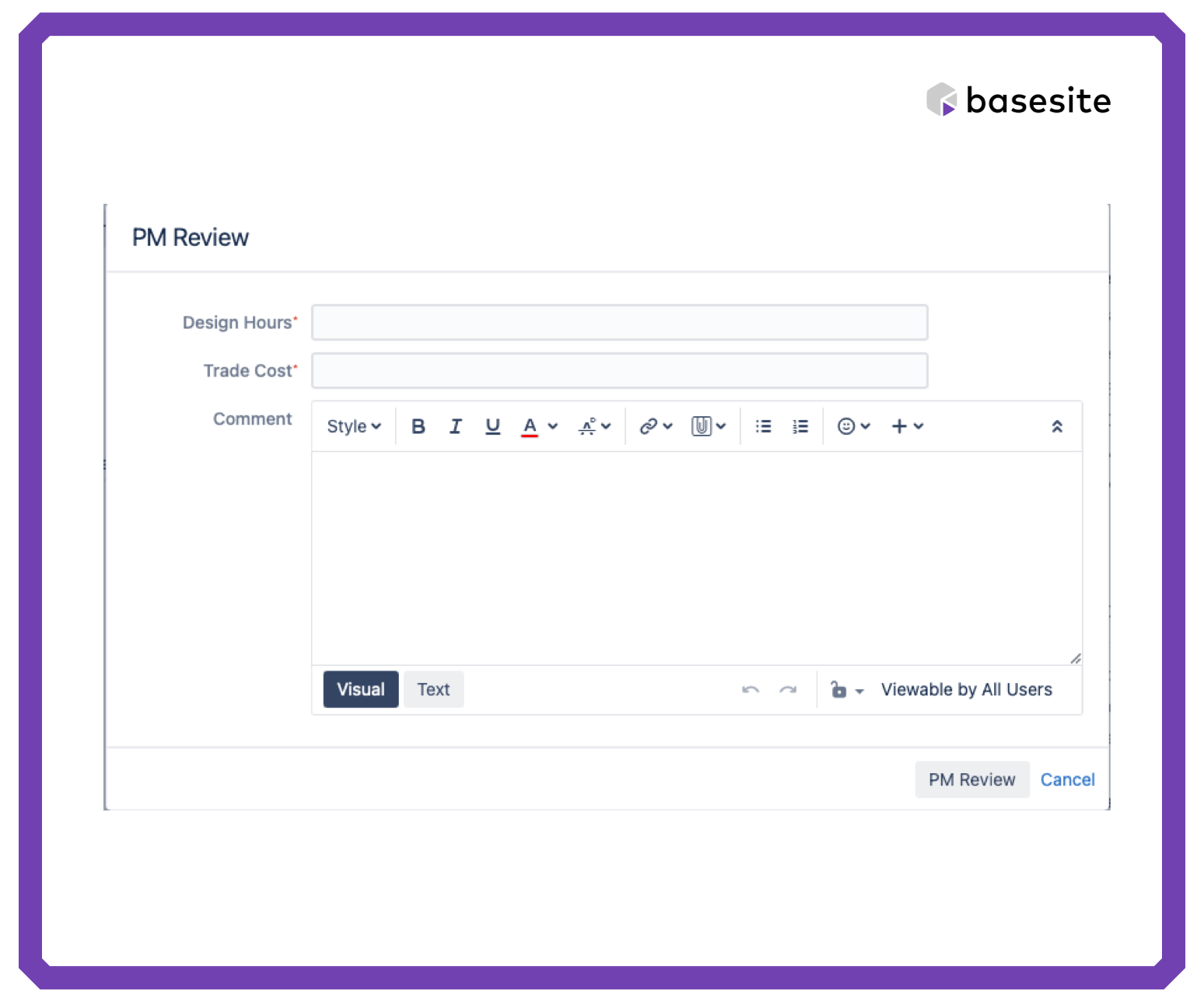
4. Action Buttons
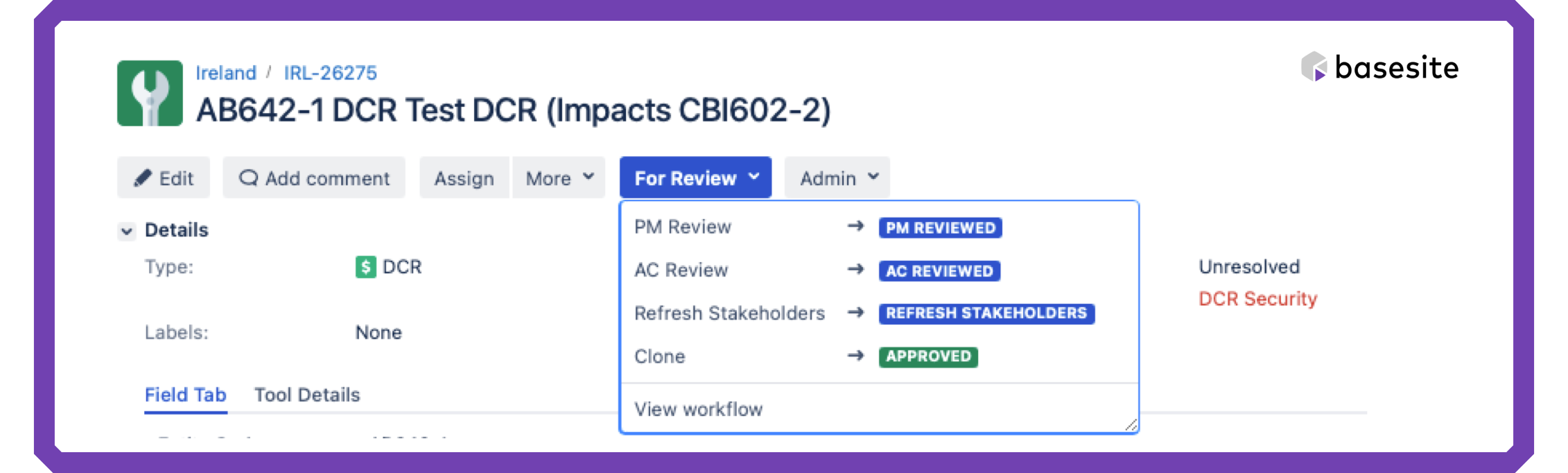
| ### Button | ### Purpose |
|---|---|
| Edit | Make changes to the ticket. When a stakeholder is not automatically populated, you can click the “Edit” button to add them manually. This functionality is only available to the Design Manager and DCR Chair roles. |
| Add Comment | Add comments about this issue. Type “@” and someone’s name to notify them of your comments. For example, typing “@John” will display the system's potential users named John. NOTE: all stakeholders on or watching the ticket will be notified of your comments. |
| Assign | Use this button to assign the ticket to someone with access to FCE Connect. |
| More | Click to perform a range of actions, such as: * Link the ticket to another issue * Attach files to the issue * Add vote * And more… |
| Refresh Stakeholders | Anyone with access to the ticket can click this button to get the latest list of stakeholders (people) in a ticket. |
| Clone | This functionality will allow you to create a new ticket with similar information. A popup will appear, and you can select an Entity Code and add a comment. This is available on all ticket statuses. Once the ticket has been cloned, it can be found under the DCR Issues with a “For Approval” status. |
5. People and Access Rights
Permission to the DCR issue will be managed through the Stakeholder’s application.
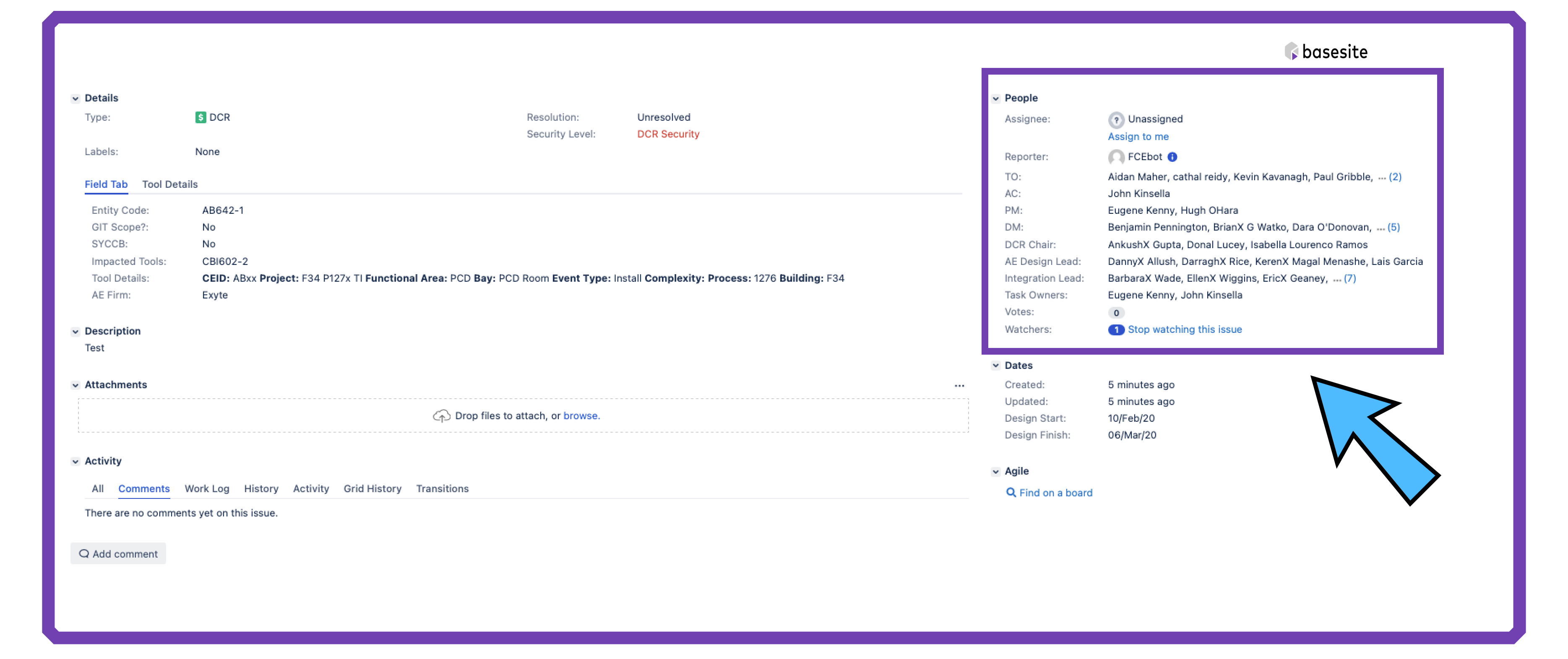
| When a stakeholder is not automatically populated, users can click the “Edit” button to add them manually. | ## Permissions Matrix | |||||
|---|---|---|---|---|---|---|
| Role | Role Description | Create | View | Edit | Review | Approve/Reject |
| Assignee | The assignee is the user currently responsible for taking action on the DCR. | |||||
| Reporter | The reporter is a user who raised the ticket. The Tool Owners of a project typically raise DCR issues. DCR Chair and Design Managers can also raise DCRs. | |||||
| Reporter Group | The reporter group comprises all the users assigned the same role as the reporter and company within the project. | |||||
| AC | Area Coordinator | |||||
| PM | Project Manager | |||||
| TO | Tool Owner | |||||
| DM | Design Manager | |||||
| DCR Chair | DCR Chair [mostly a team member from EPCoT] | |||||
| Integration Lead | Integration Lead | |||||
| AE Design Lead | AE Design Lead | |||||
| AE Project Manager | AE Project Manager | |||||
| AE Interface Plate | AE Interface Plate (DPS Team) | |||||
| Watchers | The number of people that clicked to “Start watching this issue.” | |||||
| CC users | Additional users can be added here to receive email notifications about the DCR. | |||||
| Votes | Any user with access to the ticket can vote to provide their opinion on the preference for that issue. By voting on an issue, the user can communicate that a particular issue is important. The number in this field shows how many users have also voted on this issue. | N/A | N/A | N/A | N/A | N/A |
6. Dates
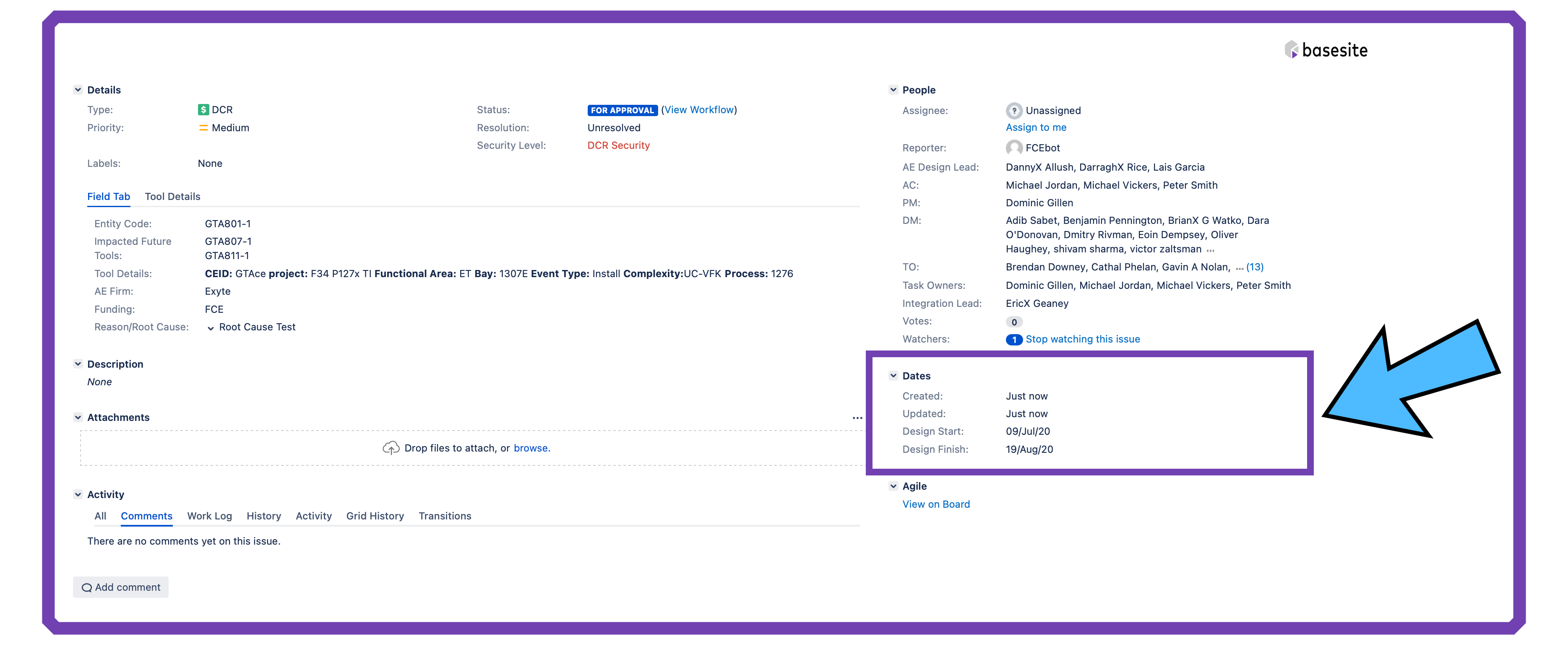
| ### Title | ### Description |
|---|---|
| Created | The date the issue was created |
| Updated | The last time this issue was updated |
| Design Start | The date the design is expected to start |
| Design Finish | The date the design is expected to finish |
7. Notifications
| Stage | Notification Type | Users Notified |
|---|---|---|
| DCR Created | Email Notification | Assignee, CC users, Watchers Tool Owner, Area Coordinator, Project Manager, Design Manager, DCR Chair, AE Design Lead, AE Project Manager, AE Interface Plate, Integration Lead |
| DCR Approved | Email Notification | Assignee, CC users, Watchers Tool Owner, Area Coordinator, Project Manager, Design Manager, DCR Chair, AE Design Lead, AE Project Manager, AE Interface Plate, Integration Lead |
| DCR Rejected | Email Notification | Assignee, CC users, Watchers Tool Owner, Area Coordinator, Project Manager, Design Manager, DCR Chair, AE Design Lead, AE Project Manager, AE Interface Plate, Integration Lead |