Company Project Assignment
General Overview
Companies module of Stakeholder application provides a list of all the companies, ability to map company with projects and configure company in various disciplines in Jira.
To ensure that company is available to be assigned in Update Stakeholders/Jira and under the correct discipline follow the steps below:
-
Go to fcehome.intel.com portal.
-
Hover over to Stakeholder Master at the top and click on Companies. Note: If Companies is not visible on the header, it is possible that you do not have the relevant permission to access it. Access to Companies module requires “Stakeholder Admin” role.
-
Here, first look for the company by typing in the Search box at the top right corner. If Company does not exist, then first create company by following the Create Company steps below.
-
Once company is setup, follow Company Project Mapping steps below to ensure that project is mapped to the company.
-
Then, follow Supplier Schedule Mapping steps below to align company with the discipline.
Create Company
Steps
-
Go to fcehome.intel.com portal.
-
Hover over to Stakeholder Master at the top and click on Companies.
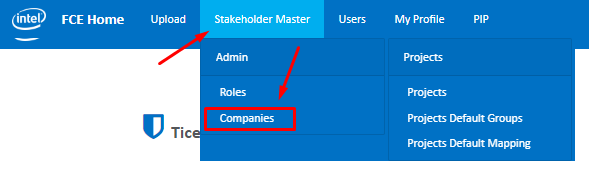
-
Select Add Company.

-
In the form that appears, fill in Company Name, select Company Type and mark toggle button active to activate the company in system.
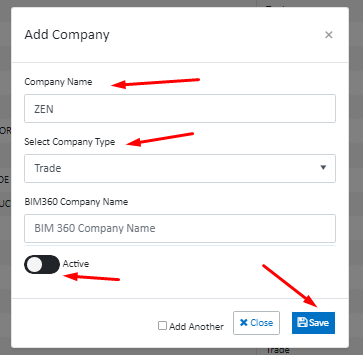
-
Then click Save.
Video
Company Project Mapping
Company Project Mapping allows to assign one or more projects to the company.
Steps
-
Go to fcehome.intel.com portal.
-
Hover over to Stakeholder Master at the top and click on Companies.
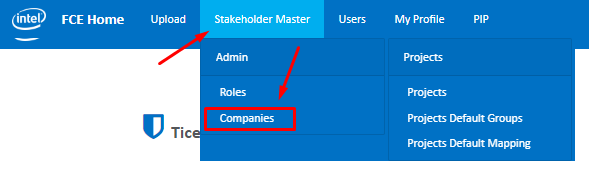
-
Here, first look for the company by typing in the Search box at the top right corner. If Company does not exist, then first create company by following the Create Company steps above.

-
Now click on Company Project Mapping icon under the Action column.

-
In the new screen that appears, search for your project and mark toggle button active by clicking on it.
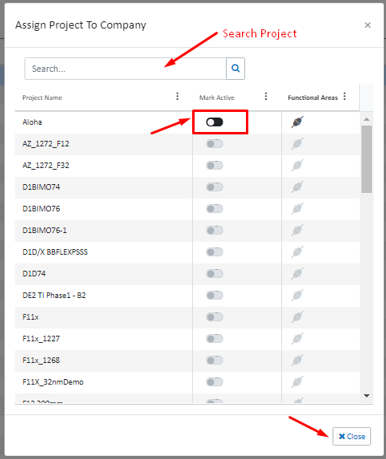
-
Then click Close.
-
Next move on to the Supplier Schedule Mapping steps below to ensure company is configured with the discipline.
Video
Supplier Schedule Mapping
Supplier Schedule Mapping configures company with the discipline.
E.g. For project RA-D1, only those companies will be visible as AE Firm (on update stakeholders grid and FCE Connect) for which company project mapping has been done and company supplier schedule mapping has been created with discipline AE Firm.
Steps
-
Go to fcehome.intel.com portal.
-
Hover over to Stakeholder Master at the top and click on Companies.
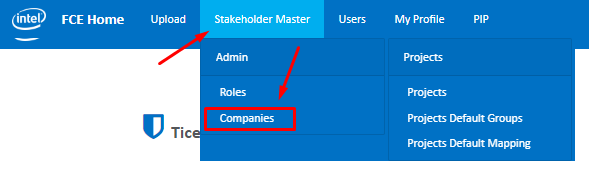
-
Here, first look for the company by typing in the Search box at the top right corner. If Company does not exist, then first create company by following the Create Company steps above.

-
Now click on Supplier Schedule Mapping icon under the Action column.

-
In the new screen that appears, click on Add Supplier Schedule Mapping.

-
A form will appear, here type in any value in “Supplier Schedule Name” field and select the discipline in “Discipline” field.
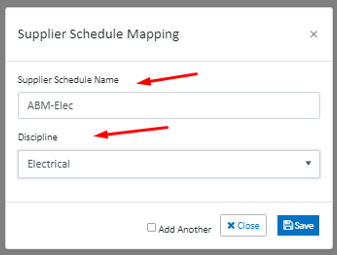
-
Then, click save.
Video
FAQ
FAQ-1| How to assign company to the project?
Solution: Assign company to the project by following the Company Project Mapping steps above. Once company is assigned to the project, ensure that correct discipline is configured to the company by following the Supplier Schedule Mapping steps above.
FAQ-2| I have the Company assigned to the project, however it is not displaying in FCE Connect while creating ROD/ROD-instruction under Manual Task Owner Selection when the discipline selected is Mechanical?
Solution: Check company has correct discipline mapping, as Mechanical, by following the Supplier Schedule Mapping steps above.