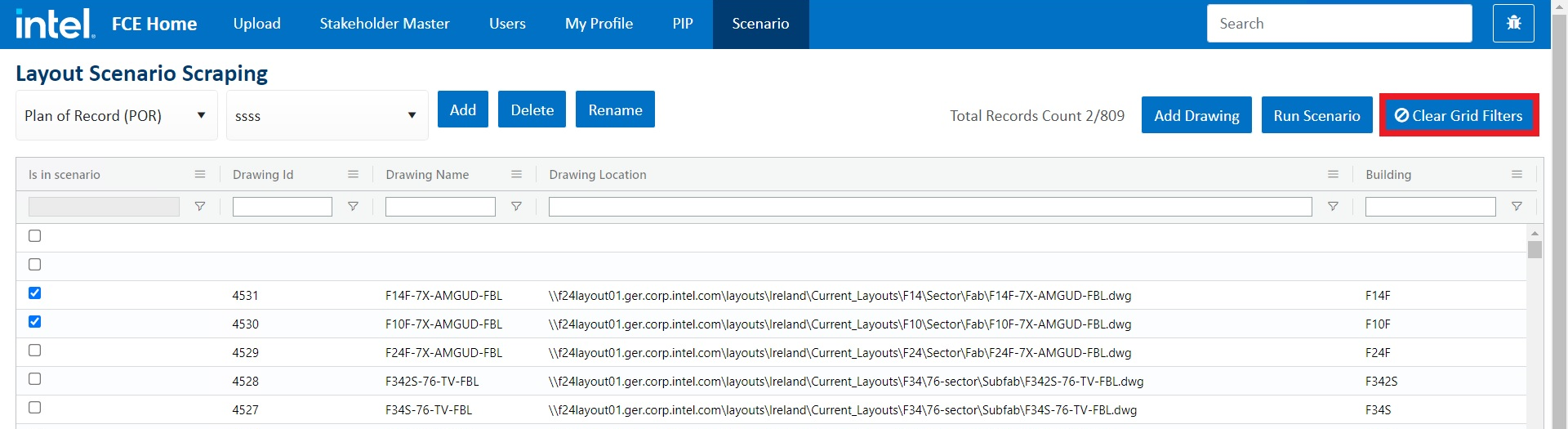Scenario Scraper
Introduction
By creating a series of drawings under a given scenario, a layout scenario enables planners to test out various space configurations on trial layers of new, unapproved floor layouts.
The layout scraping allows the user to fetch the drawings under a specific scenario, add drawings into a scenario, run scenarios, add new scenarios, and more. This all is done through a series of operations that interlink the various functions as shown in the flow diagram below:
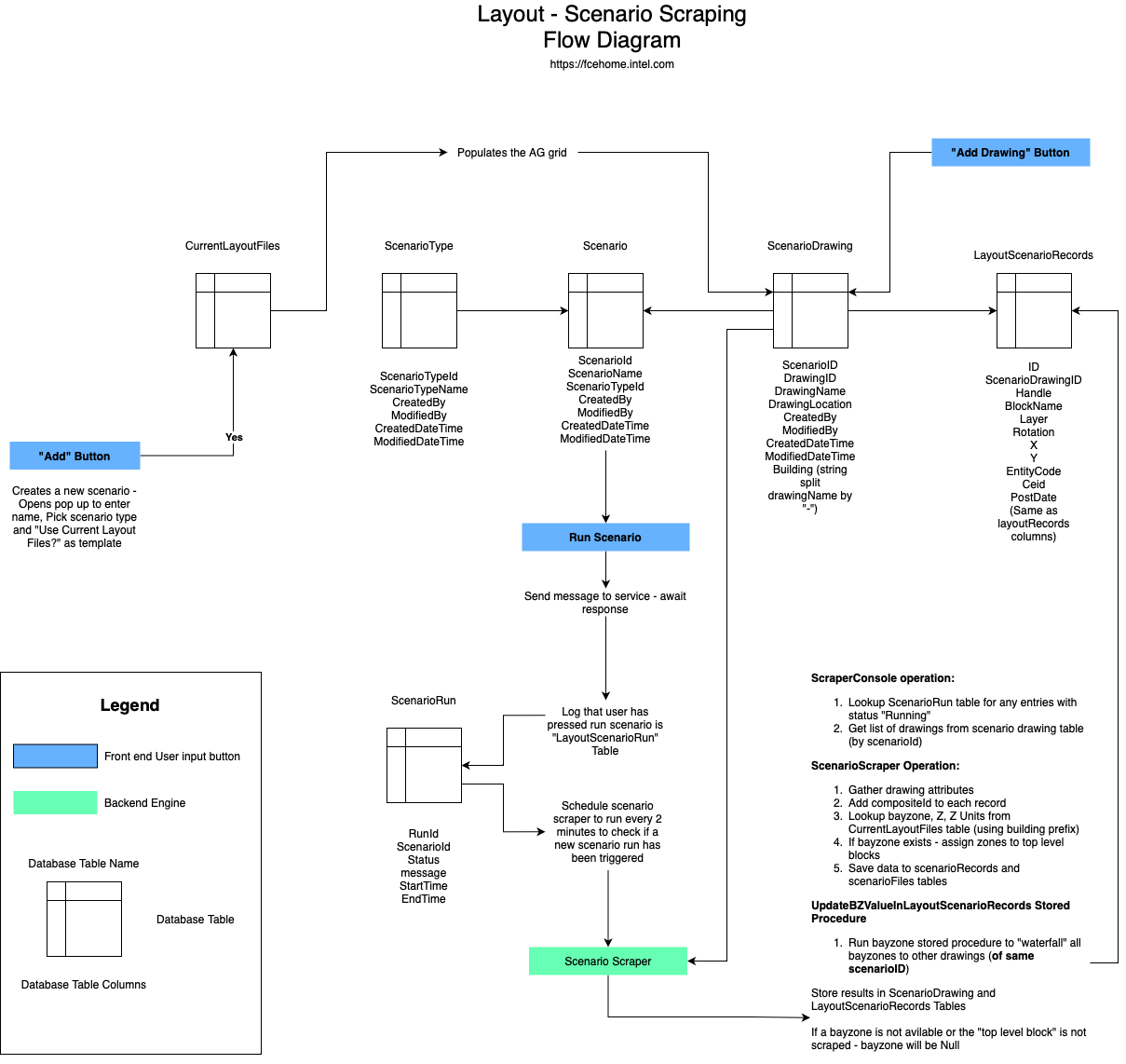
Access
Reach out to your site’s Stakeholder Admin to gain access. See the FCEHome Simplified Guide and Permissions pages to learn more about accessing the Scenario tab in FCEHome.
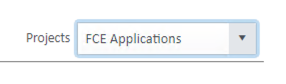
In the FCEHome application, under the user’s name, select “FCE Applications” and grant the “Layout” role.
Navigation
Log into fcehome.intel.com and navigate to the Scenario from the top. This will redirect you to the Layout Scenario Scraping page.
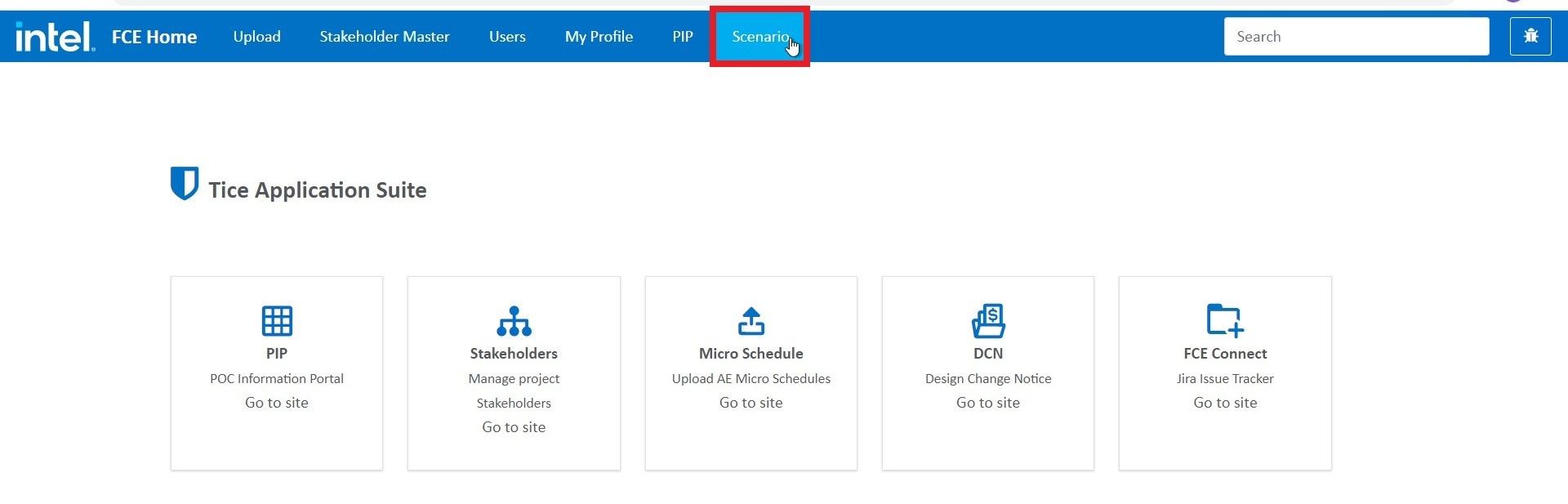
Grid
On the Layout Scenario Scraping page, all the drawings of the selected scenario get listed in a tabular form (grid). It includes the details such as drawing ID, drawing name, drawing location, building, and more.
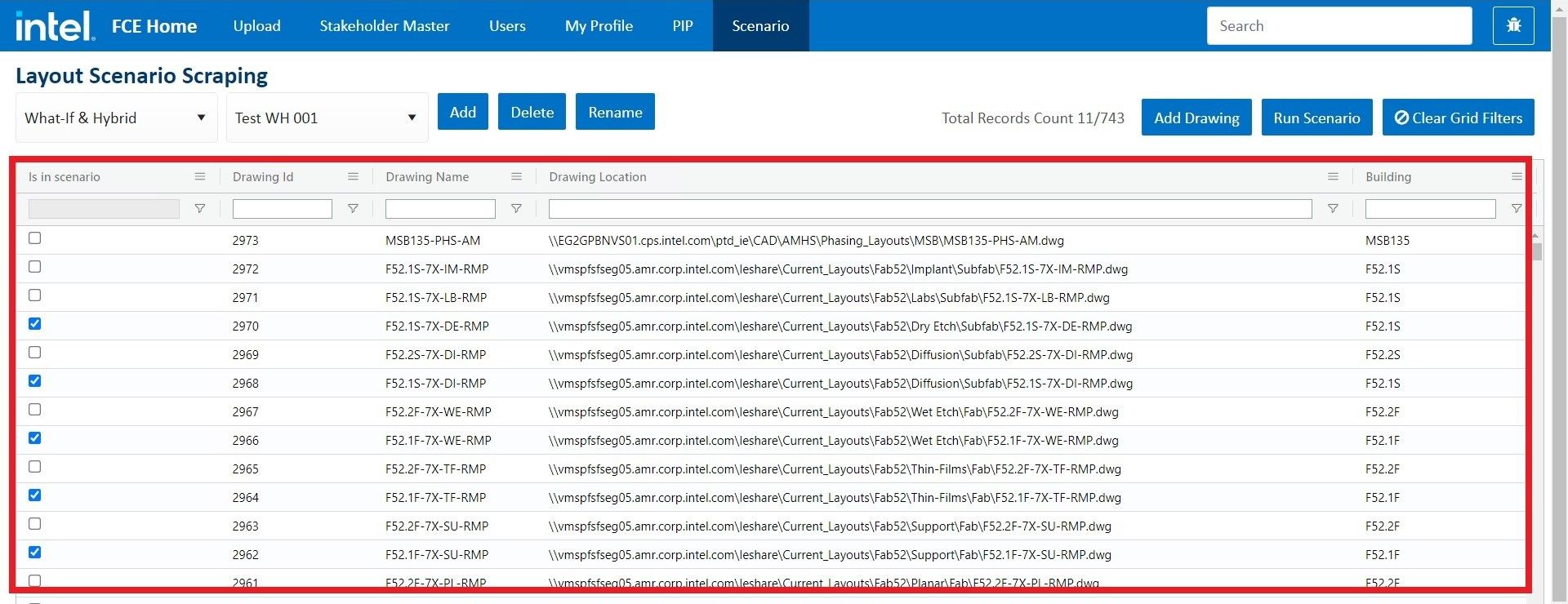
Grid Filters
Filter the values in the grid for any of the attributes by specifying the conditions of your choice.
For example, you can filter the values for “Drawing Name” in the grid by clicking on the adjacent hamburger menu and specifying the filter condition such as Contains the selected process to filter the data.
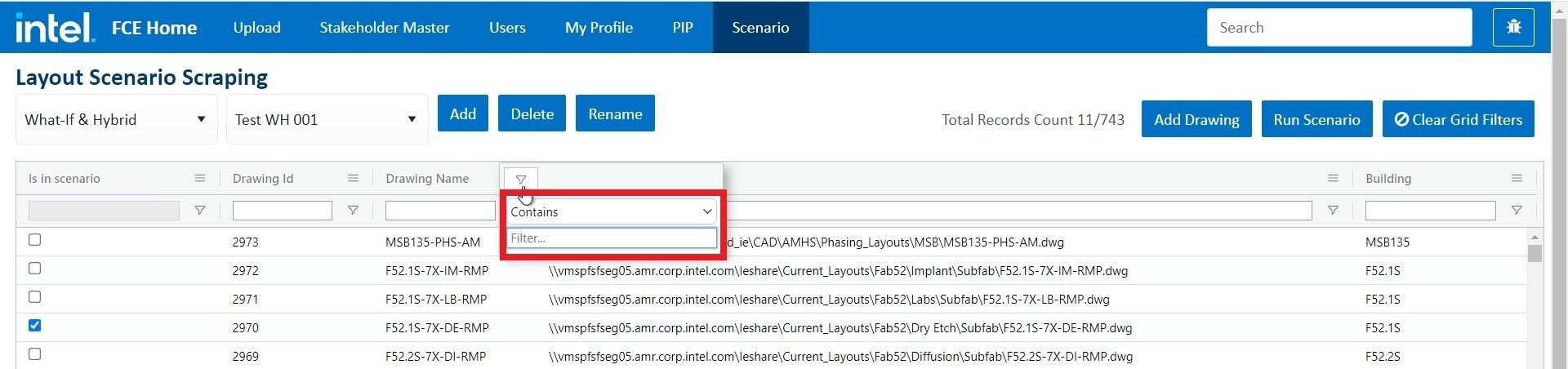
Scenario Type Fitler
There is a scenario-type filter placed on the top-left corner of the page. This filter allows the user to select a scenario type into which layout drawings scrape. According to the scenario type selected, the drawings will populate the grid.
There are mainly three scenario types as follows:
Layout Development: Intended for storing and assessing a set of drawings before a release event.
Plan of Record (POR): Intended for storing and assessing a set of drawings that have been released to A&Es for design. It contains only committed, funded, and/or executed tool plans and does not contain ramp or contingency tool plans.
What-If & Hybrid: Intended for storing and assessing a set of drawings that do not pertain to a release or formalised program. It can be a combination of Current Layout drawings with other drawings, a combination of releases or programs, or special strategic or tactical requests (e.g. contingency drawings to fill up a factory and evaluate proposed MOR changes).
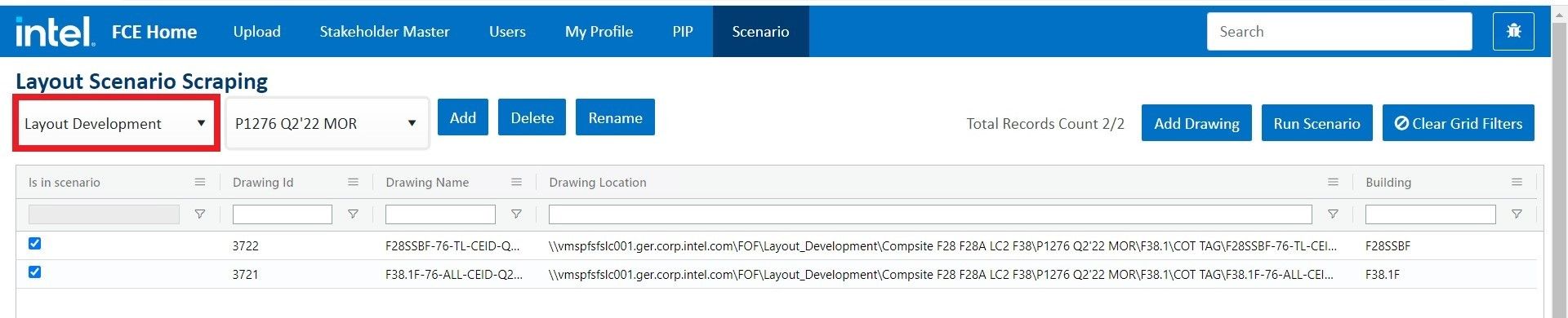
Scenario Name Filter
A scenario-name filter is placed beside the scenario-type filter on the page's top-left corner. This filter allows the user to select a scenario name to populate drawings in the grid. The scenario names displayed in the drop-down depend on the selected scenario type.

Add Scenario
Click on Add to add a new scenario.
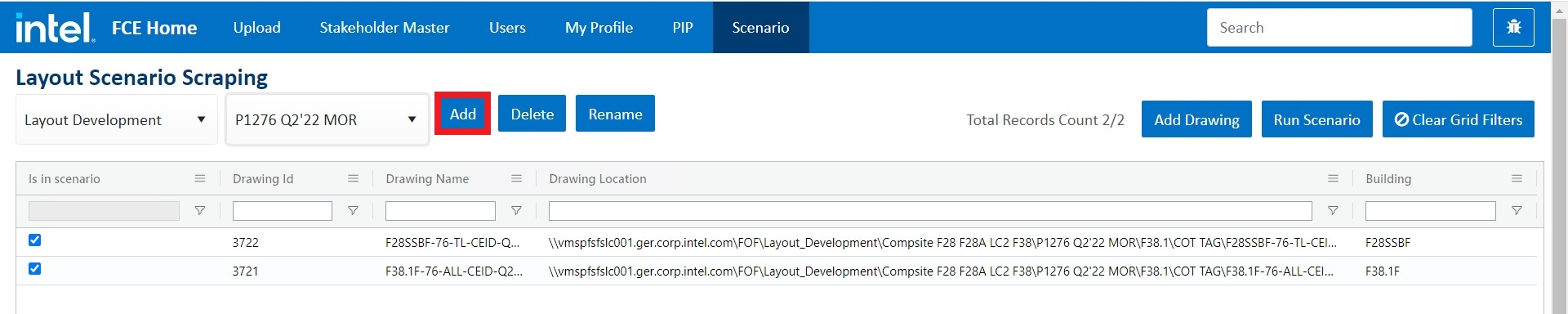
Upon clicking Add, an Add Scenario dialog pops up. Enter the scenario name and select a scenario type. Check the Use Current Layout Files if you want to use them as a template.
Click Save to add the new scenario and a flash message confirming that “Scenario saved successfully” will display on the screen.

Delete Scenario
Click Delete to delete the selected scenario.
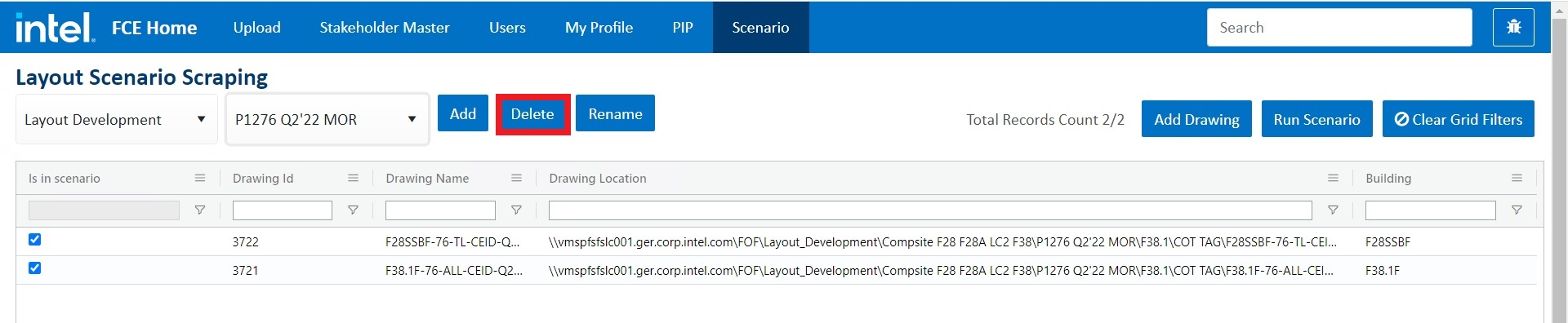
Upon clicking Delete, a delete warning pops up. If you want to continue, click Yes and the scenario gets deleted while a flash message confirming that “Scenario deleted successfully” will display on the screen.
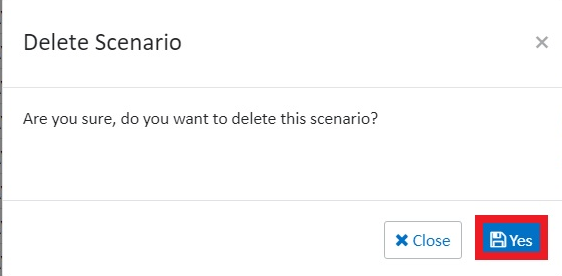
Rename Scenario
Click Rename to rename the selected scenario.

Upon clicking Rename, an Update Scenario dialog pops up. Enter the new scenario name and click Update. The scenario name will be renamed as the new name entered.
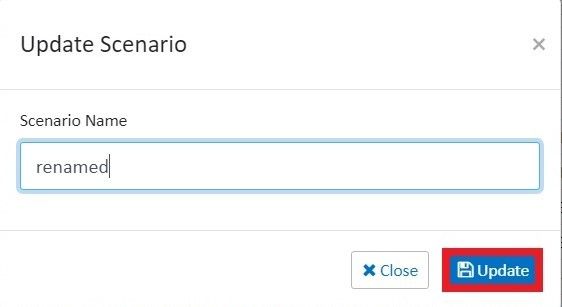
Add Drawing
Click Add Drawing to add details of the new drawing in the grid. Upon clicking the Add Drawing, a new row gets inserted at the very beginning of the editable grid. The user can type in the details in the new row.
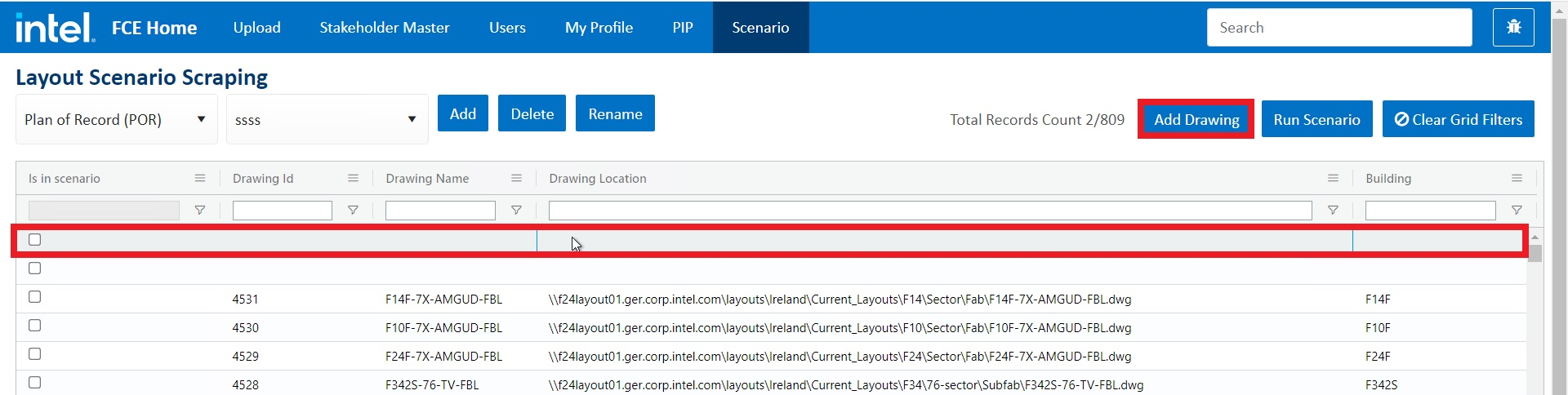
Run Scenario
Check the drawings for which you want to run the scenario and click on Run Scenario. It triggers the backend engine, checks the selected drawings, goes to those locations, opens up the scenario scraper, and saves the information from the drawings into the database.
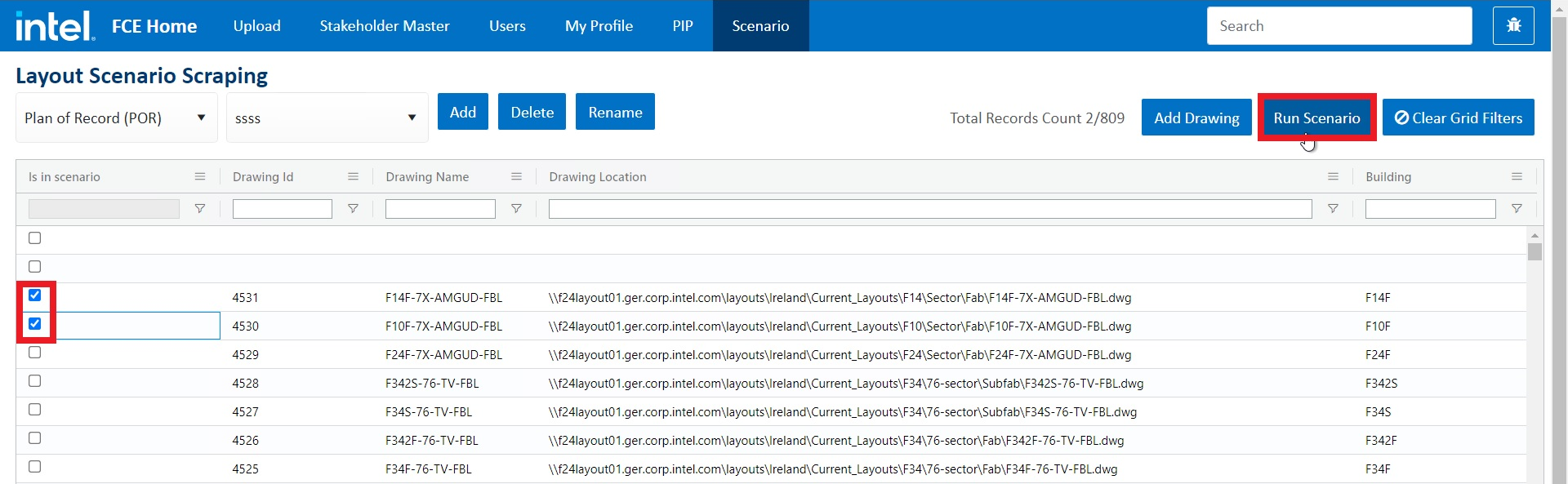
Clear Grid Filters
This functionality removes all the filters applied to any of the fields in the grid.