Manage Users- Add Users/Assign Role
General Overview
Fcehome.intel.com is a user management portal for supplier Companies (AE, Trade etc). Through Stakeholders (Fcehome.intel.com) Company Admins can manage (add user, activate/inactivate user profile, assign/unassign roles) their own users in the system. The details of the admins and their roles and responsibilities has been detailed below.
In Fcehome.intel.com, Users Module provides a list of all the users, ability to add new users, update existing users and manage their roles within the projects. As per the appropriate roles within the projects, user can get access to view, create or update ROD/DAC/SDD in Jira Application.
Through the roles, access to various other applications such as Jira, Pip, Ecalc, Powerhub is managed as well.
Who has access to Fcehome.intel.com?
Only Admins have the permission to access and manage Users in Fcehome.intel.com Application. To read in detail what permissions admin has, follow these links:
- Stakeholder Admin Permissions
- AE Admin Permissions
- Trade Admin Permissions
- Integration Lead Admin Permissions
To request Stakeholder Admin role, user must submit request for this role through the “Bug” icon on FCEhome and specify the reason for requesting the role.
 Who is responsible for adding new Users in Fcehome.intel.com?
Who is responsible for adding new Users in Fcehome.intel.com?
New users from Trade companies can be added in two ways:
-
FCE Connect- To add user through FCE Connect (Jira), follow this link.
-
FCE Home- To add user directly through FCE Home (Stakeholder Application), user with role 'Trade Administrator” or “Stakeholder Admin” can follow the steps given in Add New User section below.
Users from Trade Companies should have Trade roles only. To know which Company Type it is, go to “Companies” module in fcehome.intel.com, search for your company and check the “Company Type” column. If it says “Trade” means it is Trade company.
New users from AE can be added in one way:
- FCE Home- To add user directly through FCE Home (Stakeholder Application), user with role 'AE Administrator” or “Stakeholder Admin” can follow the steps given in Add New User section below.
Users from AE Firm should have AE roles only. To know which Company Type it is, go to “Companies” module in fcehome.intel.com, search for your company and check the “Company Type” column. If it says “AE Firm” means it is AE company.
New users from Intel can be added in two ways:
-
AGS- Navigate to ags.intel.com. Search the role you want to apply the access. Follow the steps by going to this Link. Once the role request is approved, new user automatically gets added in Fcehome.intel.com.
-
FCE Home- To add user directly through FCE Home (Stakeholder Application), user with role “Stakeholder Admin” can follow the steps given in Add New User section below.
Users from Intel who can apply from AGS: Tool owner and Area coordinator.
 Projects
Projects
| Project Name | Site | Other Names | Sub projects under the project |
|---|---|---|---|
| Aloha | Aloha, USA | ||
| Chandler | Chandler | DE2 TI Phase1 | |
| Ireland | Ireland | F34, Bluejay | F24 P127X TI, F34 P127x TI |
| Ocotillo | Arizona | Eagle, OC23 | F32_1274, AZ_1272_F32, AZ_1272_F12, F32_1222, F32_1268-WI3, F32_1270, F32_1270_F12BE, F32_1274-1, F52_1278, |
| Penang | Malaysia | Pelican | |
| RA-D1 | Ronler Acres | D1D74, D1BIMO74, (IMO) D1BIMO76, (IMO) D1D/X BBFLEXPSSS, SRST70, SRST72, LTD76, (LTD SITE) LTD74, (LTD SITE) LTD76R, (LTD SITE) LTD77, (LTD SITE) D1BIMO76-1 (IMO) | |
| Rio Rancho | Rio Rancho, New Mexico | F11X_32nmDemo, F11X_RTD, F11x_1227, SIP_EMIB | |
| Qiryat Gat | Israel | Sparrow | IS 1274 IS F38 12xx (Known as Sparrow) |
| Kulim | Kulim | Falcon | KM8 |
 Steps to Add New User
Steps to Add New User
-
Go to fcehome.intel.com
-
Then, click Users at the top of the screen.
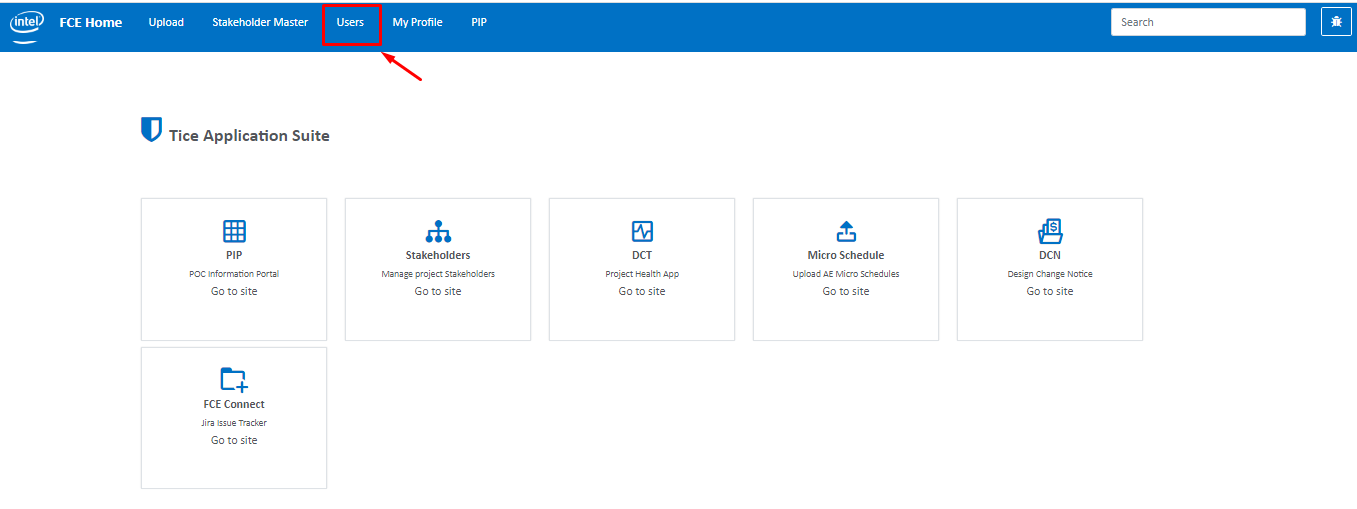
-
Next, click on Add User

-
In the new screen that appear, fill in user details:
-
First Name- Fill in user first name
-
Last Name- Fill in user last name
-
Company List- Select user company
-
Primary Email- Select user primary email. It can be intel or non-intel email.
-
Secondary Email- Optional field for user secondary email.
-
Phone number- If user has intel account, phone number will be auto-populated otherwise user can manually type in number.
-
Is Jira User- Mark this checkbox only if user needs access to Jira (FCE Connect)
-
Is Internal- Mark this checkbox only if user primary email given above is @intel email.
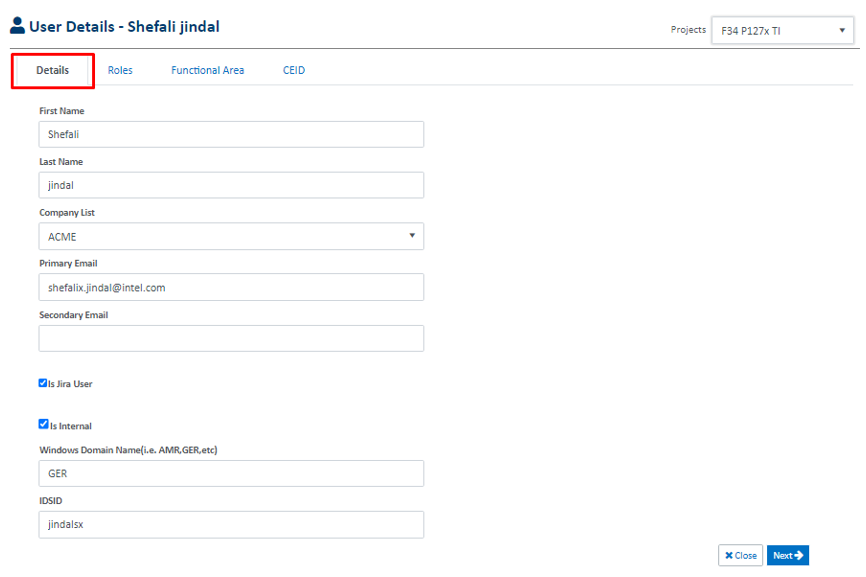
-
-
If user email is @intel and you have checked “Is Internal” checkbox, two fields will display. Windows Domain Name and IDSID auto-populates. However if it did not auto-populate you can add it manually through these steps: 1. navigate to workers.intel.com . 2. search the user. Once on user profile look for IDISID and Authentication Domain (Windows Domain Name) . Note: If user email is external (not @intel), Windows Domain and IDSID will auto-populate. You can then skip this step.
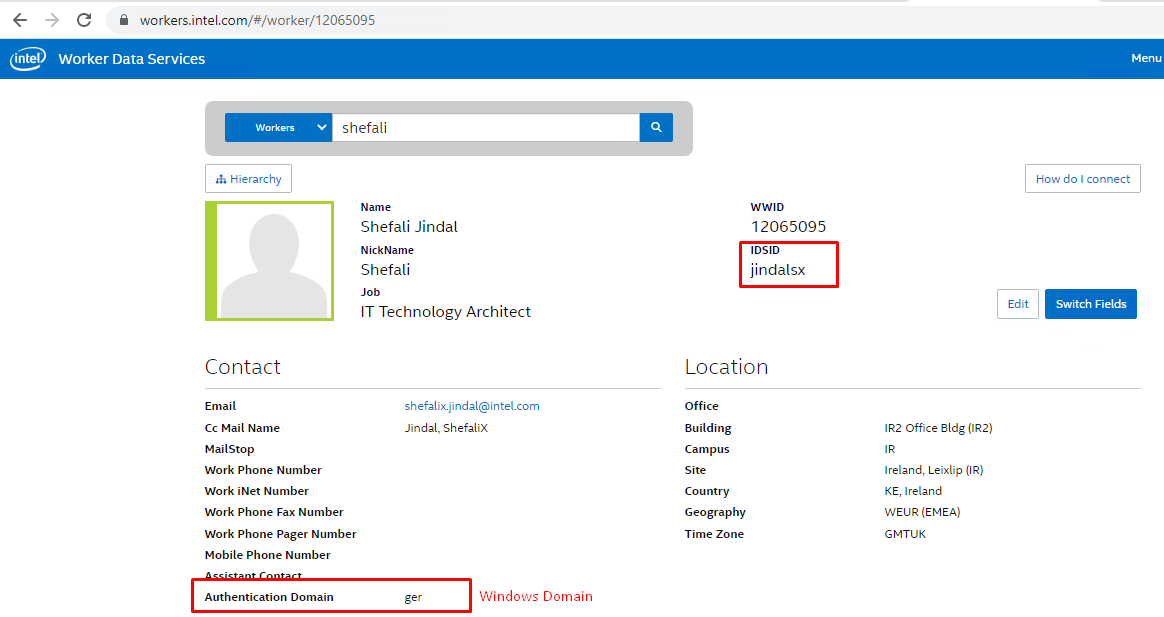
-
Then, click Next and Role section will appear. Here to assign user role within the project, select the project in the dropdown and assign/un-assign user roles through the toggle button. Then click next until close.
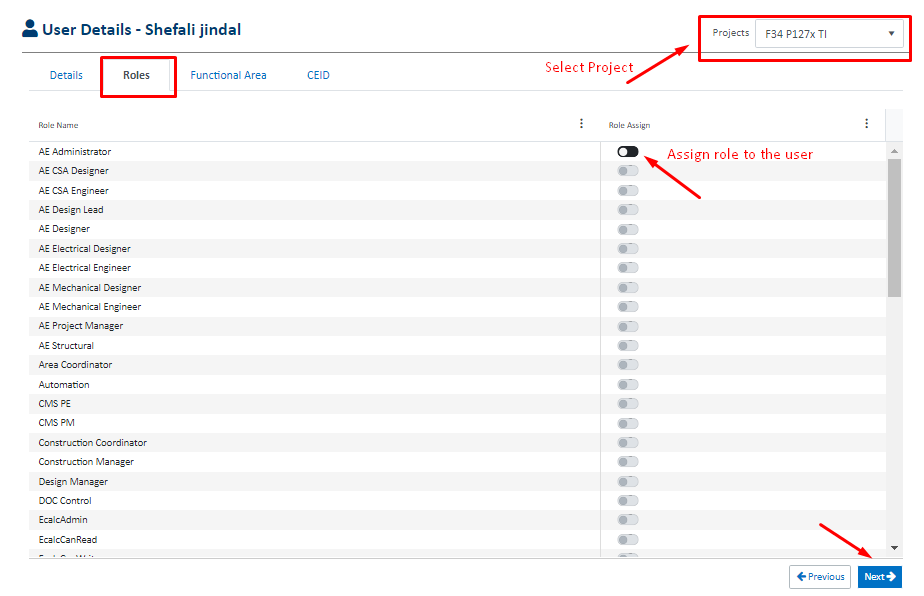
7. Next make sure user is activated in the system. For this search user name.
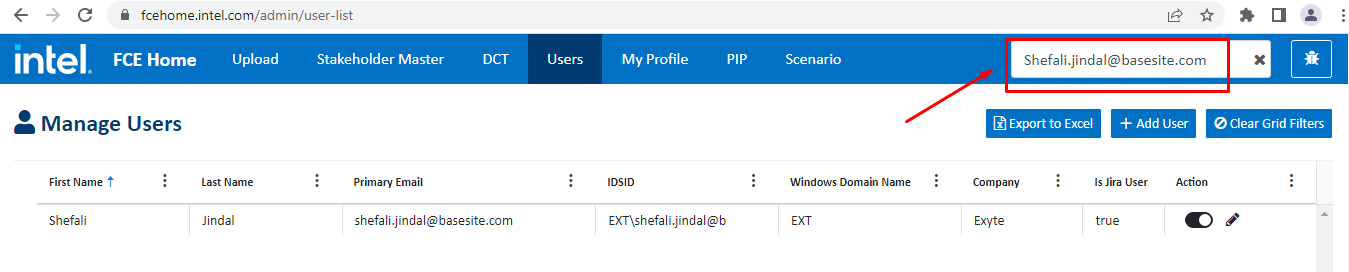
- Mark the toggle button to the right to activate user in Stakeholder and Jira.

How to Remove your own User Role?(Applicable to users with @intel accounts only)
-
Go to fcehome.intel.com
-
Click on “My Profile” on the header
-
Once on my profile page, select the project on top right end in the “Projects” dropdown
-
Then under “Roles list” on left, click “X” to remove the role in the project.
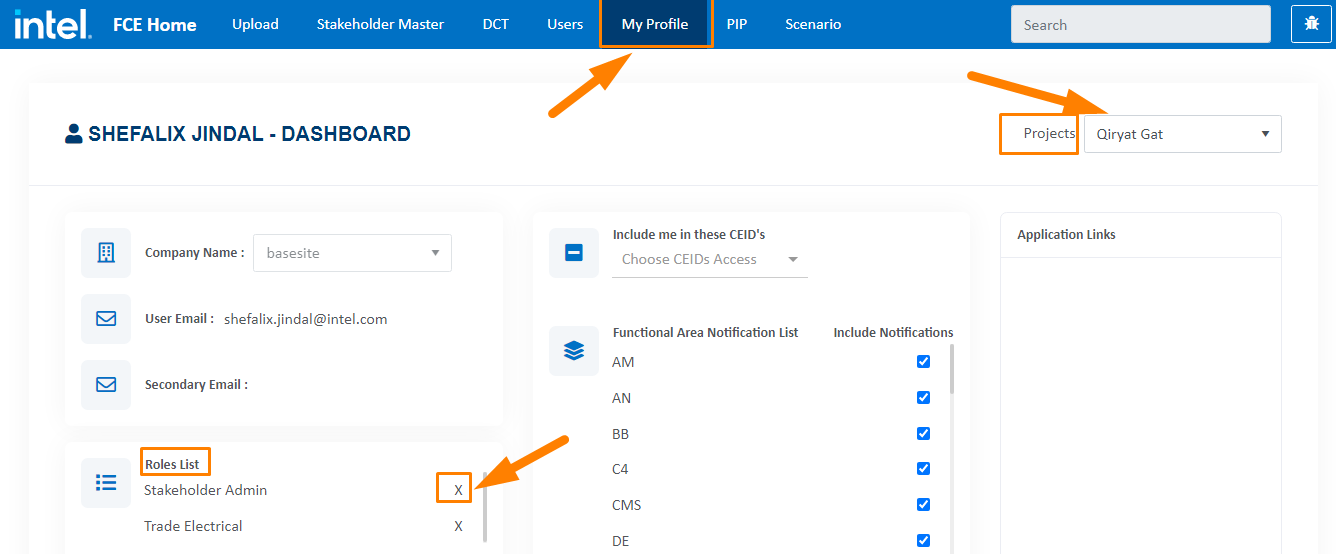
Deactivate User Account
Click on the link to follow steps:- Link
User Roles Access
Refer to the link for user roles and who can align the role to user.- Link