Data preparation for Flash
Bulk data management
On the “Admin” menu of PowerHub there is a menu item called “Bulk management”. From this page users can add, update and delete data to/from the PowerHub system database. There are three tabs:
-
Import: used for bulk data upload
-
Delete: used for bulk data delete ~(only one delete function is currently available)
-
Export: used for bulk data export (export functions are not available yet)
Bulk data upload
On the “Admin” menu of PowerHub there is a menu item called “Bulk management”. From this page users can upload data to the PowerHub database.
-
Some data items like panels and grids will require once off or infrequent uploads.
-
Some data items like tools will need to be uploaded occasionally at the utility model changes.
-
The tools & panels to be added to each Flash Scenario will need to be uploaded for each Scenario.
Once off or infrequent data uploads
These two imports are not specifically related to Flash, They can be used to update a fab for day to day PowerHub usage.
Import Grids
For a new fab or where grid coordinates need to be added or updated, a file can be uploaded by the user with the grid letters and grid numbers along with their X & Y values.
Import Panels
For a new fab or when panels need to be added or updated, a file can be uploaded with the panel details. Circuits will be added to the panel as per the template the user specifies in the file. Panels need to have a Power Tag set before POCs can be assigned to the panel either by Flash or manually, so you should include a valid existing power tag in the upload file.
Occasional data uploads
Before you can configure a Flash scenario, you need to have tools and their POCs in the PowerHub system. Depending on circumstances you may want to provide a list of tools and have the system add POCs to them from FaSTr or you may want to add tools with POCs from another source.
-
To add tools without any POCs use the “Import Entities” upload.
-
To add inter tool ogic relationships between tools, use the "Import ITL Relationships" upload.
-
To add tools and add POCs to them from FaSTr use the “Import Entity And Electrical Connection From FaSTr” upload.
-
To import POCs from another source, use the “Import Electrical Connections” upload.
Importing tools is not specifically tied to Flash. A team my want to make a head start on preassigning tools and using the tool import saves adding the POCs to tools one by one.
Import Entities (Tools)
By providing a list with tool details users can add tools or update tools. No POCs will be added or updated.
Import ITL Relationships
Import predecessor/successor tool relationships with the demo date of the predecessor tools and the install date of the successor tools.
Import Electrical Connections (POCs)
By providing a list of POCs users can add and update specific POCs to tools. Only the POCs in the spreadsheet will be added to the tools, POCs will not be added from FDS. Tools will not be added or updated.
Import Entity And Electrical Connections From FaSTr (Tools)
By providing a list with tool details (but no POC details) users can add and update tools and POCs. Every tool in the list provided will have power POCs added to it from FaSTr.
If the user specifies a Power Tag for a tool in the upload file, then all the POCs added to that tool will have that Power Tag set.
If the user specifies a Train for a tool in the upload file, then all the POCs added to that tool will have that Train set.
There are three settings to allow the user configure how the tools and POCs are added.
Use RP data
If you set this value to True
- POCs will be added to the tools if the tool in the spreadsheet has an exact match in FaSTr for EntityName, Life, and Facility. If there is no exact match to a site tool in FaSTr, when this value is True, then POCs will be added to the tools from the RPs with matching CEID (EntityModelName) and Process (ProcessName).
If you set this value to False
- POCs will be added to the tools if the tool in the spreadsheet has an exact match in FaSTr for EntityName, Life, and Facility. If there is no exact match to a site tool in FaSTr, when this value is False, then POCs will not be added from RPs.
Only Tools With Go By Ceid
If you set this value to True
- POCs will only be added to the tool has an exact match in FaSTr and the “Go-By“ field in FaSTr has a value.
If you set this value to False
- POCs will be added to the tools regardless of whether the “Go-By“ field is set or not.
What If Tools checkbox
If you set this value to True
- Tools will be added (or updated) as ‘What IF’ tools.
If you set this value to False
- Tools will be added (or updated) as normal POR tools
Set Power Tags
All POCs need to have a Power Tag in order to be assigned to a panel by Flash.
If you are using the “Import Entity And Electrical Connection From FaSTr” upload, the TagName column allows you to set one Power Tag for each tool, this tag will be applied to all the POCs added to the tool.
If you are using the “Import Electrical Connections” upload, where you list individual POCs, the TagName column in the template allows you to set the Power Tags for the individual POCs.
If you did not add the power tags to the spreadsheet, then you need to set the Power Tags on the POCs manually in PowerHub as follows.
Bulk update Power Tags
-
Search for the a tool on the home page of PowerHub and select a POC in the grid. Click on the “POCs” button above the grid.
-
You can edit the Power Tags of all POCs on the tool by selecting a value from the “Bulk PowerTag Update” dropdown.
-
You can then modify individual POC’s tags in the grid
-
Click “Submit” to save your changes
Update individual Power Tags
-
Search for the a tool on the home page of PowerHub and click on the edit icon for an individual POC to open the “Edit POC Details”.
-
Use the “Power POC Filter Tag:” dropdown to select a power tag for the POC and close the dialog
Set POC Trains
Manual assignments: To manually assign a POC to a panel the train needs to be set on the POC and it needs to match the train of the selected panel.
Flash assignments: When running a Flash scenario on a new fab, the train does not need to be set on the POCs as Flash will balance tools with the same CEID across trains and the train will be set on the POC when Flash suggestions are promoted as actual pre-assignments. For brownfield fabs, a setting in Flash (Ignore existing POC train allocations) allows the user configure the scenario not to balance trains but to use whatever panels are available.
If you are using the “Import Entity And Electrical Connection From FaSTr” upload, the Train column allows you to set one train per tool, which will be applied to all the POCs added to the tool.
If you are using the “Import Electrical Connections” upload, where you list individual POCs, then the Train column in the template allows you to set the Train for the individual POCs.
If you did not add the trains to the spreadsheet, and you are not going to use flash to assign the POCs, then you need to set the Train on the POCs manually in PowerHub as follows.
Bulk update Train
-
Search for the a tool on the home page of PowerHub and select a POC in the grid. Click on the “POCs” button above the grid.
-
You can edit the Train of all POCs on the tool by selecting a value from the “Bulk Train Update” dropdown.
-
You can then modify individual POC’s trains in the grid
-
Click “Submit” to save your changes
Update individual Trains
-
Search for the a tool on the home page of PowerHub and click on the edit icon for an individual POC to open the “Edit POC Details”.
-
Use the “Train:” dropdown to select a train for the POC and close the dialog
Measured data
Measured data is imported when POCs are added to tools from FaSTr. Measured data cannot be set when POCs are uploaded using Import Electrical Connections.
Scenario data uploads
For each scenario you need to specify the individual tools and panels that the scenario will analyse. You can do this on the Flash user interface or by using bulk upload as follows.
Import Scenario Entities (Tools)
The template allows you to specify a list of tools to add to the scenario. You can also use this upload to update the X&Y coordinates of the tool. There is also a column to allow you to set the priority of each tool. Tools with OptimiserPriority of 1 will be considered in the first pass of the optimiser and so on. Any tool you need to add to a scenario must already exist in the PowerHub system.
Import Scenario Panels
The template allows you to specify a list of panels to add to the scenario. There is also a column to allow you to set the priority of each panel. Panels with OptimiserPriority of 1 will be considered in the first pass of the optimiser and so on. Any panel you need to add to a scenario must already exist in the PowerHub system.
Roxtecs
To see or modify which Roxtecs flash will consider as useable, review the value of the “Flash Useable” field under "Admin -> Roxtec"
Flowchart: Flash Preparation and Execution
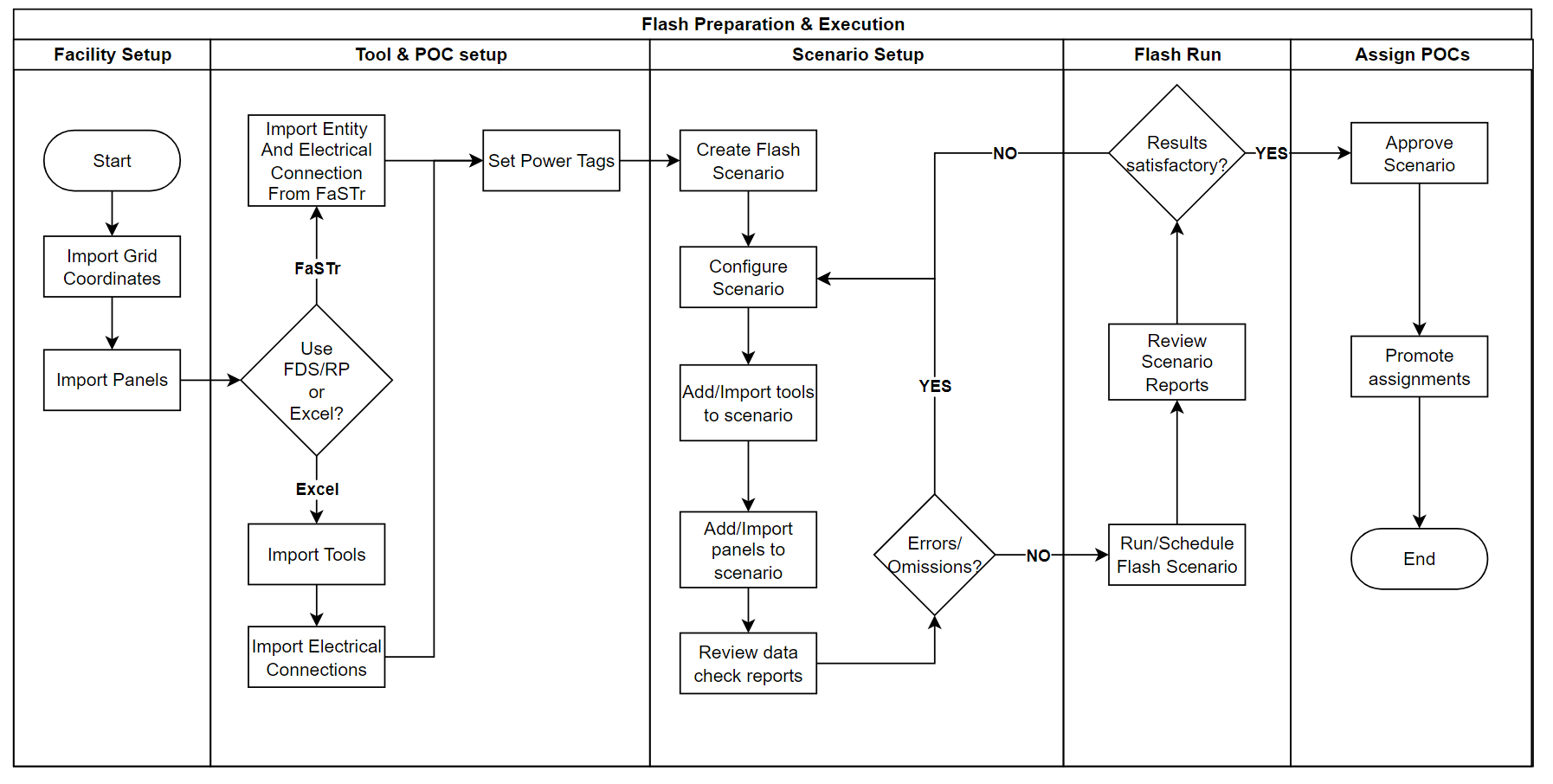
Bulk data delete
Delete Electrical Connections
The template allows you to list a set of tools from which you want to delete power POCs. All power POCs for the tools listed will be completely deleted from the PowerHub & PIP system database. This feature would only be used, for example, where tools that were on a layout are not removed from the layout and the schedule.