
1. Introduction
Engineering Change Notice (ECNs) are formal documents used to manage and document changes to a tool's design, components, processes, or specifications. They are essential in engineering, manufacturing, and product development environments to ensure that any modifications are controlled, reviewed, and approved before implementation. ECNs help track changes and ensure all stakeholders are informed about updates.
The key purposes of ECNs include documenting changes, facilitating review and approval, tracking impact, ensuring compliance, and communicating changes effectively. ECNs ensure that changes are well-managed, reducing risks and improving overall efficiency in the product lifecycle.
infoEffective May 14, 2025, all Engineering Change Notices (ECNs) are to be managed exclusively within the LSPx application.
The complete history of ECNs previously maintained in the Excel-based ECN tracker has been successfully migrated to LSPx. Users should now utilize the ECN module within LSPx for all ECN-related activities, including creation, tracking, and updates.
2. ECNs in LSPx
2.1. How to Access ECNs
To access the ECN module in LSPx, please refer to the Permissions section below for details on role-based access.
The ECN module is available from the LSPx Home Page, but access is dependent on your assigned roles at the specific site you are attempting to view ECNs for.
While the ECN module is site-independent in functionality, users must have the appropriate ECN role assigned at the site level. If you attempt to access ECNs for a site where you do not hold the required role, access will be restricted.
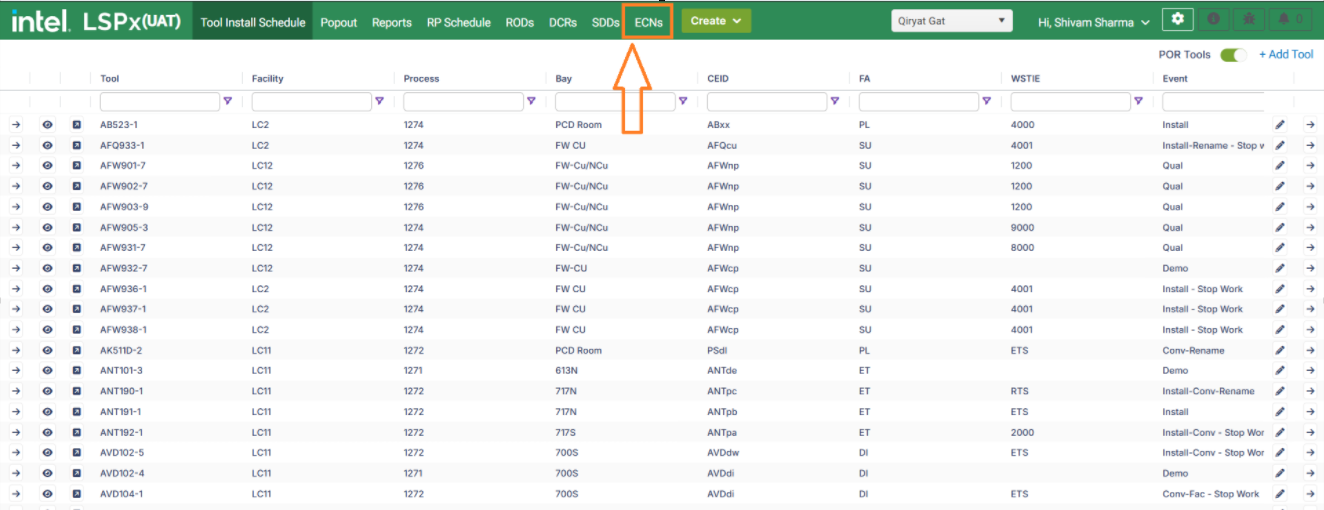
2.2. Adding an ECN
Users with the necessary permissions to create an ECN will see an "Add ECN" button on the ECN grid. This button allows authorized users to initiate the creation of a new ECN.
Upon clicking the "Add ECN" button, a form will be displayed, prompting the user to enter the required details for the new ECN.
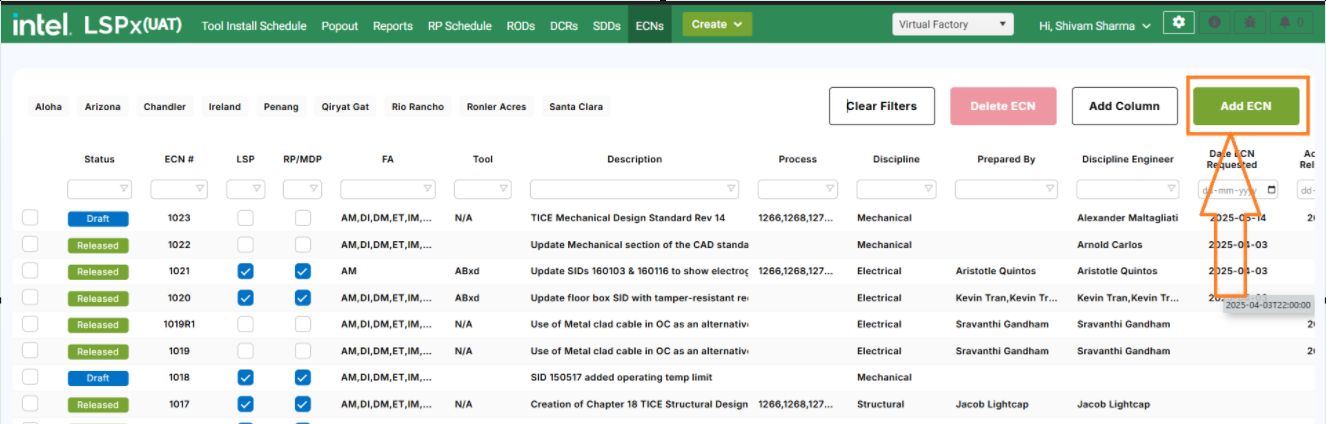
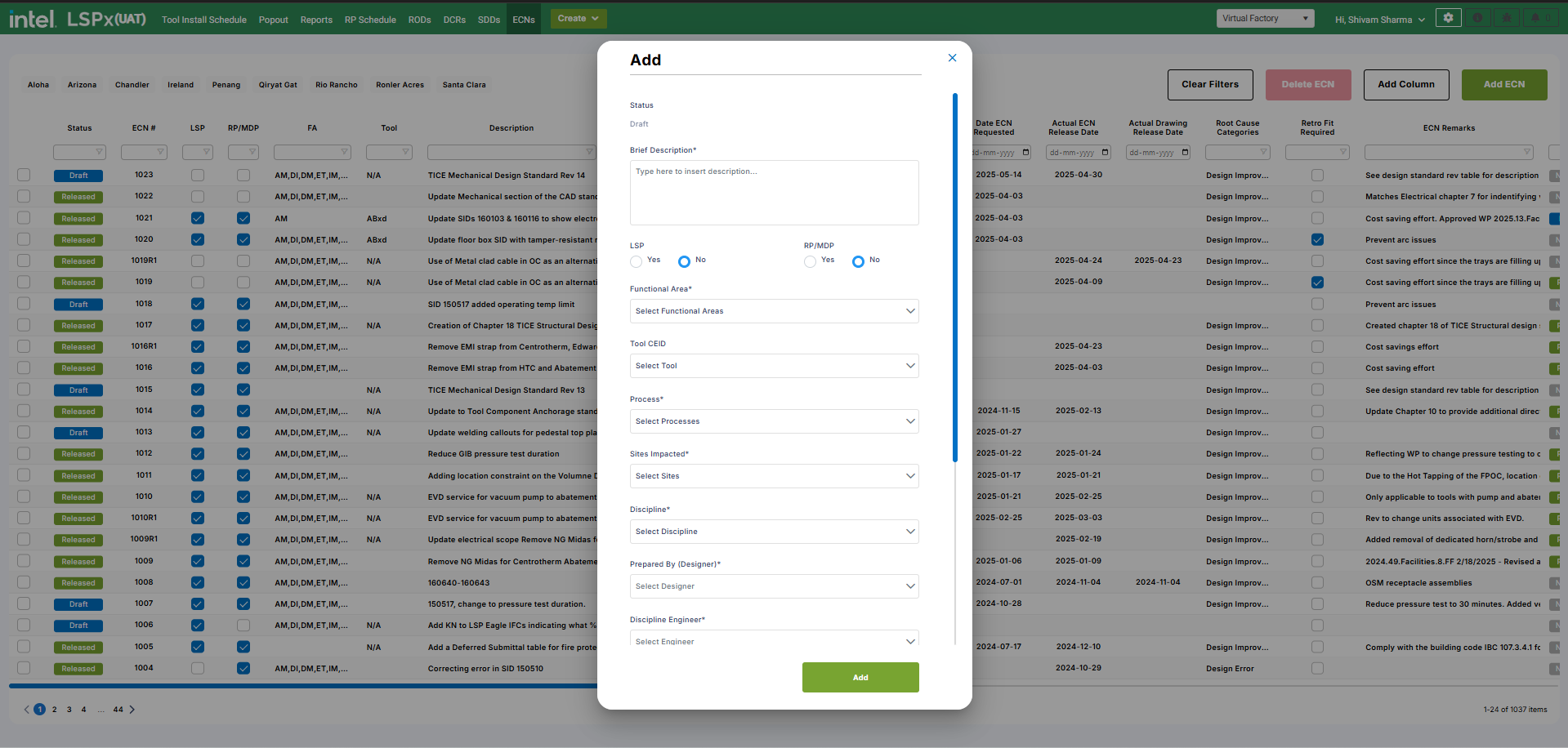
The table below outlines all the fields available on the Create ECN form, along with their respective descriptions and input requirements.
| Field Name | Field Type | Mandatory | Description | Updateable? | |
|---|---|---|---|---|---|
| 1 | Status | Dropdown | Yes | This field displays the status of the ECN (Possible Options are DRAFT, RELEASED, CANCELLED) | Yes |
| 2 | Brief Description | Text Area | Yes | The field is for the users to provide a brief description of the ECN | Yes |
| 3 | LSP | Radio Button | Yes or No selection radio button | Yes | |
| 4 | RP/MDP | Radio Button | Yes or No selection radio button | Yes | |
| 5 | Functional Area | Multi-Select Dropdown | Yes | A list of select few functional Areas to select from | Yes |
| 6 | Tool CEID | Multi-Select Dropdown | A field to allow users to select the CEIDs | Yes | |
| 7 | Process | Multi-Select Dropdown | Yes | Displays only a specific set of Processes to select from | Yes |
| 8 | Sites Impacted | Multi-Select Dropdown | Yes | Allows the users to select the sites that are impacted by an ECN. For all the sites that are impacted, the status for all these sites is set to Pending as soon as the ECN is created and for all other sites the status gets set to Not Applicable | No |
| 9 | Discipline | Multi-Select Dropdown | Yes | Allows the users to select the disciplines (G,A,M,E,S, LSS) | Yes |
| 10 | Prepared By (Designer) | Single-Select Dropdown | Yes | Allow users to select the Designer | Yes |
| 11 | Discipline Engineer | Single-Select Dropdown | Yes | Allow users to select the Engineer | Yes |
| 12 | Date ECN Requested | Date | Allow users to provide the ECN Requested date | Yes | |
| 13 | Root Cause Categories | Multi-Select Dropdown | Yes | Allow users to select the Root Cause Category for an ECN | Yes |
| 14 | Remarks | Text Area | Allows user to provide a remark on the ECN | Yes | |
| 15 | Retro-Fit Required? | Radio Button | Yes or No button for Retro-Fit Required? | Yes |
2.3. ECN Landing Page
The ECN landing page lists down all the ECNs that exist on the LSPx application and the below mentioned table provides a list of all the columns available on the ECN landing page

| Field Name | Field Type | Mandatory | Description | Updateable? | |
|---|---|---|---|---|---|
| 1 | Status | Dropdown | Yes | This field displays the status of the ECN (Possible Options are DRAFT, RELEASED, CANCELLED) | Yes |
| 2 | ECN# | String ID | YES | This column displays the string ID of the ECN | No |
| 3 | Brief Description | Text Area | Yes | The field is for the users to provide a brief description of the ECN | Yes |
| 4 | LSP | Radio Button | Yes or No selection radio button | Yes | |
| 5 | RP/MDP | Radio Button | Yes or No selection radio button | Yes | |
| 6 | Functional Area | Multi-Select Dropdown | Yes | A list of select few functional Areas to select from | Yes |
| 7 | Tool CEID | Multi-Select Dropdown | A field to allow users to select the CEIDs | Yes | |
| 8 | Process | Multi-Select Dropdown | Yes | Displays only a specific set of Processes to select from | Yes |
| 9 | Discipline | Multi-Select Dropdown | Yes | Allows the users to select the disciplines (G,A,M,E,S, LSS) | Yes |
| 10 | Prepared By (Designer) | Single-Select Dropdown | Yes | Allow users to select the Designer | Yes |
| 11 | Discipline Engineer | Single-Select Dropdown | Yes | Allow users to select the Engineer | Yes |
| 12 | Date ECN Requested | Date | No | Allow users to provide the ECN Requested date | Yes |
| 13 | Actual ECN Release Date | Date | No | Allow users to provide the Actual ECN Release date | Yes |
| 14 | Actual Drawing Release Date | Date | No | Allow users to provide the Actual Drawing Release date | Yes |
| 15 | Root Cause Categories | Multi-Select Dropdown | Yes | Allow users to select the Root Cause Category for an ECN | Yes |
| 16 | Remarks | Text Area | No | Allows user to provide a remark on the ECN | Yes |
| 17 | Retro-Fit Required? | Radio Button | Yes | Yes or No button for Retro-Fit Required? | Yes |
| 18 | SITE-SPECIFIC ECN STATUS COLUMN | Dropdown | Yes | There is one column for each site that is available under the impacted site field and each site status of ECN is managed under these columns | Yes |
Along with all the columns mentioned above, only the RP Schedule Publish users are allowed to add new columns on the ECNs. Please refer to the sections below to know more..
2.4. Editing/Updating an Existing ECN
The users with relevant roles on ECNs are allowed to edit/update the ECNs
The users on the ECN grid can double click any Updateable column and the data for all the cells can be updated from the grid without having the need to open the ECN in the form view.
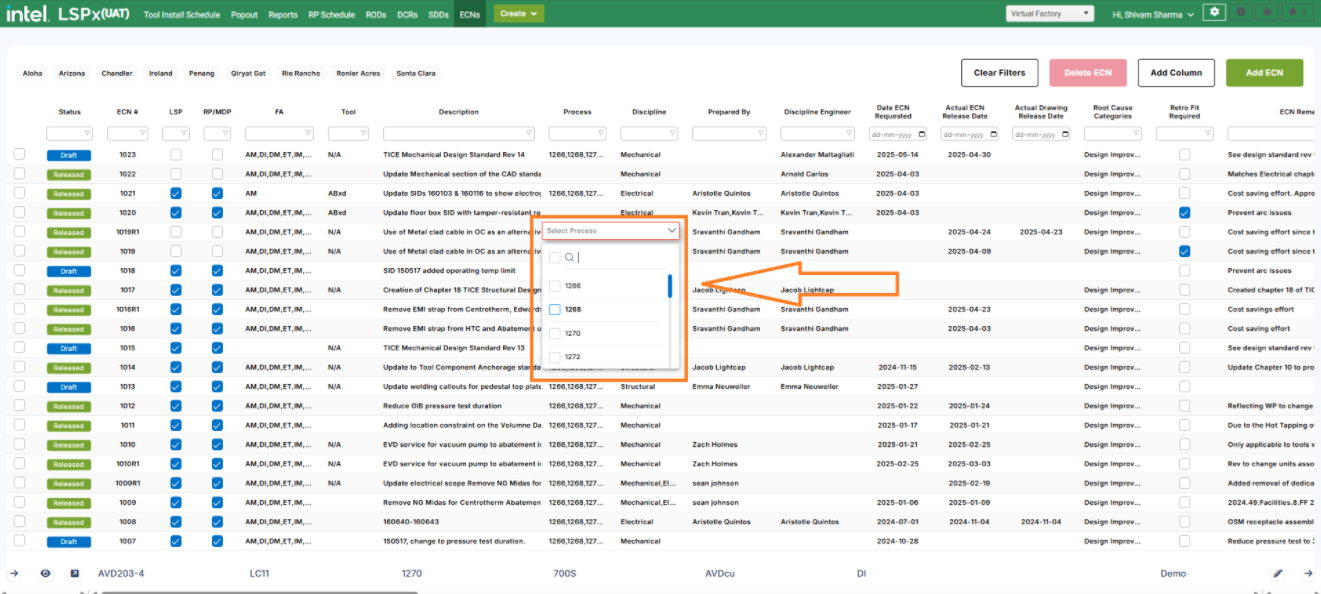
2.5. Deleting an ECN from the ECN grid
The users with relevant permissions are allowed to delete an ECN from the ECN grid by simply selecting the check-box against each ROD and pressing the Delete ECN button on the ECN grid.
When the user tries to delete an ECN, a confirmation popup gets displayed and only upon the user confirmation can the ECN be deleted.
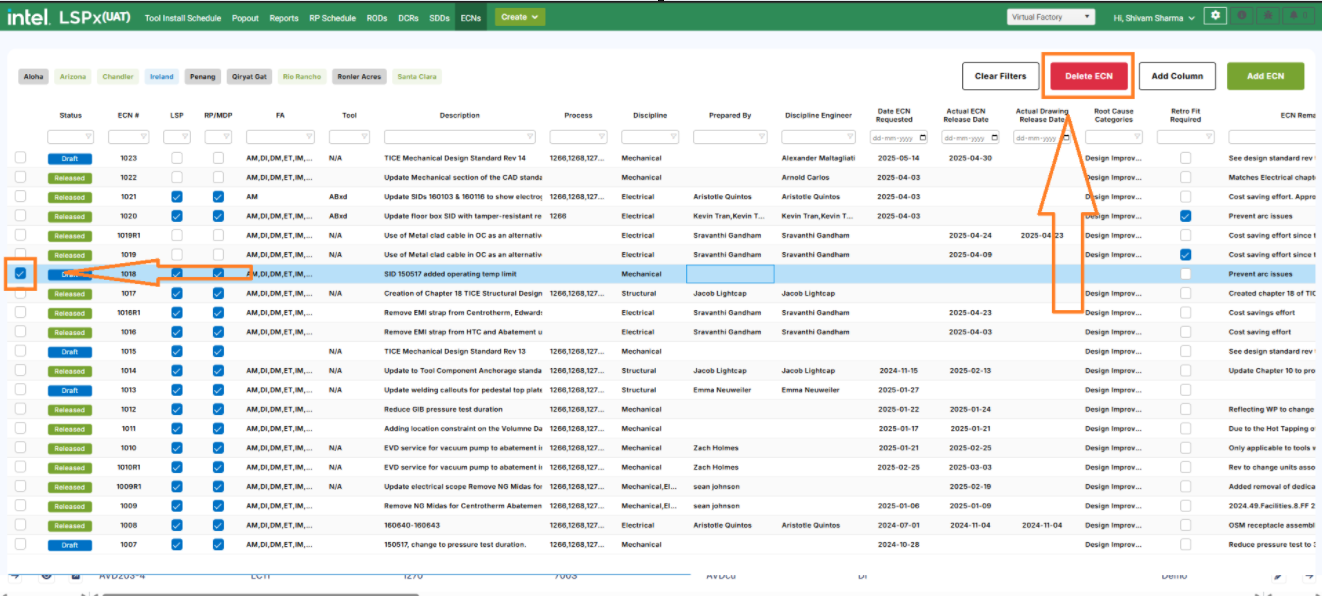
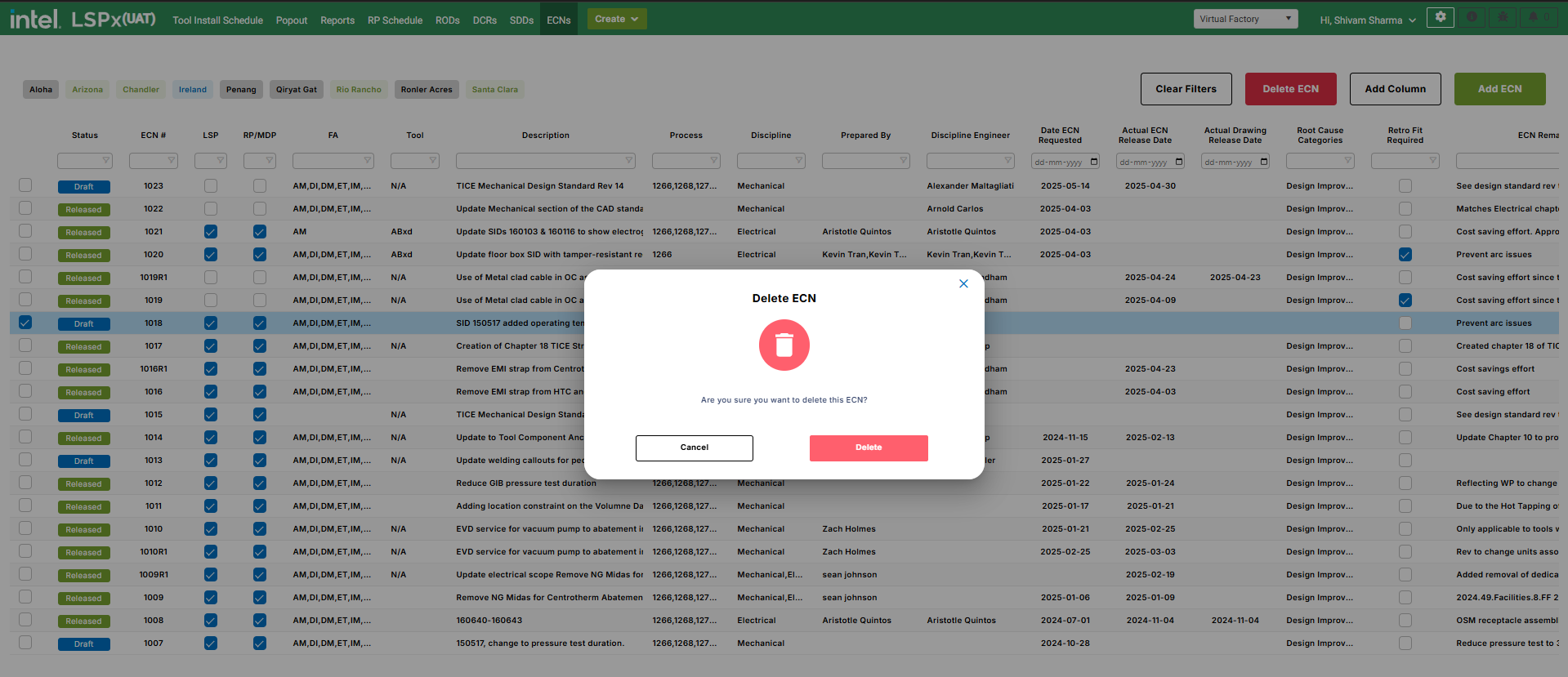
2.6. Adding a new column on the ECNs
The users with the RP schedule publish role on the RP site are allowed to add a new column/field on the ECN grid by using the Add Column button.
Upon clicking the Add Column button, a form appears before the users to specify the name of the column and the type of the column. In case the type of the column is selected as “Select“, the users are mandated to provide a list of possible options they want to be displayed on the ECN grid when the column is being updated. Once the column has been created, the column starts appearing on the ECN grid and the users with edit rights on the ECN can edit the information for the newly added dynamic columns as well.
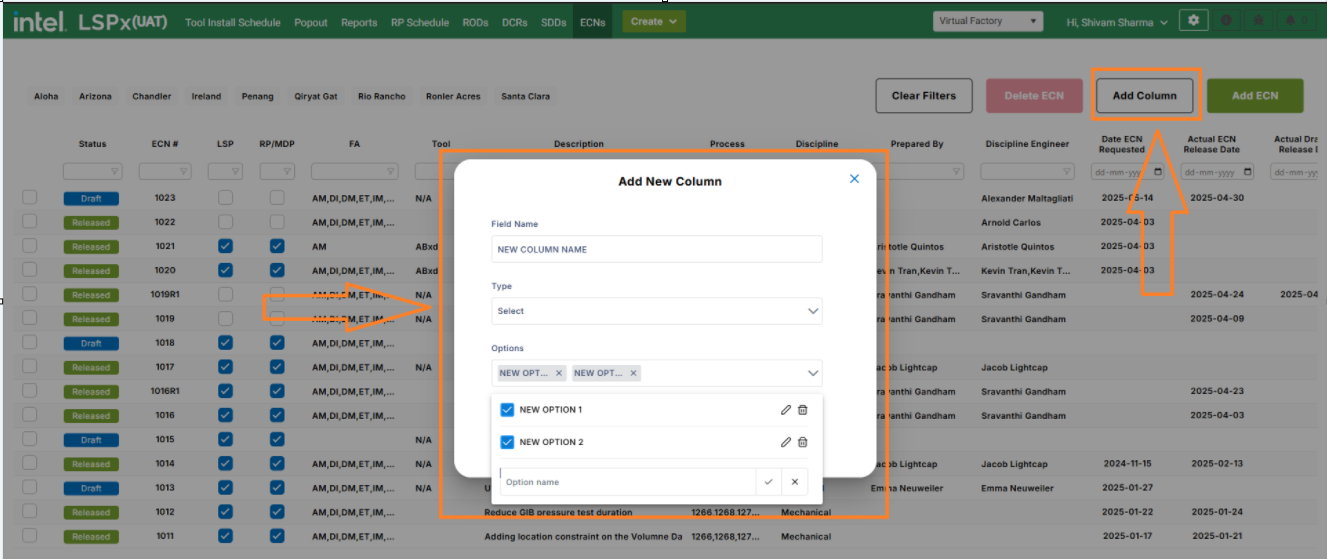
2.7. Deleting a dynamic column on the ECNs
RP Schedule Publish users on the RP site are allowed to deleted a dynamically added column.
In order to do so, the user needs to right click on any cell of the column they want to delete and select the delete column button.
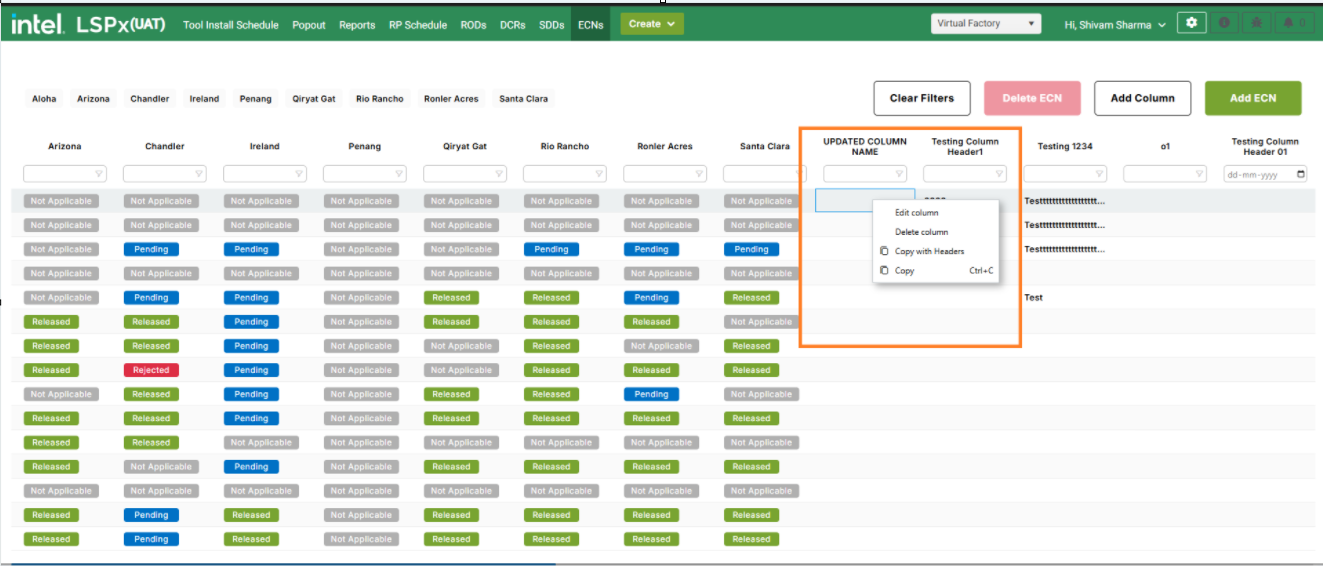
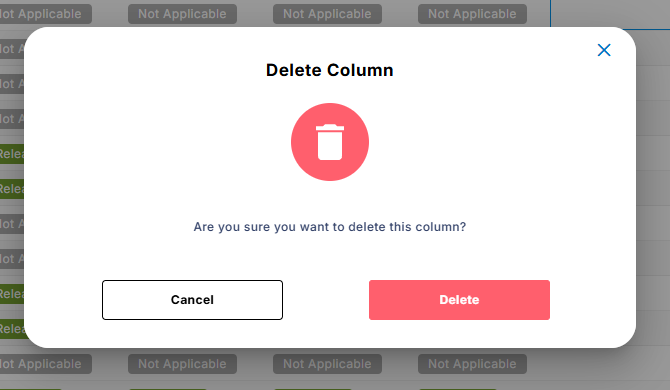
Once the button is clicked, the user is presented with a confirmation popup and upon the users confirmation, the column gets deleted.
2.8. Editing a dynamic column on ECNs
RP Schedule Publish users on the RP site are allowed to update a dynamically added column.
In order to do so, the user needs to right click on any cell of the column they want to edit/update and select the edit column button.
Once the button is clicked, the user is presented with same create column popup where the user can only update a select type of column and provide more options or edit the existing options from the list of already existing disciplines
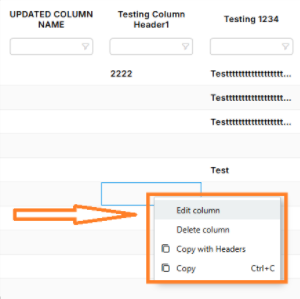
3. Permissions on the ECNs
The table below lists down all the permissions/feature that exist on the ECN module and also lists down all the roles that enjoy the access.
| People on ECNs | View ECN | Create ECN | Edit ECN | Delete ECN | Add new Column | Edit new Column | Delete new Column | |
|---|---|---|---|---|---|---|---|---|
| 1 | RP Schedule Publish | X | X | X | X | X | X | X |
| 2 | TICE_Admin | X | X | X | X | |||
| 3 | TICE Engineer | X | X | X | ||||
| 4 | Area Coordinator | X | ||||||
| 5 | CMS PM | X | ||||||
| 6 | CS Engineer | X | ||||||
| 7 | Construction Manager | X | ||||||
| 8 | DCR Chair | X | ||||||
| 9 | DOC Control | X | ||||||
| 10 | Design Manager | X | ||||||
| 11 | EHS | X | ||||||
| 12 | Life Safety | X | ||||||
| 13 | LSS Admin | X | ||||||
| 14 | Project Engineer | X | ||||||
| 15 | Quantity Surveyor | X | ||||||
| 16 | RP AE Design Lead | X | ||||||
| 17 | System Owner | X | ||||||
| 18 | TI PM | X | ||||||
| 19 | TICE | X | ||||||
| 20 | Tool Owner | X |
4. Additional Notes
infoUpon Migrating ECN data, some date updates were made as mentioned below
- For the FA column, the column with “all” as the value, all active FAs from the ECN grid were mapped.
- For all FAs that are no longer active were dropped.
- Updates were made to the Process and Root Cause categories column too based on the new list of options to be displayed on the root cause category column
5.Important Links/Guides
- View the Training Video
- Frequently Asked Questions for the ECNs.