
Overview
In semiconductor manufacturing, each step such as etching, and cleaning is performed using special equipment arranged in dedicated areas ("blocks") within the facility. A datum acts as a standardised reference point that ensures consistent positioning and measurement across these tools and processes. By maintaining accurate datum coordinates (X, Y), the facility can ensure proper alignment, positioning, and integration of equipment.
The Datum tab on the POC page provides a comprehensive view of these datum coordinates, along with related metadata. It allows you to review spatial references, verify equipment placement, and maintain accurate alignment throughout the facility. This information typically forms part of the Preassignment Information Package (PIP).
Accessing the Datum Tab
- Navigate to the POC Details page.
- Click on the Datum tab in the toolbar at the top of the page.
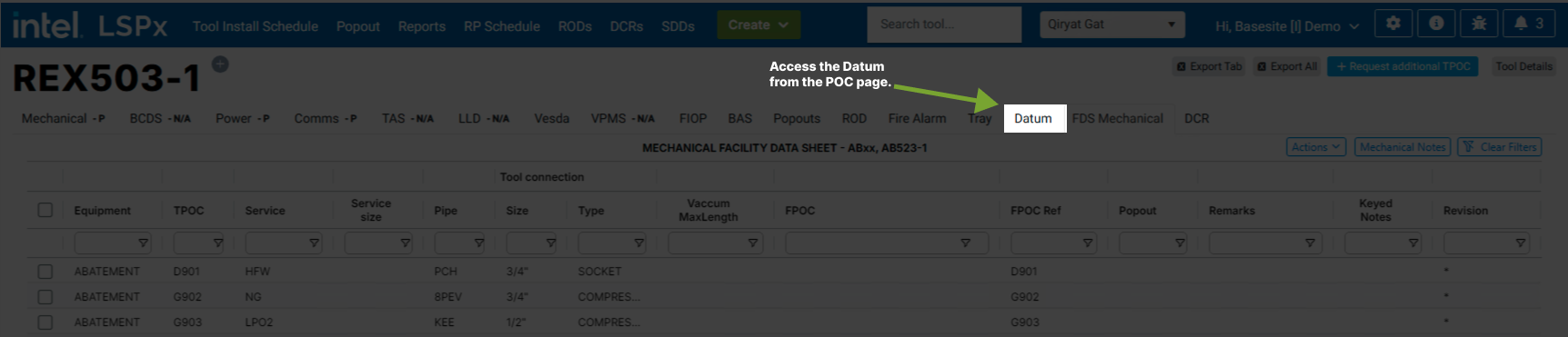
You will see a grid displaying datum-related records, including equipment coordinates, measurement units, and additional fields relevant to each tool’s layout.
Grid Features
- Column Filters: Click the column header menu (☰) to set more precise filters. You can apply multiple filters at once for complex queries. You can also show/hide columns from here.
- Sorting: Click on any column header to sort the data by that column. Click again to toggle between ascending and descending order. To sort by multiple columns, hold the Shift button on your keyboard and click additional headers.
- Column Resizing: Hover between column headers to see the resize cursor. Click and drag to adjust column widths for optimal viewing.
- Pagination Controls: Found at the bottom of the grid, these let you move through pages of data and adjust how many records appear per page.
- Tooltips: Hover over truncated cell content to view the full text in a tooltip, ensuring you can read all information without expanding columns unnecessarily.
Data Display & Updates
- Coordinates (X, Y): Show exact equipment positions to indicate horizontal placement.
- Automatic Refresh: Datum data syncs with the facility’s layout database daily. Changes to tool positions appear automatically. See the Last Refresh and Next Refresh timestamps at the bottom of the screen.
- Null or Missing Values: If data is missing from the Layout team, the fields will have a "NULL" value.
- User Preferences: The system remembers your column visibility and sizing preferences, providing a consistent, personalised experience.
- Coordinate System: Datum coordinates are specific to the facility’s coordinate system. If you have questions about coordinate values or their meaning, contact your layout team or system administrator.
Using the Datum Tab
- Viewing Coordinates: Review the grid to see each equipment’s coordinate values and associated metadata.
- Refining Results: Use the search box, filters, and sorting to pinpoint the data you need.
- Exporting Data: Use the export function to download the displayed dataset for offline analysis.