
Overview
The Facility Data Sheet (FDS) is a vital part of each Reference Package, containing essential information about the facility where a tool will be installed. This guide provides instructions on how to view, add, and update the FDS Mechanical point-of-connections (POC) data within LSPx. The use of FDS Mechanical module helps reduce discrepancies between the FaSTr database and the AutoCAD files on individual local machines or BIM360.
A digital FDS in LSPx is a step closer to ensuring that there is only one instance of the facility datasheet; futuristicly eliminating the need for the AutoCAD instances. POCs that have not been edited in LSPx will synchronize data, directly from FaSTr. The date and time of the last synchronization between FaSTr and LSPx are visible in lower left corner of the screen.
Changes in the FaSTr database will appear in the LSPx application after 8 hours. FDS in LSPx is not using FaSTr API because of critical missing data in the provided endpoints. The 8 hours delay is considered to be acceptable by TICE for Location-Specific Packages (LSP) as the Mechanical and Electrical tabs continue to synchronize in real-time (less than 20 minutes from the time it is updated in FaSTr). Edits made on an FDS POC in LSPx will override FaSTr data, and no further synchronization will occur on that specific value changed.
Accessing FDS Mechanical
- Navigate to the POC page.
- Click the FDS Mechanical tab at the top of the page.
- The FDS Mechanical grid will display all available data, primarily sourced from the FaSTr database.
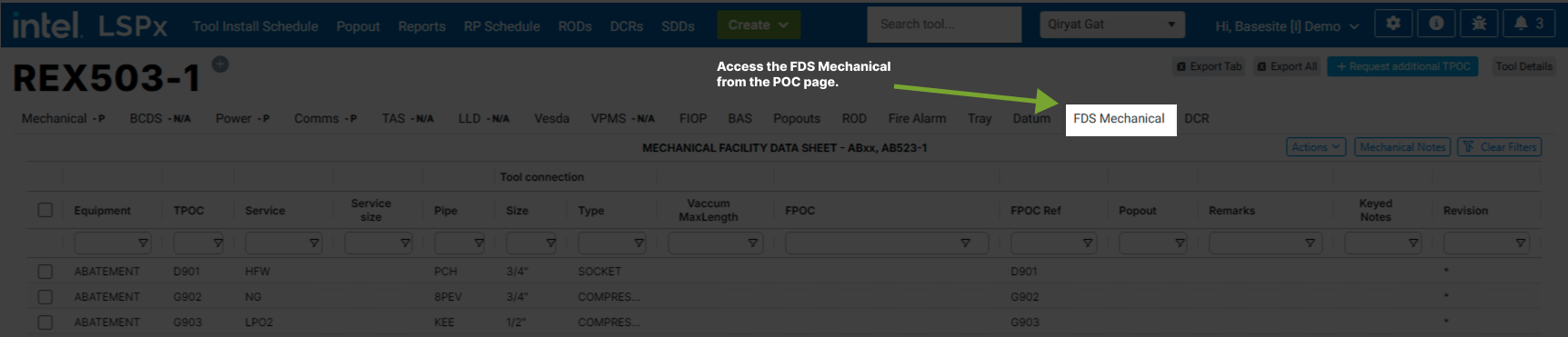
Working with Data
Viewing Data
- The grid presents FDS Mechanical POC data in a table format.
- Columns can be resized, sorted, and filtered.
- For truncated data, hover over cell content to view full text in a tooltip.
Filtering and Searching
- Use the search box below each column to filter for specific values.
- Click column name to sort in ascending or descending order. You will see an arrow (up or down) to show sorting direction.
- Hover on a column name and use the header menu (☰) for advanced filtering options.
Adding New Records
- Right click on the grid to add a new row. Alternatively, click "Add Row" from the Actions menu.
- Required fields:
- To Equipment
- TPOC Ref
- Fill in additional fields as needed.
- The system automatically saves your changes.
- New records are temporarily highlighted in green colour for easy identification.

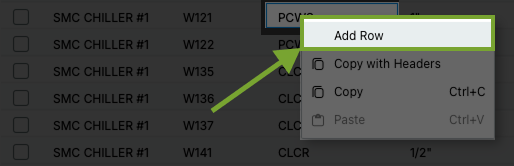
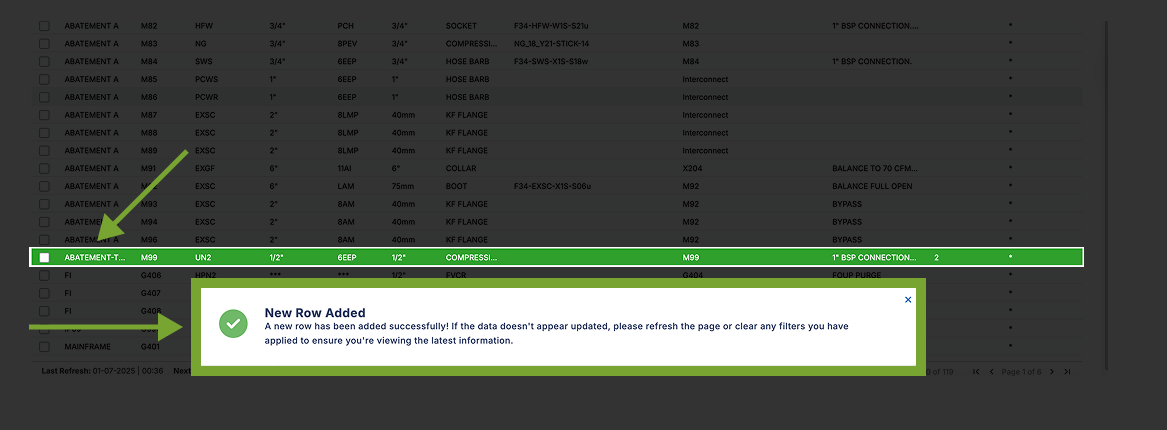
- There can only be once instance of a TPOC. Attempting to add an existing TPOC will return an error message.
- If a TPOC Ref does not exist in FaSTr, it can be added manually in LSPx. If a matching TPOC Ref is discovered (after it is added in LSPx) during synchronization from FaSTr, it will override the newly added record in LSPx.

Deleting New Records
- Right click on the grid to delete existing row(s). Alternatively, click "Delete Row(s)" from the Actions menu.
- The system automatically saves your changes.

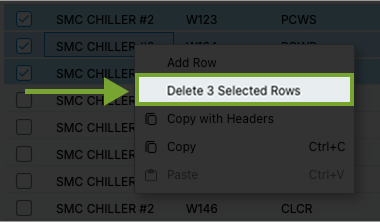
If no changes are made to a POC in LSPx, deleting it in FaSTr will also remove it from LSPx. However, once a POC is updated in LSPx, deleting it in FaSTr will not remove it from LSPx. In this instance, you will need to manually remove such POC from LSPx.
Editing Records
- Click any cell in the row to modify it.
- Make changes directly in the grid.
- Changes are automatically saved after:
-
Moving to another row
-
Clicking outside the grid
-
Data Validation
The system performs several validations:
- Checks for duplicate TPOC Ref values.
- Validates required fields.
- Confirms data format compliance.
Error messages will appear if:
- A duplicate TPOC Ref is entered.
- Required fields (Equipment and TPOC Ref) are left empty.
- Data format is incorrect.
Special Features
- Revision Tracking: The system maintains a revision history of changes.
- Export Options: Export data to Excel format.
Mechanical FDS data primarily originates from FaSTr. The table below lists typical fields on a Mechanical Facility Data Sheet. Note that changes made in LSPx will override FaSTr data, and no further synchronization will occur post-edit. With the execption of Keyed Notes, all fields are free text and editable across all sites, with no character limit. Keyed Notes is free text but limited to a maximum of 5 characters.
An asterisk "*" in the Revision column indicates a change has been made but a new revision has not been issued.
If nothing is updated on a POC and it is deleted from FaSTr, it will also be deleted from LSPx. If at least one field is updated on a POC, the POC will not be deleted from LSPx.
| LSPx Mechanical datasheet | Editable in LSPx? | Mandatory when adding a new record? | Source |
|---|---|---|---|
| EQUIPMENT | Yes | Yes | FaSTr |
| TPOC REF | No | Yes | FaSTr |
| SERVICE | No | No | FaSTr |
| SERVICE SIZE | Yes | No | FaSTr |
| PIPE | Yes | No | FaSTr |
| TOOL CONNECTION > SIZE and TYPE | Yes | No | FaSTr |
| VACUUM MAX LENGTH | Yes | No | FaSTr |
| UTILITY REQUIREMENTS > TEMP > MAX, MIN and UNIT | Yes | No | FaSTr |
| UTILITY REQUIREMENTS > PRESSURE > MAX, MIN and UNIT | Yes | No | FaSTr |
| UTILITY REQUIREMENTS > FLOW > MAX, AVG, MOD and UNIT | Yes | No | FaSTr |
| FPOC | No | No | FaSTr |
| FPOC REF | No | No | FaSTr |
| POPOUT | Yes | No | LSPx |
| REMARKS | Yes | No | FaSTr |
| KEYED NOTES | Yes | No | N/A |
| REVISION | Yes | No | LSPx |