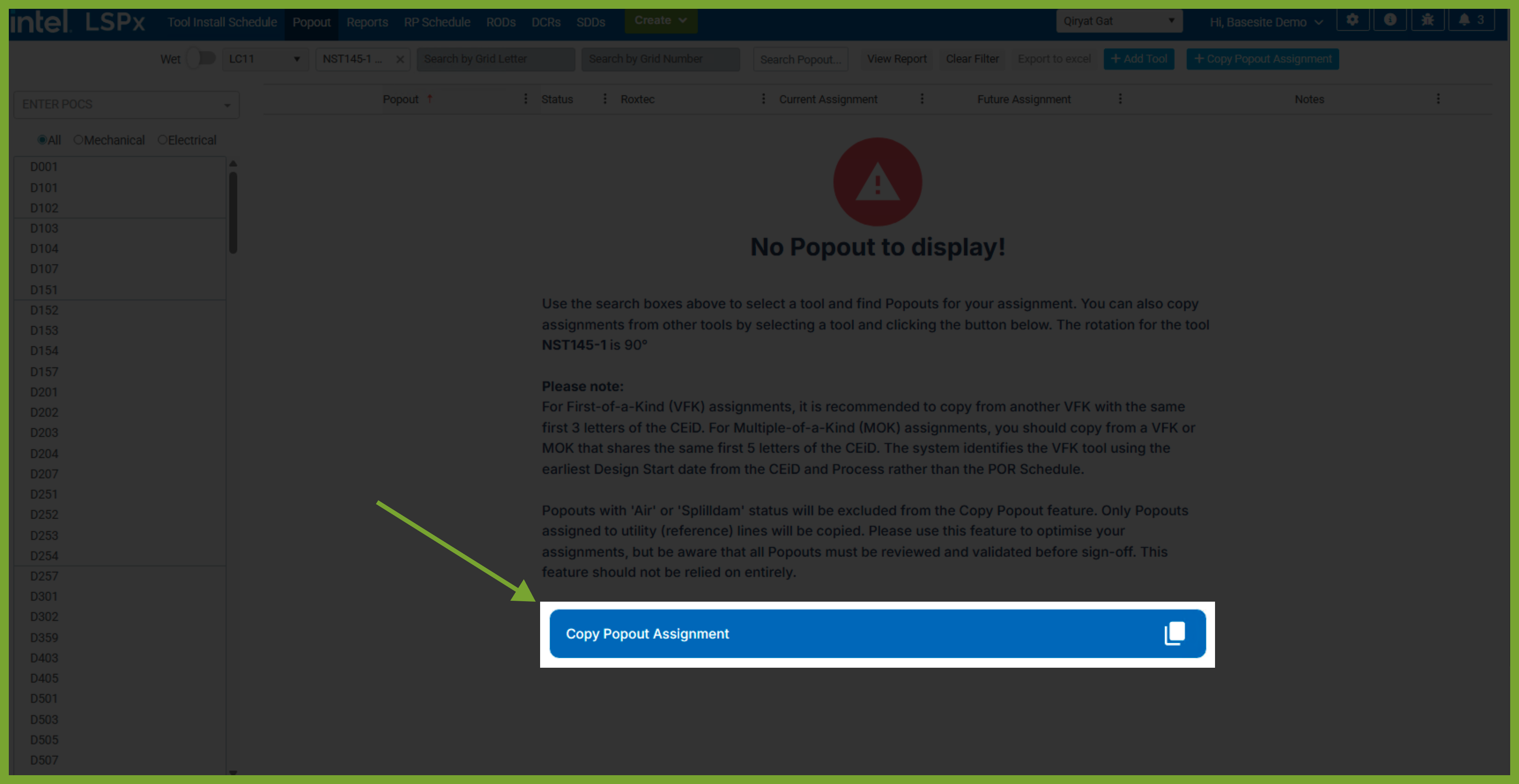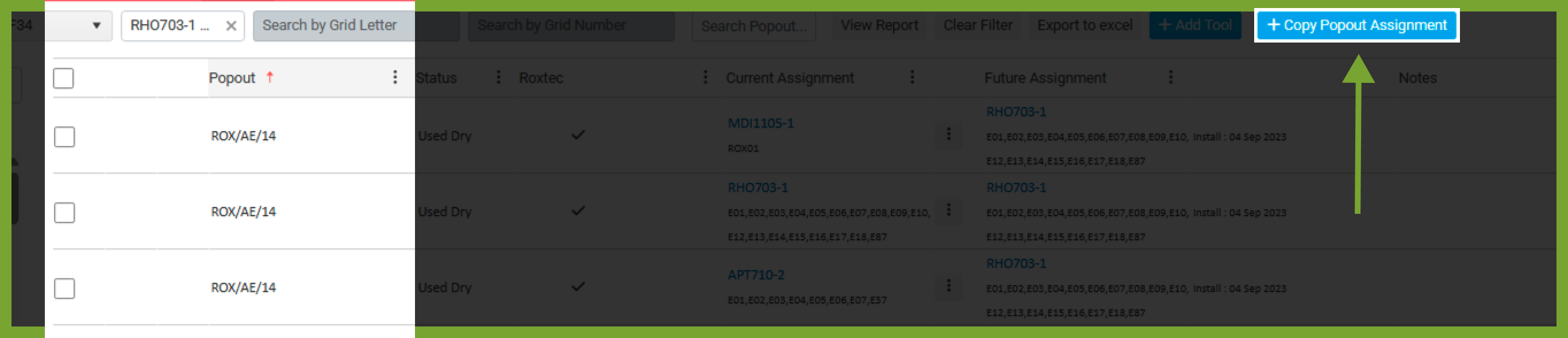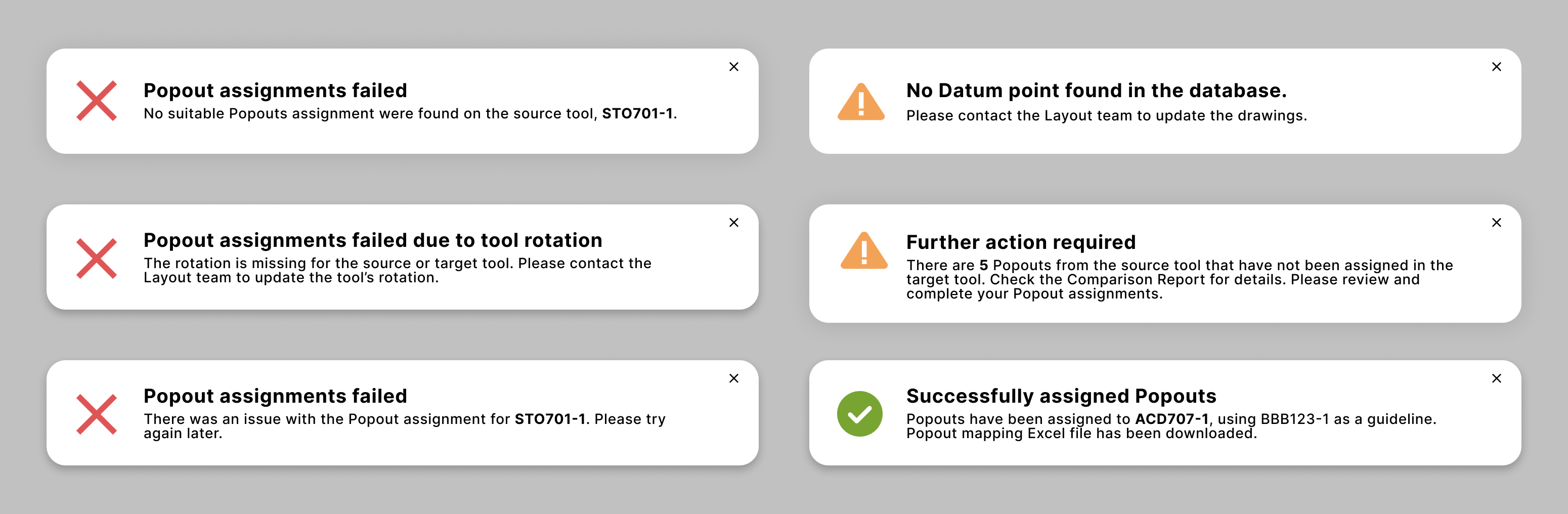1. Introduction
LSPx application maintains a record of the electrical and mechanical POCs assigned to each Popout. To simplify the assignment process with automation, the Smart Copy functionality allows you to assign Popouts and POCs to a target tool whilst leveragingthe assignments on a source tool.
The Smart Copy Popout solution requires the manual assignment of a source tool (typically Virtual First-of-a-kind [VFK]). The target tool (typically Multiple-of-a-kind [MOK]) can then be assigned automatically using the VFK as the baseline. tools that share identical CEiDs within a site will automatically generate their Popout and POC assignments. Users can review these automatic assignments and make any required adjustments manually. This approach aims to streamline the assignment process by relieving the AE Firm of extensive manual tasks.
Use the Smart Copy functionality to optimise your assignments, but be aware that all Popouts must be reviewed and validated before sign-off by a human. This feature should be used with caution.
2. Steps
-
Navigate to https://fcelspx.intel.com/popout
-
Enter the Target tool that does not have Popout assignments. Select from the dropdown list. Example: "NST145-1"
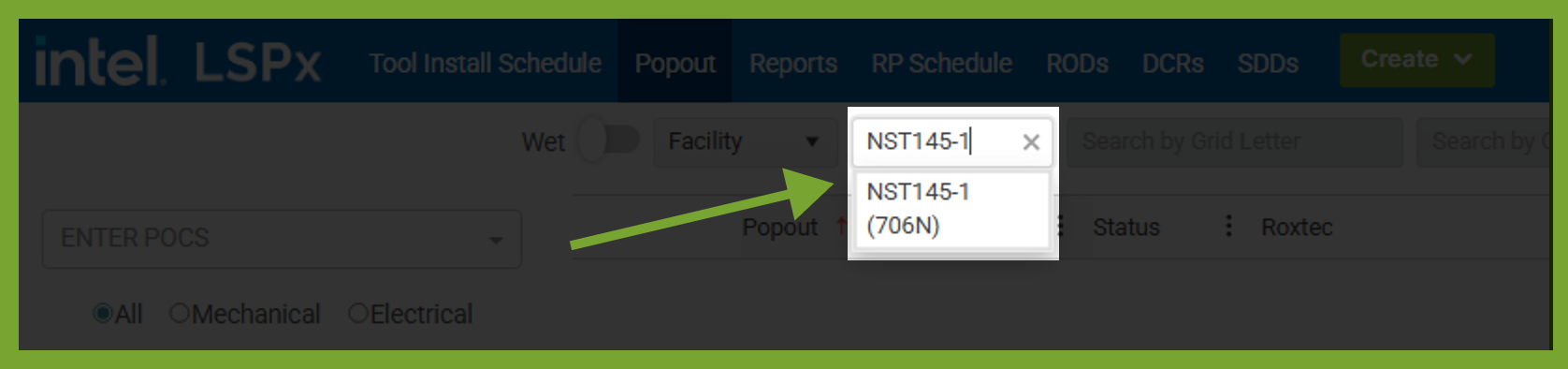
-
Optional - Select the furthest Popout from the Datum Point. In this example, "AQ/3/C10" is the furthest Popout from the Datum of NST145-1.
-
Click "Copy" on the Source tool that has Popout assignments.
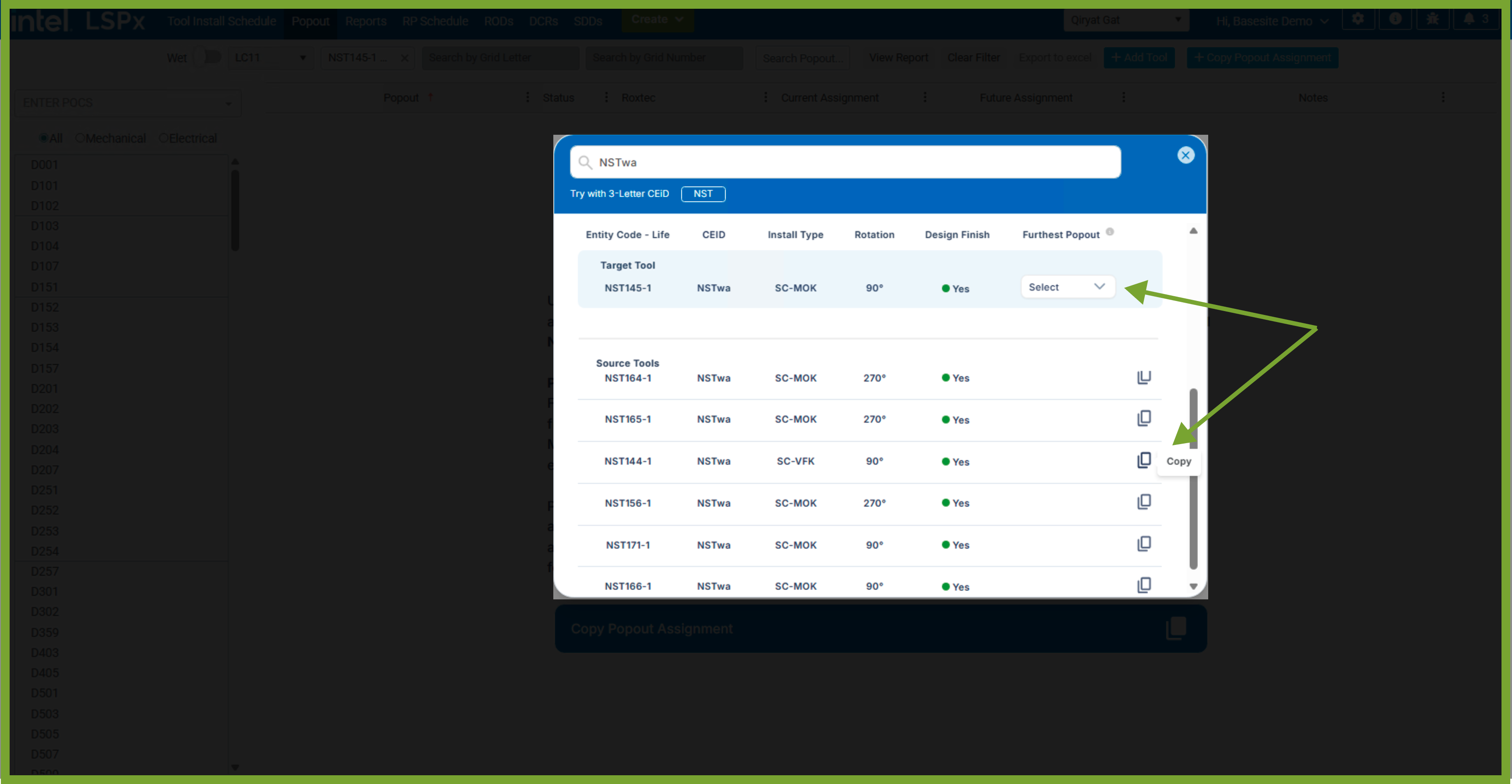
-
You will see a confirmation notification message if Popouts are successfully assigned. The target and source tool will be mentioned in the notification. A spreadsheet document will also be automatically downloaded to compare the Popouts and POCs assigned to both tools.

For First-of-a-kind assignments [VFK], you can only copy from another VFK with the same first 3-letter CEiD. You can copy from a VFK or MOK with the same first 5-letter CEiD for multiple-of-a-kind assignments [MOK]. To identify the VFK tool, the system uses the first Design Start date from the CEiD instead of the POR Schedule.
3. Limitations
You are not permitted to select a tool to “copy” Popouts from:
- When a source tool does not have Popout assignments, you cannot “copy” to the target tool.
- For a target VFK tool, you can only copy assignments from another source VFK with the same first 3-letter CEID. For target MOK, you can only copy items from a source VFK or MOK with the same first 5-letter CEID.
If at least one Popout is assigned to a tool, you cannot use the Smart Copy functionality. However, if only Roxtecs are assigned, you will see the Smart "Copy Popout" button in the top right corner.
4. PowerBI Reports
Click View Report to compare the Popouts and POCs assigned to a tool. A PowerBI report will appear, allowing you to choose the tools you want to compare the assigments. It can take up to one minute to load the data. You can now visualise the location of the assignments. Hover on each dot to get more information such as coordinates about the Popout.


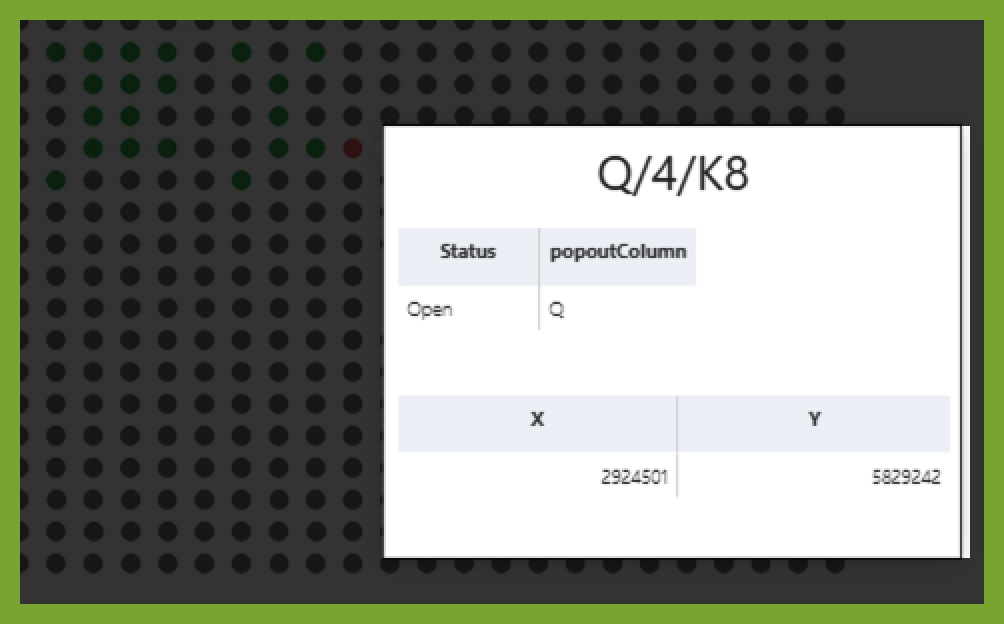
5. In-App Toast Notifications
After utilising the Smart Copy Popout functionality, you should see one the following notifications in LSPx: