
Managing stakeholders for each tool individually can be a time-consuming task. However, this process can be simplified using the Master Tool feature in LSPx. The Master Tool option allows stakeholders from a designated Master tool to be synchronized with other tools that meet following criteria, referred to as "synchronized tools".
These criteria include:
- The tools located at the same site as the Master Tool.
- The tools share the same three-letter CEID as the Master Tool.
- The tools with a design start date equal to or later than that of the Master Tool (i.e., the design start date of the tools is ≥ the Master Tool's design start date).
To utilize the Master Tool functionality, follow these steps:
-
Select a Tool: Choose a tool and add or update all necessary stakeholders.
-
Designate as Master Tool: Mark this tool as the Master Tool.
-
Copy Stakeholders: Copy the stakeholders from the Master Tool to the synchronized tools.
Access Permissions: Only users with the roles of AE Administrator, AE Design Lead, or Stakeholder Admin can:
- Add or update stakeholders, and>
- Mark a tool as a Master Tool and copy stakeholders from the Master Tool to the synchronized tools.
Once the necessary stakeholders are updated on a tool, follow the below steps to mark the tool as master tool and copy the stakeholders from master tool to the synchronized tools.
Steps to Mark a Tool as Master Tool and Copy Stakeholders
- Navigate to the stakeholder component on the tool details page and toggle on the Master Tool button.
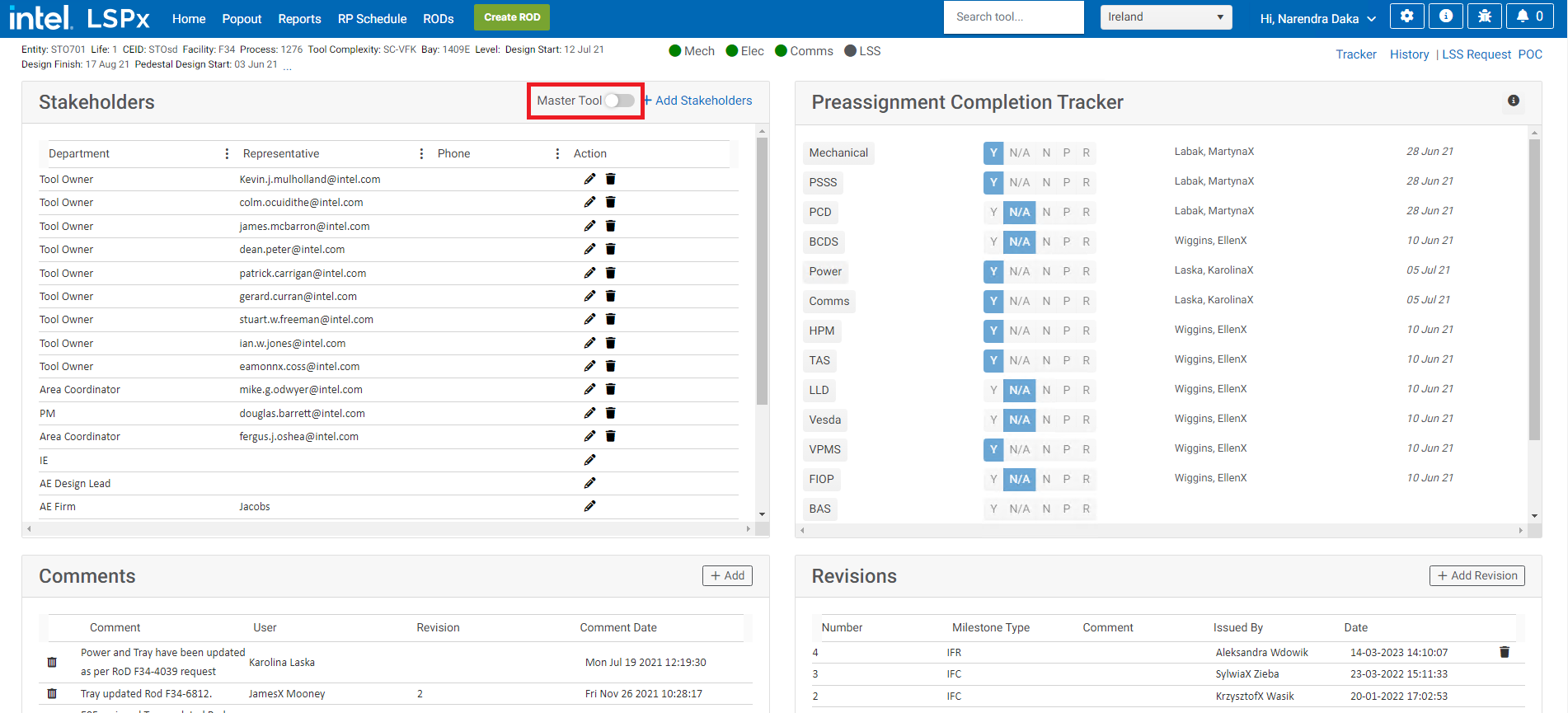
- A Master Tool popup window will appear and display a list of synchronized tools.
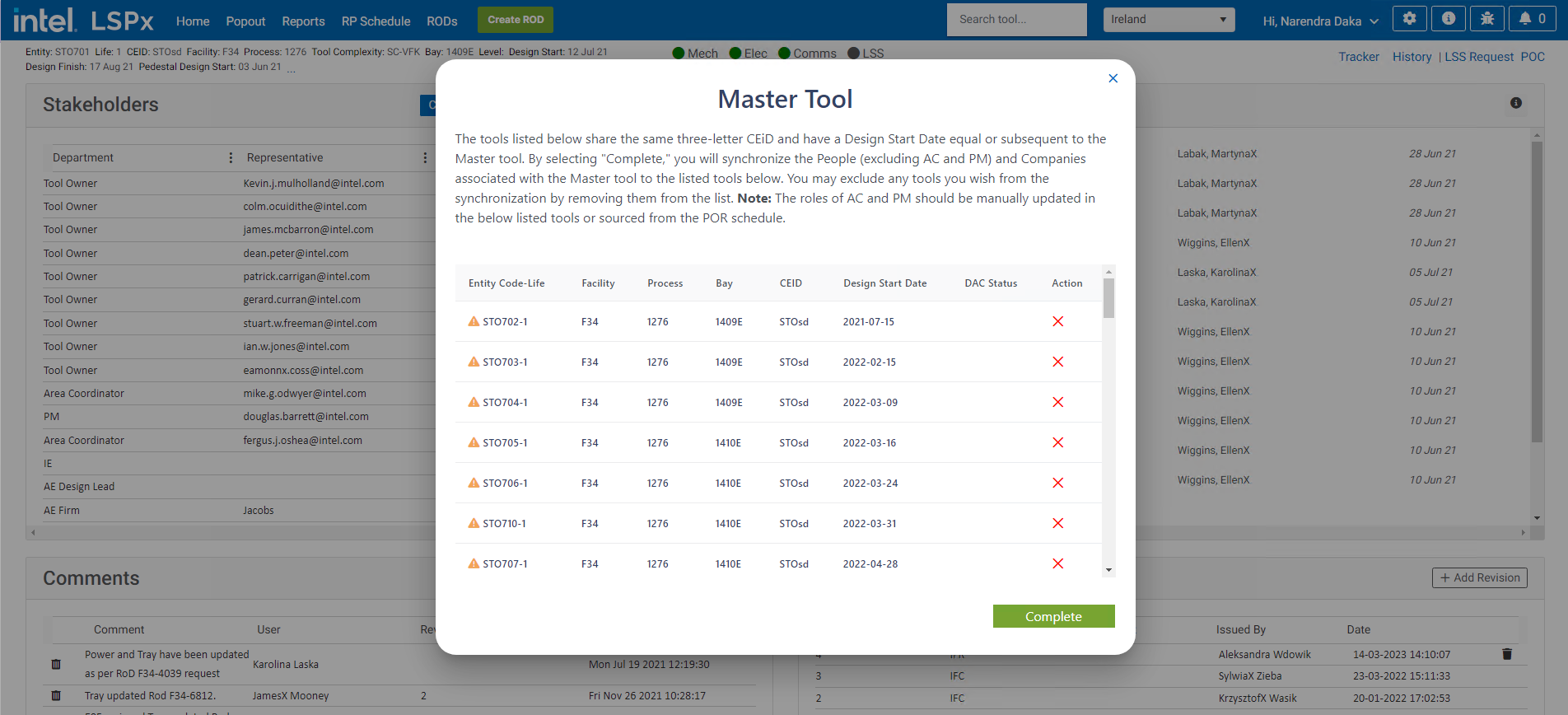
-
Review this list and remove any tools by clicking the 'X' button next to each tool if stakeholders should not be copied from the Master Tool to that tool.
-
Click "Complete" to finalize the process, marking the tool as a Master Tool and copying stakeholders to the synchronized tools.
- On the Master Tool popup window, a warning icon appears next to tools that already have assigned stakeholders. Clicking "Complete" button also prompts a warning message for tools with existing stakeholders assignments, allowing review and removal of these tools from the list to prevent overwriting existing stakeholders.
- Note that the roles of Area Coordinator (AC) and Project Manager (PM) are not considered to display warning icons or warning messages regarding existing assignments. Additionally, these roles will not be copied from the Master Tool to synchronized tools, and should be managed through the POR schedule or manual updates.
- Tools removed using the 'X' button will not receive stakeholders from the Master Tool. This action removes the tool from the synchronized tools list without affecting any database records.
- Once a tool is designated as a Master Tool, an automation job kicks in. This job runs daily once and finds newly added tools that satisfy the synchronized tools criteria and copy stakeholders from the Master Tool to these newly added tools.
Copy Assignments
-
A "Copy Assignments" button appears on the Stakeholder component when a tool is designated as a Master Tool (i.e., when the Master Tool toggle button is ON). This button facilitates copying future stakeholder updates from the Master Tool to the synchronized tools.
-
Once the necessary updates are made to the stakeholders of master tool, click the "Copy Assignments" button.
-
The Master Tool popup window will appear with the list of synchronized tools. Then follow the steps outlined in above section to complete the copying process (i.e., copying stakeholder updates from the Master Tool to synchronized tools).
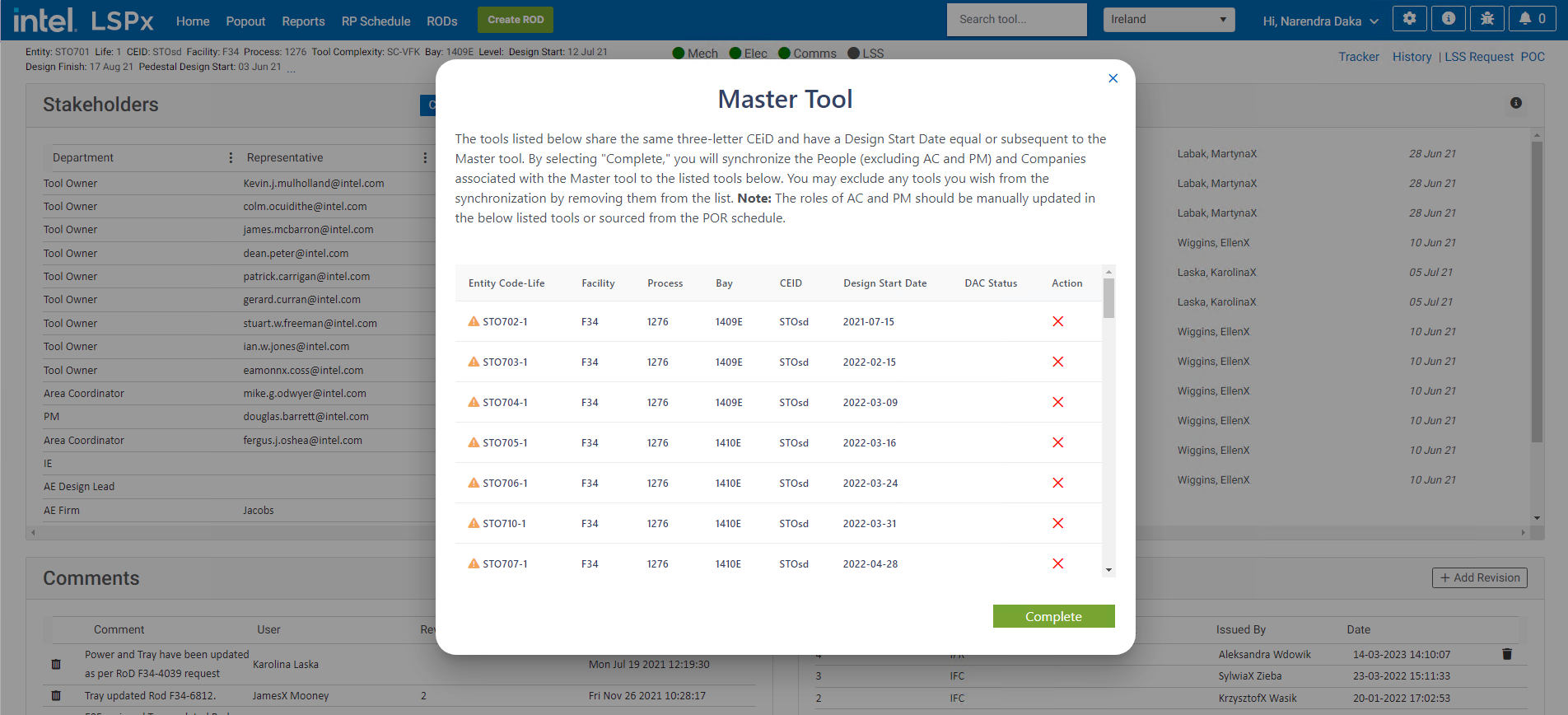
Designating a Synchronized Tool as a New Master Tool
You can make any synchronized tool as a new master tool. Refer to the steps given Steps to Mark a Tool as Master Tool and Copy Stakeholders section to make the synchronized tool as a new master tool.
Once the synchronized tool designated as the new master tool, the automation job will copy the stakeholder from the new master tool to the newly added tools (not from the old master tool).
-
Tools with a design start date equal to or later than the new master tool's start date will be the synchronized tools for the new Master Tool. The new Master Tool and its synchronized tools will also be the synchronized tools for the old Master Tool.
-
Tools with a design start date prior to the new Master Tool will remain synchronized tools of the old Master Tool.
-
When using the "Copy Assignments" button on the old Master Tool, all synchronized tools, including the new Master Tool and its synchronized tools will appear in the master tool popup window. Remove these tools if you do not wish to copy stakeholders from the old Master Tool to the new master tool and its synchronized tools.
Removing as a Master Tool
To remove a tool as Master Tool, toggle off the Master Tool button on the Stakeholder component.
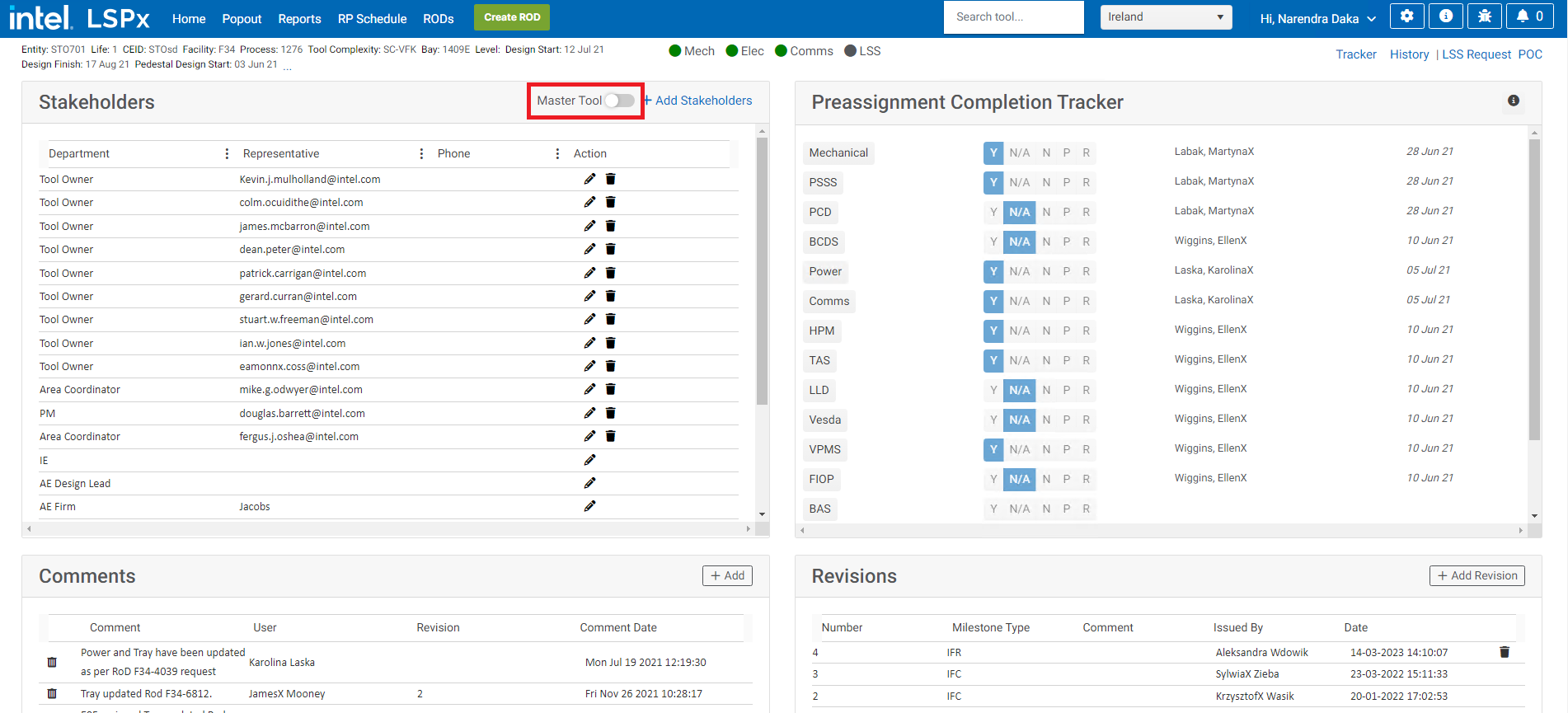
This action removes the tool as a Master Tool, and removes the "Copy Assignments" button (as the tool is no longer a Master Tool), and stops the automation job and prevents stakeholders from being copied from this tool to new tools.
Stakeholders copied to synchronized tools until the tool is removed as a Master Tool will remain unchanged.