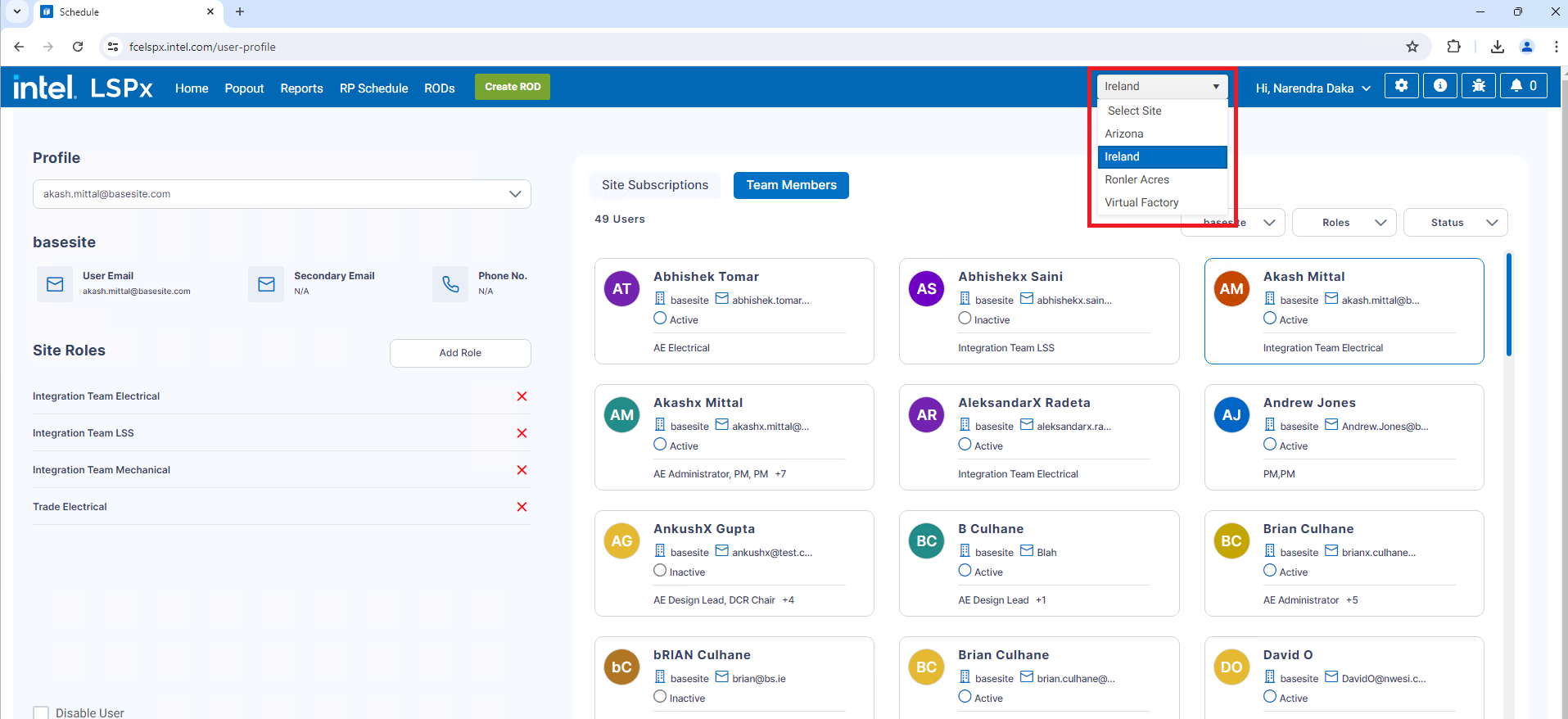User Profile Management
“My Profile” Page in LSPx
Users can view and manage their profiles through the "My Profile" page available in LSPx. This page provides a comprehensive overview of personal details and profile management options. Additionally, administrators have the capability to view and manage the profiles of their team members from the same page.
Features of the "My Profile" Page:
-
Personal Details: Displays the user's personal information.
-
Role Management: Users can delete obsolete roles from their profile and can add low-level roles to their profile. Administrators can also update (add/delete) roles for their company or site users.
-
Team Management: Users and Administrators can view team members within their own or different companies. Administrators can also manage or update users profile.
-
Email Notifications: Users can subscribe to or unsubscribe from email notifications for different functional areas (such as AM, AN, CMS, etc.) and specific CEIDs under a particular site.
The "My Profile" page ensures that users and administrators have efficient access to essential profile and team management functionalities, enhancing the overall user experience within LSPx.
Accessing the “My Profile” Page
To access the "My Profile" page, users should follow these steps:
-
Log in to the FCELSPx application at https://fcelspx.intel.com
-
Click on the dropdown menu located next to your username.
-
Select "My Profile" from the dropdown options.
These steps will navigate users to the "My Profile" page.
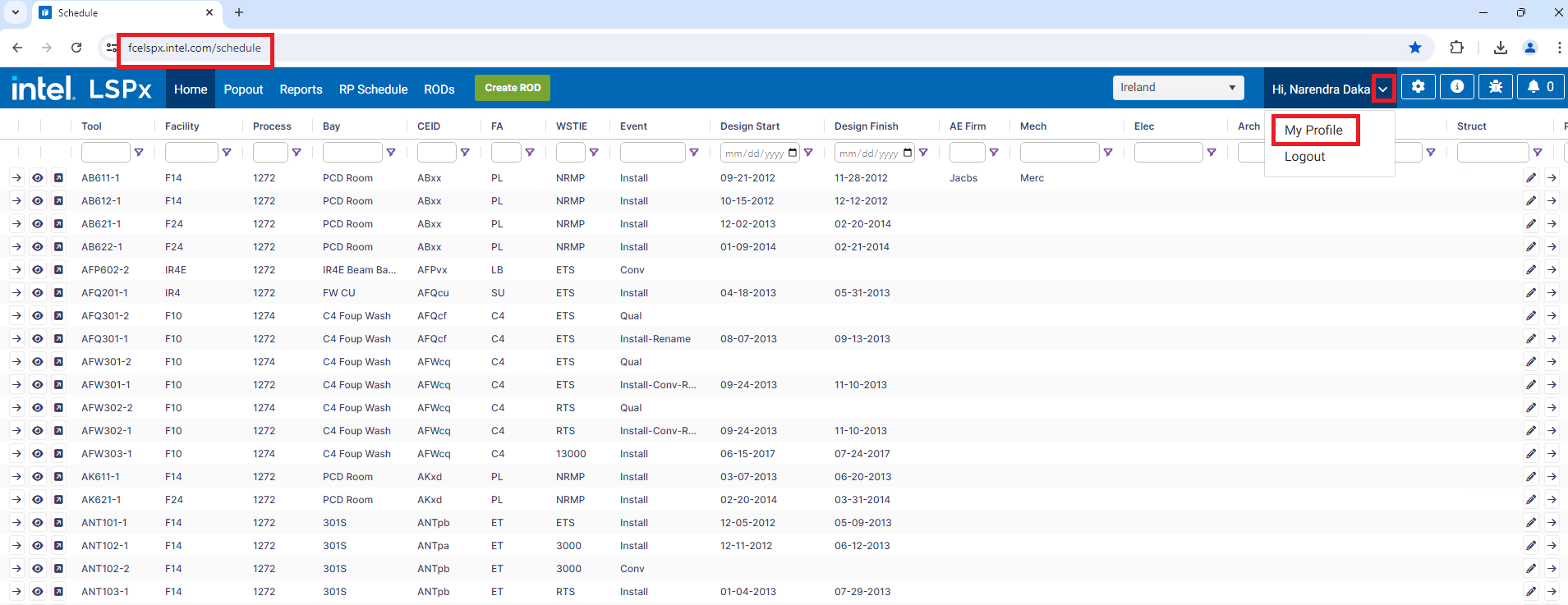
Viewing User Personal Details
On the "My Profile" page, the user's personal details are displayed in the "My Profile" section located at the top left side of the page. This section includes the following information:
-
Company Name
-
User Email
-
Secondary Email
-
Phone Number
noteAdministrators will have access to a dropdown menu within the "My Profile" section. This dropdown allows them to select and view profiles of users from their company or site, enabling them to update these profiles as needed.
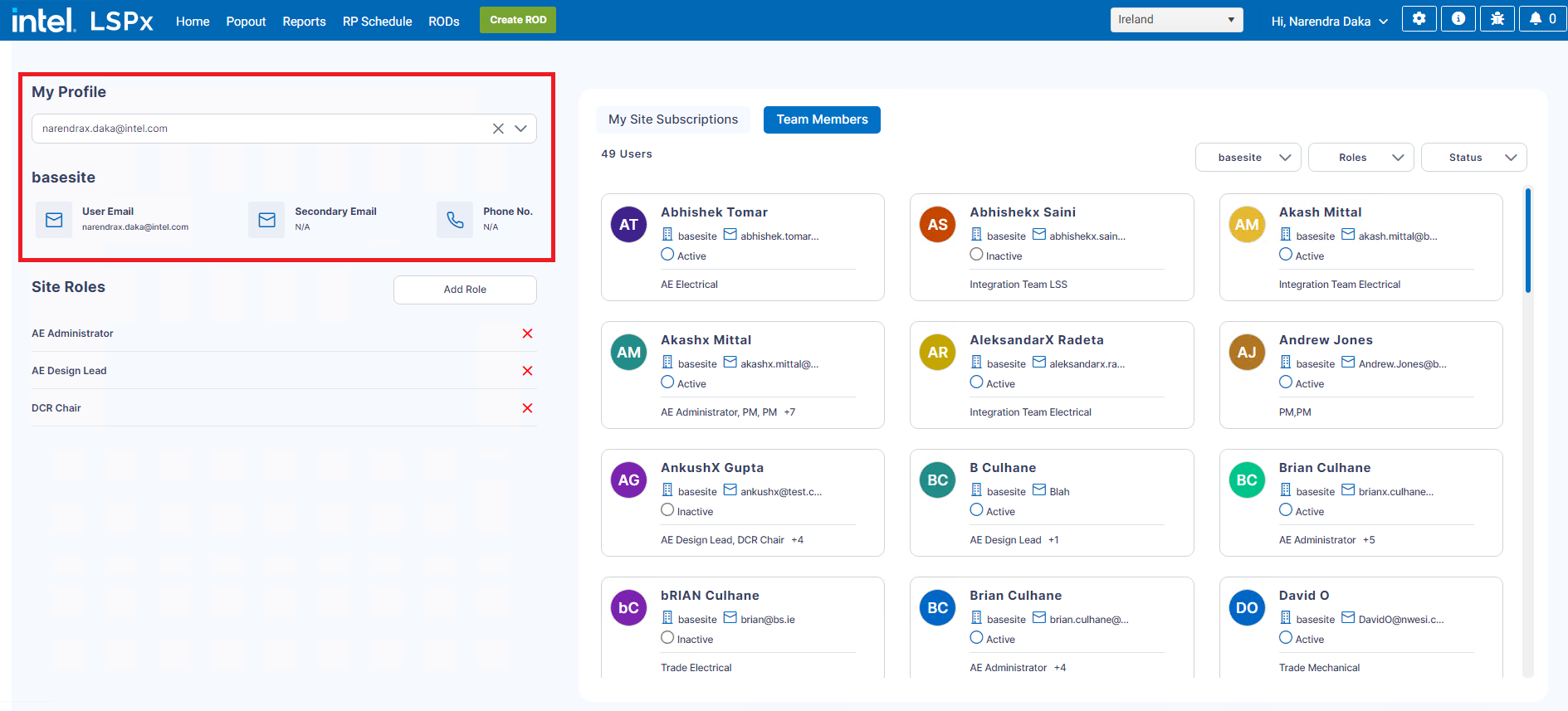
Managing User Roles
The user's roles are displayed in the ”Site Roles” section at the bottom left side of the page (below the "My Profile" section). This section lists the roles currently assigned to the user under the selected site.
Updating Roles:
-
Low-Level Roles: Users can add or assign additional low-level roles to their profile by clicking the "Add Role" button. No additional approval is required for adding low-level roles.
-
High-Level Roles: Access to high-level roles requires approval from administrators. Users should contact their company's or site's administrator to request high-level role access.
-
Deleting Roles: Users can delete the obsolete roles from their profile by clicking on the 'X' button next to each role.
noteAdministrators have the capability to manage roles to a user's profile. They can remove existing roles and assign new roles that are equal to or lower than their own role. They can click the "Add Role" button to assign a role to the user’s profile. Please note the permissions for different types of Administrators:
AE Administrator: Can update AE roles only for team members within their own company and the selected site. They cannot update roles for users from other companies.
Trade Administrator: Can update Trade roles only for team members within their own company and the selected site. They cannot update roles for users from other companies.
Integration Lead: Can update Integration roles only for team members within their own company and the selected site. They cannot update roles for users from other companies.
Stakeholder Admin: Has the ability to update all roles for team members from any company within the selected site.
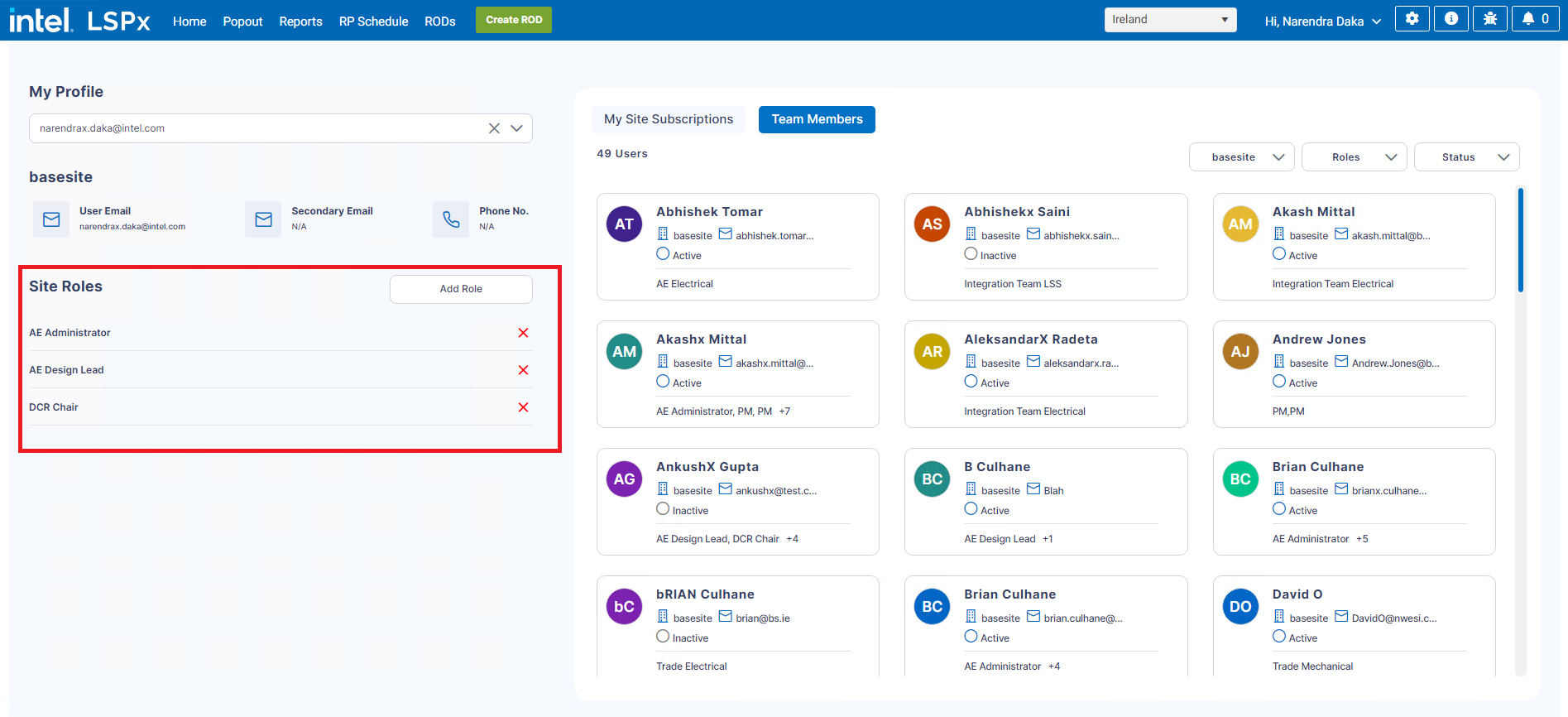
Disabling and Enabling User Profiles
Administrators can disable or enable a user profile from the My Profile page. The “Disable User” checkbox is located below the site roles section of the my profile page.
-
Active User: When administrators view a user profile, the checkbox is unchecked if the user is active.
-
Inactive User: The checkbox is checked if the user is inactive.
To disable a user, administrators can check the “Disable User” box. This action marks the user as inactive in the system.
To enable a user, administrators can uncheck the “Disable User” box if the user is currently inactive. This action marks the user as active in the system.
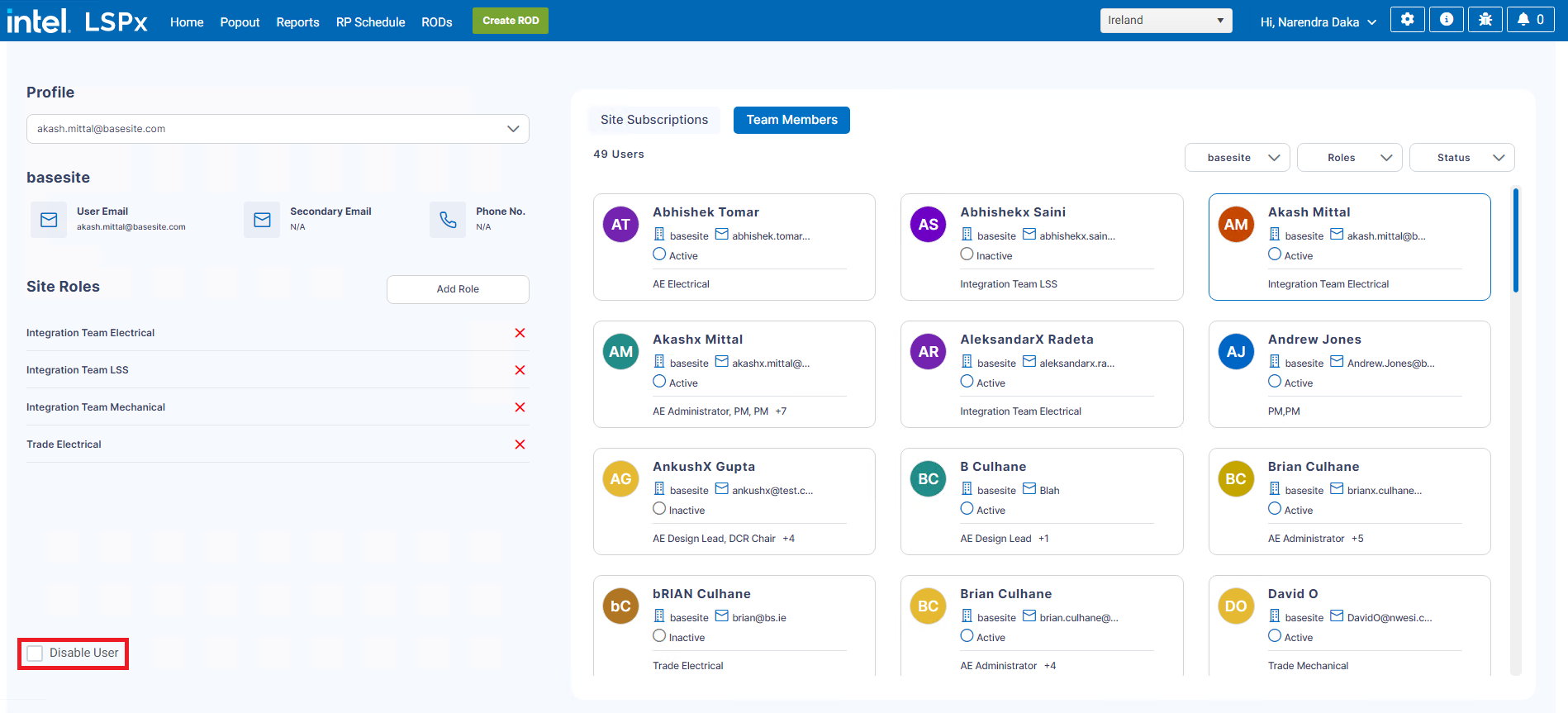
Managing Site Subscriptions
My Site Subscriptions tab is located on the right-hand side of the My Profile page. Users will be on this tab when they access the my profile page. This tab displays all Functional Areas under the site and the corresponding CEIDs within each Functional Area. By default, all Functional Areas and CEIDs are checked, meaning all users are subscribed to receive notifications for all Functional Areas and CEIDs under the selected site.
Customizing Email Notifications:
-
Functional Areas: To stop receiving email notifications for all tools within a particular Functional Area, uncheck the desired Functional Area. This preference is saved automatically, and the user will no longer receive email notifications for that Functional Area.
-
CEIDs: To stop receiving email notifications for tools within a specific CEID of a Functional Area, expand the Functional Area, navigate to the desired CEID, and uncheck it. This preference is also saved automatically, and the user will no longer receive email notifications for that CEID.
Although users are unsubscribed from FA/CEID, they will still receive email notifications if they are tagged in a comment, or added as a Watcher or Assignee to a ticket.
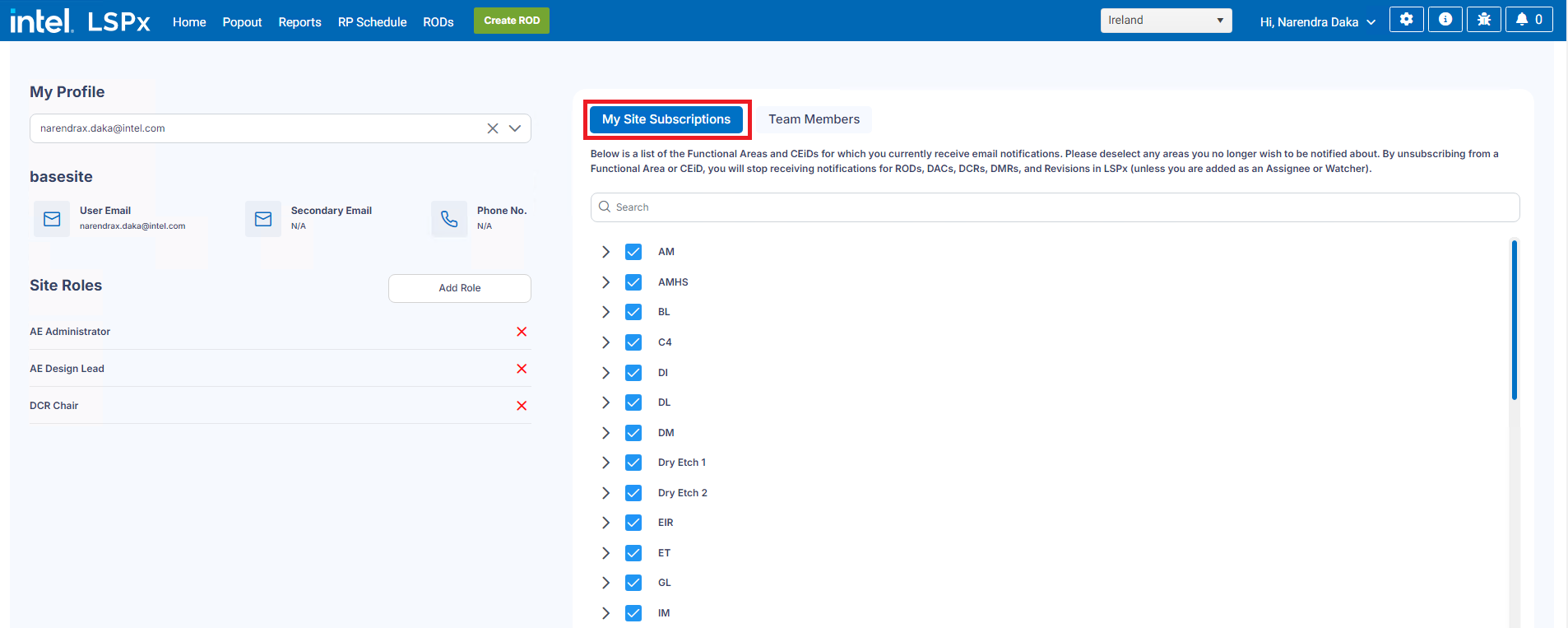
Accessing Team Members
The Team Members tab is located on the right-hand side of the My Profile page, adjacent to the My Site Subscriptions tab. By default, users land on the My Site Subscriptions tab upon accessing my profile page. Users can navigate to the Team Members tab to view all team members from their company under the selected site.
On the Team Members tab, users can view team member cards containing their Name, Company, Email Address, Active/Inactive status, and current roles they have within the site. Hovering over a team member's card displays a popup with detailed information about that team member.
Filter Options:
-
Company: This filter initially displays the user's own company to show team members from within that company. Users can change this filter to view team members from other active companies under the selected site.
-
Role: Users can select a specific role from this filter to view all team members who currently hold that role within their company and site.
-
Status: This filter allows users to filter team members based on their active or inactive status.
note
- Administrators have additional capabilities on the Team Members tab. They can apply these filters as needed and select a team member to update their profile. Once a team member is selected, their profile details appear on the left side of the page. Administrators can then make updates such as adding or deleting roles for the selected team member.
- Administrators also have the option to choose team members directly from the dropdown menu available on the top left side of the My Profile page.
- AE Administrators, Trade Administrators, Integration leads can only select the team members from their own company under the selected site (either from the team members tab or from the dropdown). Stakeholder Admin only can select any team members from any company within the selected site.
- Refer to the Managing User Roles section above to see what permissions different types of Administrators has for user profile management.
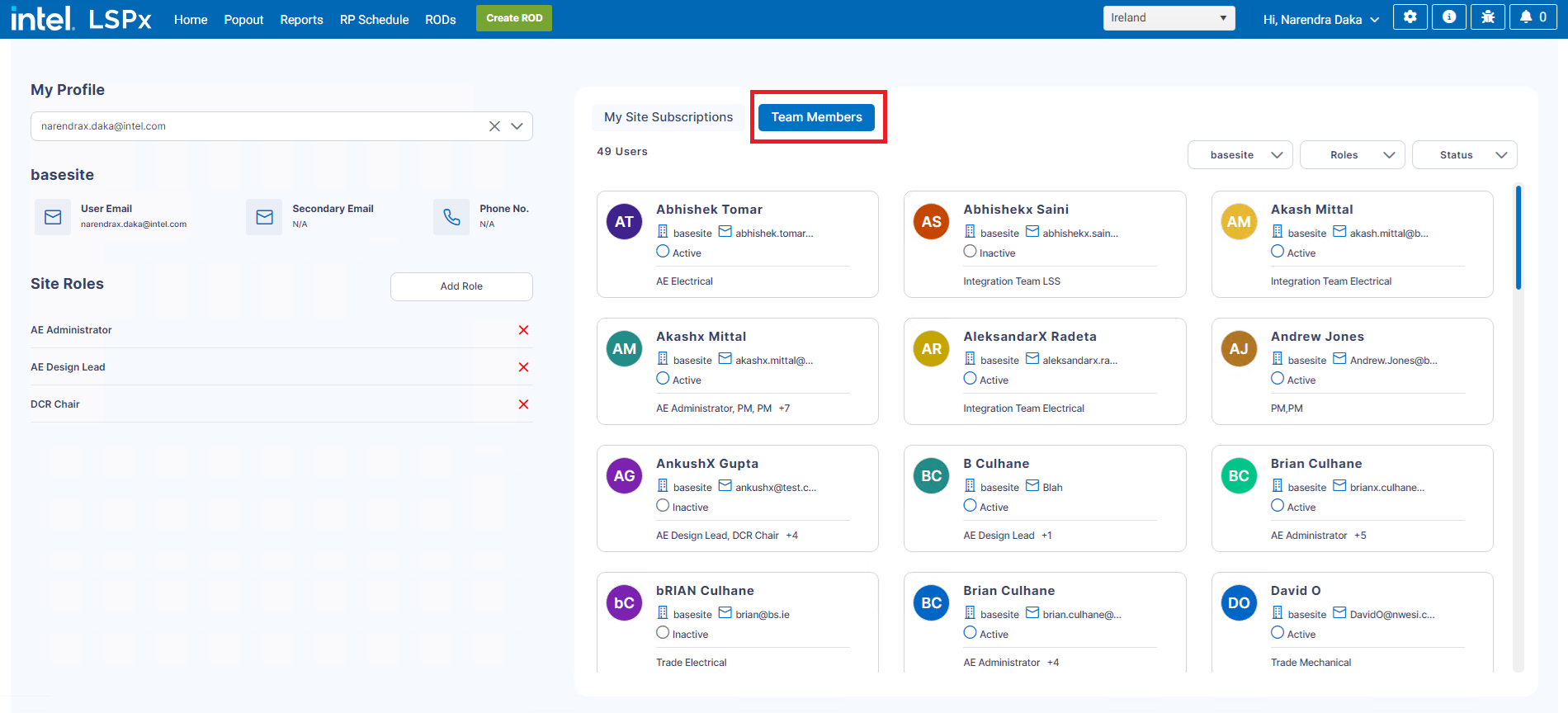
Site Selection in LSPx
Located in the top header of LSPx, the site selector allows users to choose a specific site to view and manage their profile for that site. Users can select a site from this dropdown menu to perform the following actions:
-
View Profile: Users can view their profile details associated with the selected site.
-
Manage Roles: Users can add or delete roles assigned to their profile within the selected site.
-
Manage Email Notifications: Users can subscribe or unsubscribe to Functional Areas and CEIDs to control email notifications related to tools within the selected site.
The site selector dropdown displays only those sites where the user has at least one role assigned to their profile.