SDD User Guide
1 Introduction
The SDD (Services During Design) issue type is essential for ensuring that design-related services and activities are properly managed and executed throughout the lifecycle of a project. It provides a structured framework for coordinating and documenting the various support services required during the design phase, facilitating smooth project progression and ensuring alignment with project goals.
SDDs are typically submitted by AE users. Once an SDD is created and submitted, it follows a structured workflow involving transitions between the two AE companies working on the LSP site and the RP AE company that developed the specific revision of an RP associated with the SDD. TI DMs maintain full control over the workflow and SDD tickets, with the highest level of access within the system.
Submission of the SDDs has been discontinued in FCEConnect on Monday, November 4th, 2024. From this date, all SDDs in FCEConnect will be in READ-ONLY mode. SDD submission must be completed in the LSPx application from Wednesday, November 06, 2024.
2 SDD Workflow
2.1. SDD Workflow Pictorial View
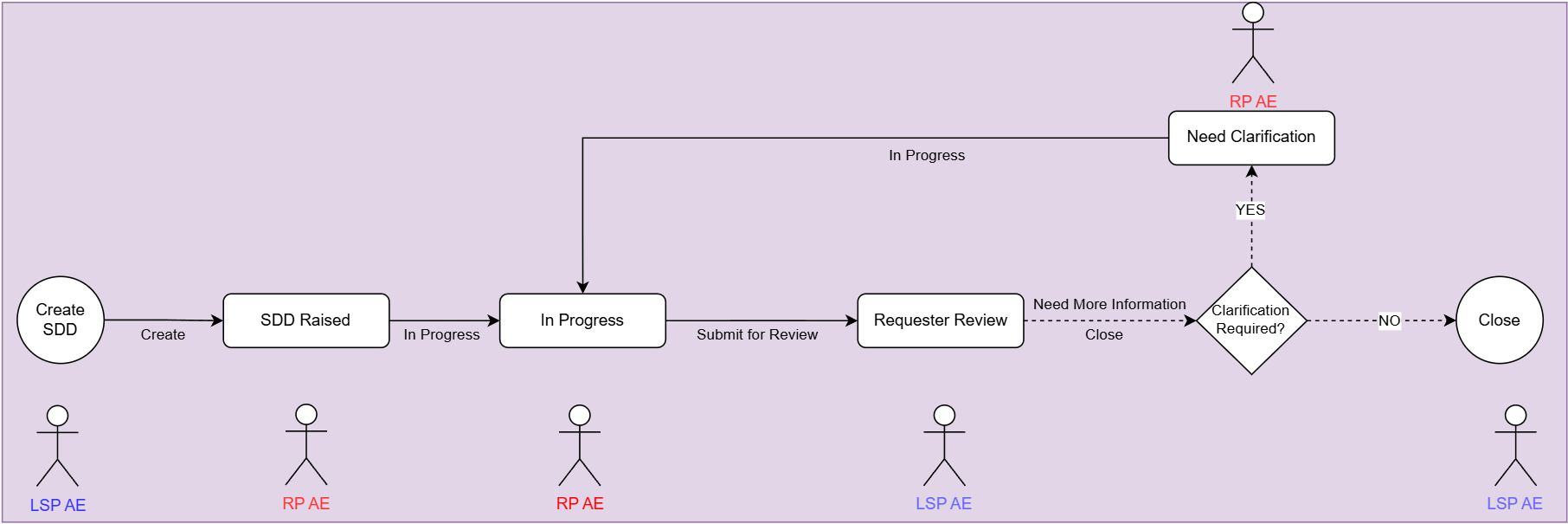
2.2. SDD Workflow Tabular View
| Step/Description | Status (Before Action) | Action Buttons | Status (After Action) | Actioning AE | |
|---|---|---|---|---|---|
| 1 | AE user from any site goes to Create SDD | N/A | CREATE | SDD RAISED | LSP AE |
| 2 | SDD is now with the RP AE, and the RP AE will now move the SDD into IN PROGRESS | SDD RAISED | IN PROGRESS | IN PROGRESS | RP AE |
| 3 | The ticket is in IN PROGRESS state and can now be sent for Review by the Requester AE | IN PROGRESS | SUBMIT FOR REVIEW | REQUESTER REVIEW | RP AE |
| 4 | The Requester AE Reviews the SDD ticket response from the RP AE and confirms if more information is needed or not If the LSP AE Needs more Information, the user can click on Need More Information Button and if the Requester AE (LSP AE) does not need any more information, the ticket can now be closed by clicking on the CLOSE Button | REQUESTER REVIEW | NEED MORE INFORMATION | NEED CLARIFICATION | LSP AE |
| 5 | CLOSE | CLOSE | LSP AE | ||
| 6 | The ticket when in Need Clarification status with the RP AE, the RP AE can then move the ticket in IN PROGRESS status and then | NEED CLARIFICATION | IN PROGRESS | IN PROGRESS | RP AE |
2.3. User Journey/Process Flow
The SDD workflow is consistent across all sites and is outlined as follows:
-
SDD Creation - SDDs can be created by the AE users and TICE Design Managers in LSPx. Once the SDD is created, the ticket status is set to "SDD Raised", and all relevant stakeholders are notified of the new SDD ticket.
-
SDD Transition Into In Progress - When an SDD is created, It initially gets assigned to the RP AE users and the RP AE users see an In progress button clicking on which, the SDD is Transitioned into In Progress
-
SDD Transition to Requester Review - When an SDD is In Progress, the RP AE users own the ticket and see a Submit for Review button, clicking on the button , the RP users get a popup before them to provide their response to the SDD ticket before the ticket moves the ticket into Requester Review and the gets assigned to the LSP users raising the SDD
-
Requester Review - When the SDD is in Requester Review, the LSP AEs own the SDD and are presented with two choices, either to accept the response from the RP AE users by clicking on the Close button**,** or to request more information by pressing the Need More Information Button, upon pressing the Need More Information Button, the ticket is sent into Need Clarification status and assigned to the RP AE users
-
Need Clarification to In Progress - When the LSP AE returns the SDD to RP AEs requesting more information, then the RP AE users see an In Progress button, pressing the button moves the SDD into In Progress and follows the normal flow
The TI DMs have a complete control over the SDD and can edit/assign and transition the ticket at any point of time in the workflow.
3 SDD Creation
Follow the below steps to create or submit the SDD tickets in LSPx.
-
Access the LSPx application using the URL: https://fcelspx.intel.com
-
Ensure that you are on the right site before starting the SDD creation process. The SDD will be created on the RP that are available in the Virtual Factory site or the RP Schedule.
-
Click on Create dropdown button and select SDD option. Create SDD form will appear on the screen. Fill the details in each field as given in below table and click on create button on the form to submit the SDD ticket.
There are couple of mandatory fields on SDD form. Users should fill all these mandatory fields in order to submit the SDD ticket. The form will not allow users to submit the ticket without filling these mandatory fields. Refer to below table for the mandatory fields list.
| S.No | Field Name | Field Type | Mandatory/Optional |
|---|---|---|---|
| 1 | Summary | Free Text Field | Mandatory |
| 2 | Affects | Checkboxes - Multi Select | Mandatory |
| 3 | Process | Dropdown Field - Single Select | Mandatory |
| 4 | RP Package | Drop Down Lookup Field (Type and Search) - Single Select | Mandatory |
| 5 | CEIDs | Auto-Filled (Multiple Values) | N/A, Automatically Filled |
| 6 | FA | Single Select Field (Auto-Filled) | N/A, Automatically Filled |
| 7 | AE Firm | Single Select Field (Auto-Filled) | N/A, Automatically Filled |
| 8 | Manual Task Owner Selection | Single Select Dropdown | Optional |
| 9 | Assignee | Single Select Dropdown | Mandatory |
| 10 | Type | Single Select Dropdown | Mandatory |
| 11 | Discipline | Multi Select Dropdown | Mandatory |
| 12 | Impact to 3D Details | Radio Selection Single Select | Optional |
| 13 | Problem Statement | Rich Text Editor | Mandatory |
| 14 | Proposed Solution | Rich Text Editor | Optional |
| 15 | Impacted Sites | Check Boxes (Multi Select) | Mandatory |
| 16 | Impacted Tools | Check Boxes (Multi Select) Type and Search field, Populated based on the selection of Impacted Sites | Optional |
| 17 | Impacted RODs | Check Boxes (Multi Select) Dropdown field (filter based on Tools) - ROD number and Title/Summary, Populated based on the selection of Impacted Tools | Optional |
| 18 | RP Update Required? | Single Select (Yes/No) | Mandatory |
| 19 | Due Date | Date Value Field Auto-Calculated and Auto-Filled | N/A, Automatically Filled |
| 20 | Reporter | Single Select User Field | NA, Automatically Filled |
| 21 | Watchers (CC Users) | Multi Select (Type and Search) Dropdown field | Optional |
| 22 | Attachments | File Selection Field (Multi Select) | Optional |
Image of the Create SDD form
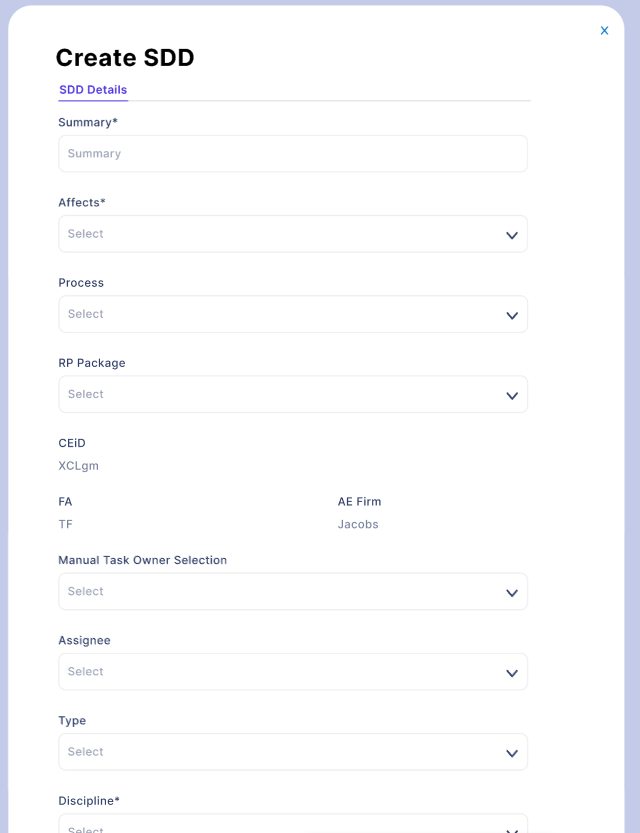
4 SDD Landing Page
Click on the SDD button on LSPx home page to access SDD landing page. All the SDDs created will be displayed in a grid here on the landing page.

The only people with access to SDDs tab/landing page are all the AE users, TI DMs, TI PMs, Tool Owners, and Area Coordinators The Watchers without any of the permissions above can only directly access the SDDs using the CTA buttons provided in the Email Notifications for SDDs
This page contains below buttons:
-
My Opens: Click on this button to filter to the SDDs created or assigned to you that are still not marked as Closed. The Closed SDDs will not appear in this list.
-
Save Filters: You can apply filters on the columns on the grid to filter to the required SDDs. You can save this filter criteria applied on the grid using this Save Filters button for future use. After applying the filters on the required columns, click on Save Filters button. A save filter pop-up window appears on the screen. Enter the name with which you want to save the filter and click on save button to save the filter as custom filter.
-
Custom filters: The saved filters will appear under the custom filters dropdown. Select the required filter from the dropdown to apply that filter criteria to the grid and see the SDDs that satisfy the filter criteria.
-
Export to Excel: Click on this button to export all the SDDs to excel spreadsheet. If you want to export only specific SDDs, select the check box of the required SDDs as shown in below screenshot and then click on the Export to Excel button.
If you select only limited number of SDDs (Say less than 25), then they will get exported to excel directly. If the number of SDDs exported exceeds certain limit (Say more than 25), then export will not work directly. You will receive an email with a link to download the exported SDDs.
- View button: This button is available in front of each SDD as shown in the screenshot. Click on this button to open the SDD ticket in full view. Refer the next section to understand more on SDD ticket full view.
5 SDD Ticket Full View
You can navigate to this full view page by clicking on the view button of a specific SDD on the landing page. The page contains below sections.
-
Action Buttons
-
SDD Details
-
Peoples
-
Dates
-
Activity
5.1. Action Buttons
Refer to the below table to understand more on the action buttons.
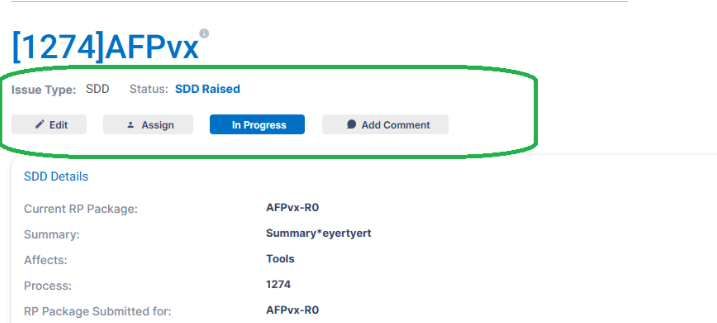
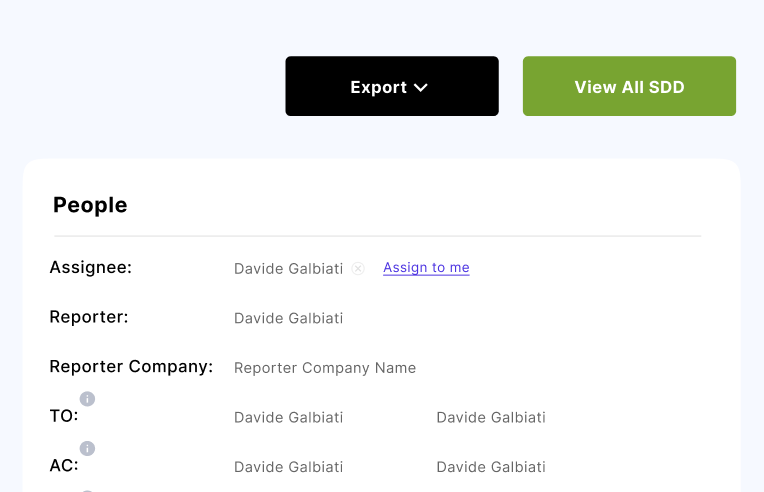
| Button | Purpose |
|---|---|
| Edit | Use this button to make updates to the SDD ticket. This button is available to the TI Design Manager and RP AE DLs only. Note: The only two updateable field on an SDD are: * Type * Discipline |
| Add Comment | Add comments about the SDD issue. Type “@” and someone’s name to notify them of your comments. For example, typing “@John” will display the system's potential users named John. Note: The tagged user will be notified of your comments. |
| Assign | The assign button is always available to the TI DMs and is also available to the AE Team owning the SDD as a particular status. NOTE: On pressing the Assign button, the list of possible users is dynamic and will change based on the SDDs AE companies and the status of the SDD |
| Transition Buttons | These buttons are dynamic and are subject to change based on the status of an SDD and the user roles. More information about the transitioning mechanism is provided above under the Workflow Section |
| Export | Use this button to export the SDD ticket to HTML and then save as to pdf format. |
| View All SDDs | Use this button to navigate back to the SDD landing page |
5.2. SDD Details
The details added by AE users while raising the SDD ticket, or by the RP AE Users Response will appear in this section.
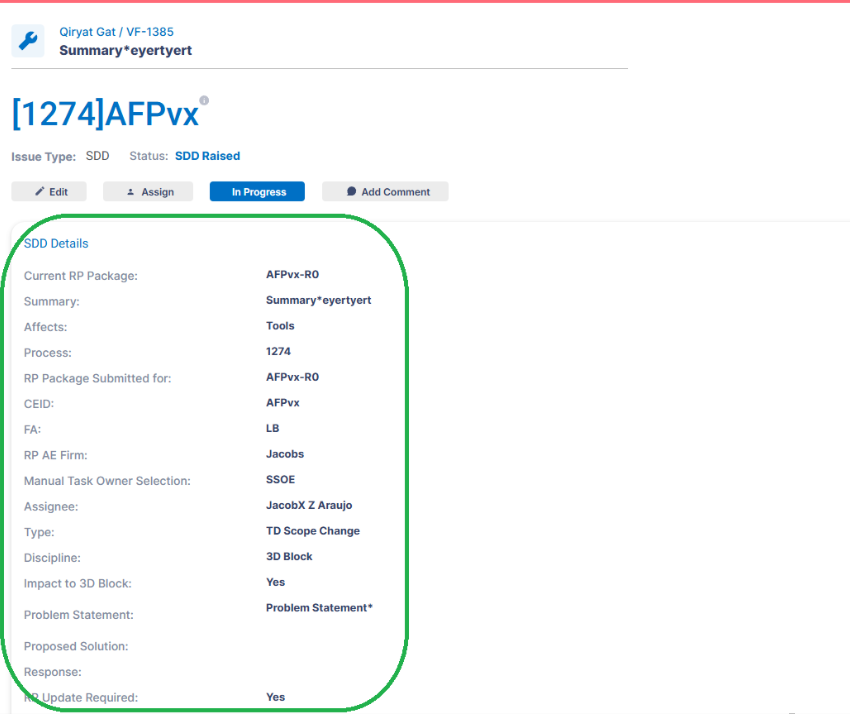
5.3. People
The stakeholders assigned to the RP on which SDD is raised and the relevant stakeholders will appear in this section. If the stakeholder's details are not auto-populated on a SDD, or populated stakeholders are not up to date, permitted users can update the information from the Stakeholder component on the Tool Details page. Changes from the Stakeholder component on the Tool Details synchronizes back to the Stakeholder Matrix (FCEHome).
Refer to the section 6 for the stakeholders access rights on SDD.
Watchers can be added to the SDD ticket using the '+' symbol next to watchers in people section. They can be deleted by clicking the 'X' button.
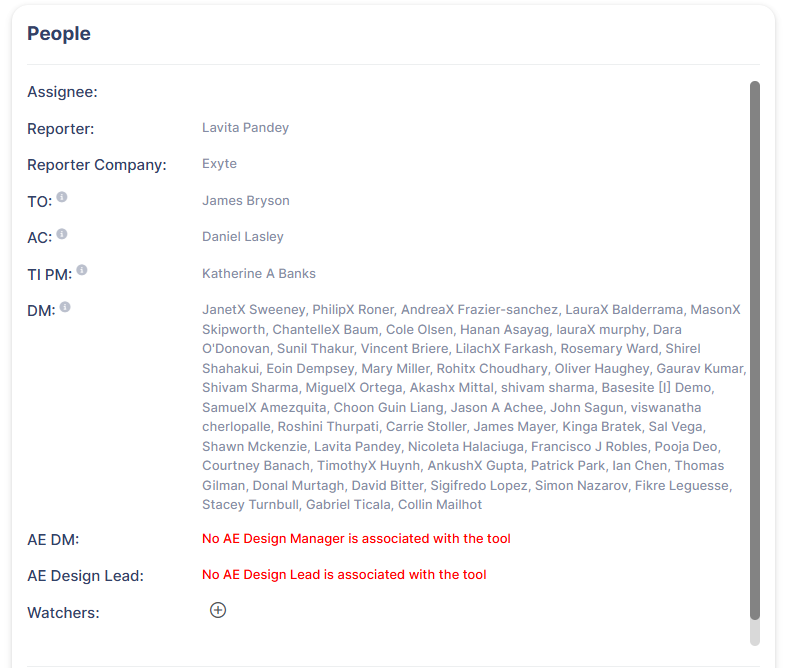
5.4. Dates
The dates on the SDDs are mentioned below. The dates on the SDDs are available just below the people tile on SDD and the resolved date is only available once the SDD is Closed.
Dates on SDDs
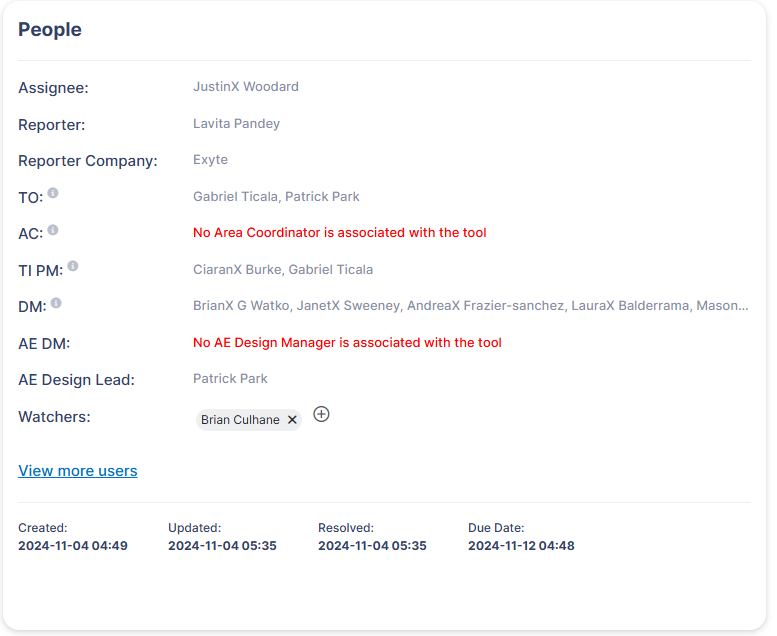
| Dates | Description |
|---|---|
| Created | The date the SDD was created in LSPx |
| Updated | The last time this SDD was updated in LSPx |
| Resolved | The date the SDD was Closed in LSPx |
| Due Date | The date which the resolution to the SDD is expected which is automatically calculated by adding 5 days to the creation date of the SDD |
5.5. Activity
The activity section on SDDs is used to keep a track/history of all the comments, SDD transition and SDD Update history.
Activity Section on SDDs
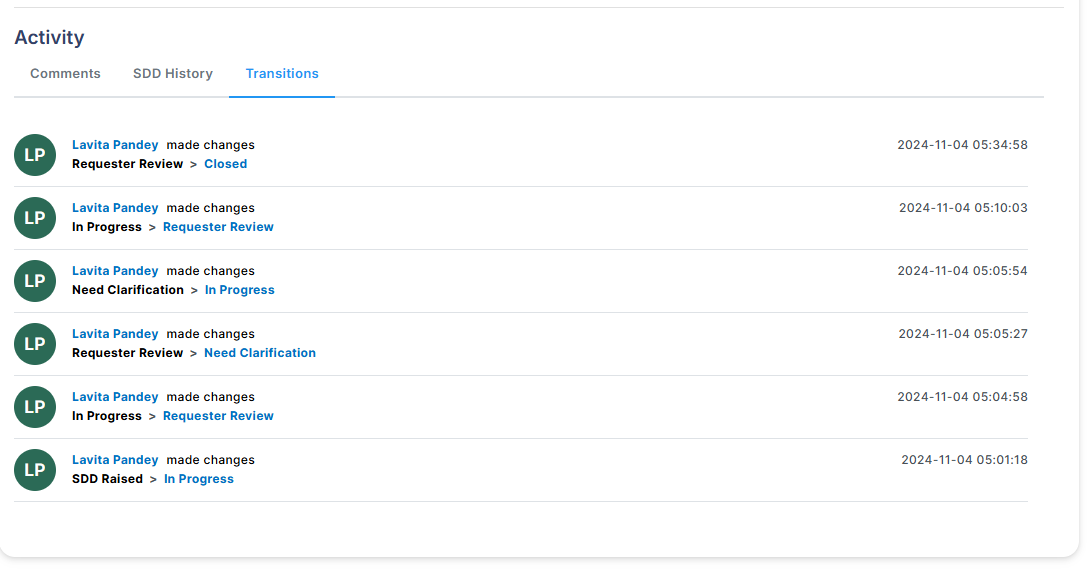
| Tab | Description |
|---|---|
| Comments | The Comments tab within the Activity section of the SDD form serves as a collaborative communication platform. It allows users to post observations, feedback, and queries about the SDD form they are reviewing. This feature facilitates real-time dialogue among stakeholders, ensuring a seamless exchange of ideas and insights. Users can add new comments, respond to existing ones, and tag colleagues to draw attention to specific discussion points, enhancing the collaborative process and ensuring all relevant parties are kept in the loop |
| SDD History | The SDD History tab provides a comprehensive chronological record of all changes made to the SDD form. This includes updates to data fields, modifications in SDD status, and any alterations in user assignments or permissions. By offering a detailed audit trail, this tab serves as an essential tool for tracking the progression of the SDD, enabling users to review past actions, understand the evolution of the SDD, and verify the accuracy and rationale behind each change. |
| Transitions | The Transitions tab focuses on documenting the progression and status changes of the SDD form throughout its lifecycle. The Transitions tab ensures that the SDD’s movement through various stages is orderly, transparent, and aligned with project timelines. |
6. People and Access Rights
The people tile on SDDs is used to display all the relevant stakeholders associated to any SDD.
The SDD tile contains the below displayed users and the information on how they are populated is available for the users with the i (info) button in front of the user roles.
The table below displays all the users and their access on the SDDs.
NOTE:
-
LSP AE - AE Company raising the SDD
-
RP AE - AE Company associated to the RP either from the RP AE Firm field or from the Manual Task Owner selection field
| People on a SDD | Role Description | Create | View | Edit | Transition | |
|---|---|---|---|---|---|---|
| 1 | LSP AE | All the users from the AE company raising the SDD from any given site and company are defined as LSP AE users working on a given tool/tools on any of the sites | ||||
| 2 | RP AE | RP AE are the users from the AE company that are associated to the given RP Package against which the SDD was created. Such users have RP AE DL role on Virtual Factory/RP Project on FCE Home | ||||
| 3 | TI DMs | These are TICE Design Managers and will have access to all features per site | ||||
| 4 | Watchers | Users who are not added automatically but are manually included for SDD awareness | TI | |||
| 5 | Tool Owners | N/A | ||||
| 6 | ACs | N/A | ||||
| 7 | TI PMs | N/A |
The Reporter is the user who raised the SDD by sending it to the RP AE. The reporter will appear in the People section and can be any member of the AE Firm creating the SDD.
AE Design Managers and AE Design Leads are populated based on the selection of the tools under the Impacted Tools field.
7. Email Notifications
Email notifications will go to the users given in below table when SDD ticket is created or Approved or Rejected or tagged in a comment.
| Stage/Actions | Users Notified |
|---|---|
| SDD Raised | Everyone on the People Tile with relevant CEID subscriptions |
| In Progress | Everyone on the People Tile with relevant CEID subscriptions |
| Requester Review | Everyone on the People Tile with relevant CEID subscriptions |
| Need Clarification | Everyone on the People Tile with relevant CEID subscriptions |
| Closed | Everyone on the People Tile with relevant CEID subscriptions |
| Comment | Everyone on the People Tile with relevant CEID subscriptions |
| Mention | Only the user mentioned in the comment is notified |
If a user unsubscribes from a Functional Area (FA) or CEID on the "My Profile" page of LSPx, they will no longer receive email notifications for any SDDs associated with tools within that FA/CEID. However, the user will still receive notifications if they are added as an assignee, watcher, or tagged in a comment on the SDD ticket. To resume receiving email notifications for that FA/CEID, the user must re-subscribe.
8. Additional Notes
SDDs can be created by anyone on the AE Team
TI DMs have the greatest access to any SDD on the SDD tab and can at any point of time changes the assignee, transition the ticket or edit the SDD unless the SDD is closed
Manual Task Owner field can over-rule the RP AE Firm displayed on the SDD create form
9. Important Links/Guides
-
Watch the Training Videos for how to create, submit and complete SDDs in the LSPx application.
-
Learn how to manage Stakeholders in LSPx.
-
Frequently Asked Questions for the SDD.